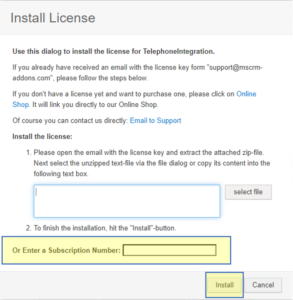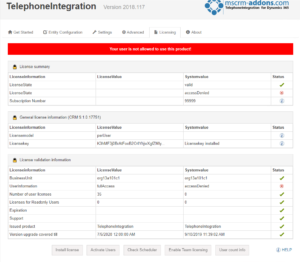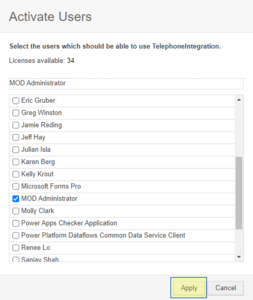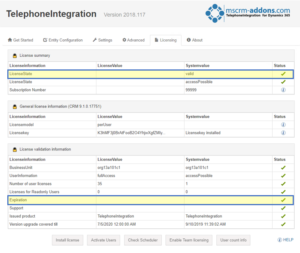After your request, you get an e-mail (Figure 1) from the MSCRM-ADDONS-support with a license number/ID.
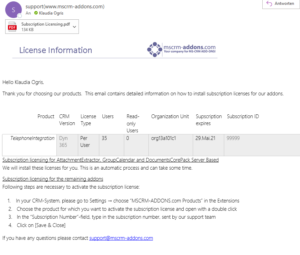
Once you get the e-mail from the MSCRM-ADDONS Support with a license number/ID for subscription, open your CRM, and select “Advanced Settings” as shown in the Figure 2.
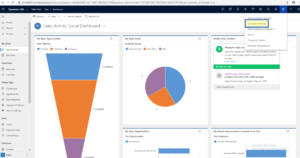
Press the yellow highlighted “Settings”-tab on the top to get the settings overview. Select the MSCRM-ADDON you need a license for like in this example TelephoneIntegration.
The “Getting Started with “TelephoneIntegration”-page is shown. Select the tab “Licensing”.
Figure 4: Getting Started with TelephoneIntegration-page
A License information-overview is displayed. You can see that your license has expired. Press the [Install license]-button.
Figure 5: Install license-button
An “Install License”-window pops up (see Figure 6). In the bottom area, there is a yellow highlighted field for the subscription number/ID you received with the e-mail from the MSCRM-Support. Enter this number/ID and press the [Install]-button.
Figure 6: Install license-window
If the message “Your user is not allowed to use this product” occurs, please don´t panic, everything is going to be alright. Just press the [Activate Users]-button.
Figure 7: Activate Users-button
This “Activate Users”-window pops up. Please add your user and press apply.
Figure 8: Apply Users-window
After the install process you can notice the changes:
- The LicenseState-line shows the value “valid”
- The Expiration-line is empty
- The ticks are green
Figure 9: Successfully Installed License
Back to How to install License with Subscription Number or License Key.
That’s it! We appreciate your feedback! Please share your thoughts by sending an email to support@mscrm-addons.com.