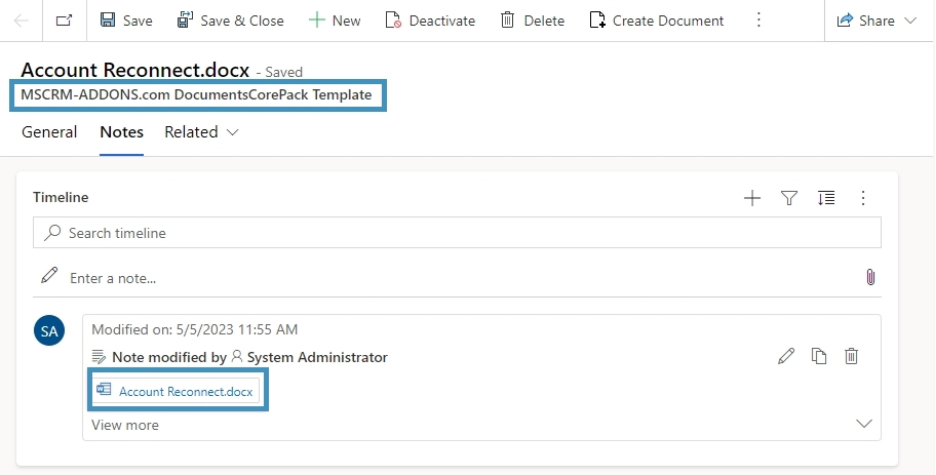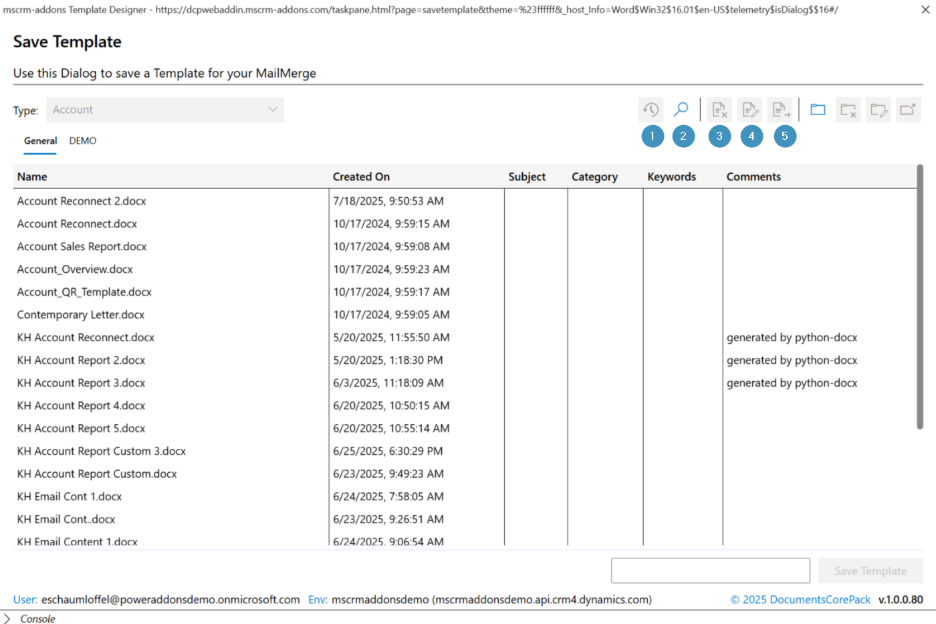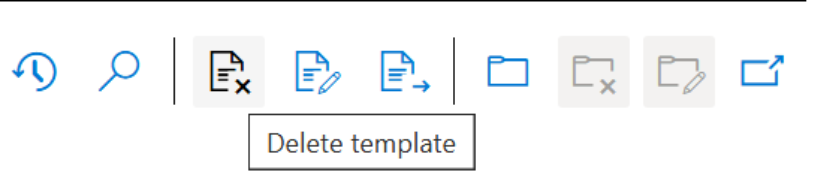This article walks you through how to organize, secure, and manage these templates efficiently
What are DocumentsCorePack templates?
DocumentsCorePack templates are Microsoft Word-based documents designed with the Template Designer. They contain fields, tables, and placeholders that pull data directly from Dynamics 365 or Dataverse.
You can create templates for a variety of needs, such as:
- Quotes, invoices, and order summaries
- Customer contracts
- Letters
Where are Templates Saved?
When you save a new template, it is stored in Dynamics 365 as an attachment to a so called DocumentsCorePack Template record. The record name matches the template name, and the file itself is stored under the Notes tab.
Template Groups
To keep templates organized, you can assign them to groups (for example: Sales, Customer Service, or Language-specific templates). Groups can be created when saving a new template in Word, or later by moving existing templates.
Please number the screenshot to indicate the buttons to create / delete groups and explain them briefly
To move a template to another group:
- Right-click the template name in the Save Template dialog.
- Hover over “Move to…”
- Select the target group.
This ensures templates remain easy to find and accessible for users.
Management Tools
In the upper-right corner of the Save Template dialog, you will find additional tools:
- Search – quickly locate templates
- New Folder – create a new group or folder
- Refresh – reload the template list
- View Toggle – switch between list and detailed view
- Export/Import – manage template backup or migration
How to delete templates
Templates can be deleted from the Open/Save dialog in the Template Designer.
Deleting a template deactivates the corresponding record in Dynamics 365, making it unavailable for future use.
To permanently delete a template, you must manually remove its record from the DocumentsCorePack Templates table in Dynamics 365/Dataverse.
Security
Since templates are stored as records in a custom table, the Dynamics 365 security model applies.
By default, installation assigns a DCP security role to all users, allowing them access to templates.
You can also manage access with a separate security role, ensuring only users with the correct privileges can create or generate documents.
For more information related to security in template management, visit this article: https://support.mscrm-addons.com/knowledgebase/documentscorepack-template-security-settings/
Template Versioning
Template versioning provides a backup history of templates. Each time a template is saved, a version is recorded, allowing users to:
- Restore older versions if needed
- Recover from corruption or design errors
- Access previous versions with missing or modified information
You can find more information about the feature here.
Customizing Columns in the Dialog
You can customize the columns displayed in the Open and Save dialogs for both Client and Server. This allows you to:
- Add more relevant columns for your users
- Hide unnecessary default ones
- Provide clearer information when selecting or saving templates
You can find an article on this feature here.
Importing, Exporting, and Transferring
The DocumentsCorePack Online Service Configuration lets you move templates between environments and maintain backups. With it, you can:
- Import templates from your local machine
- Export templates into a timestamped .zip file as a backup
- Transfer templates to another Dynamics 365 organization (useful for developing in one environment and deploying in another)
Details on this feature are available here.