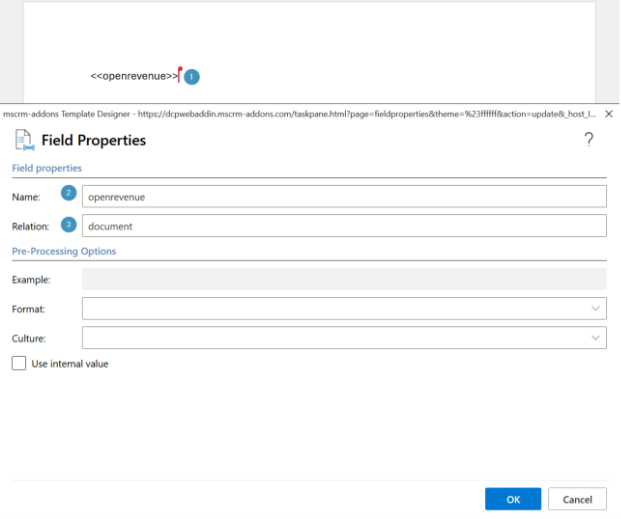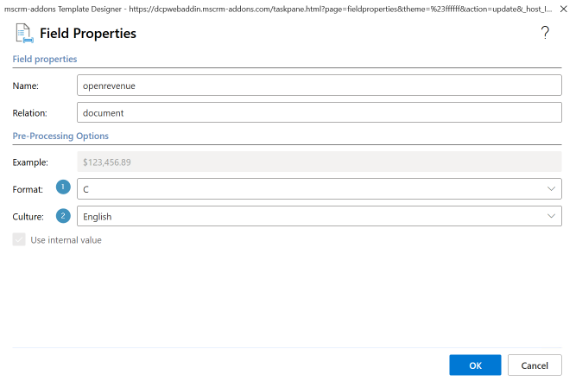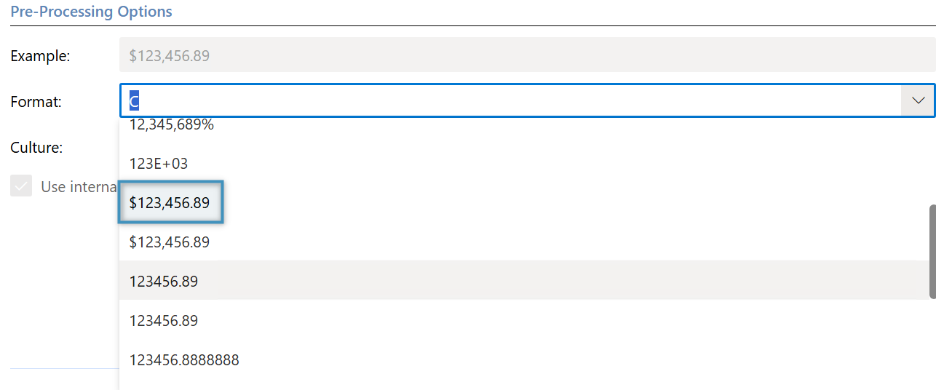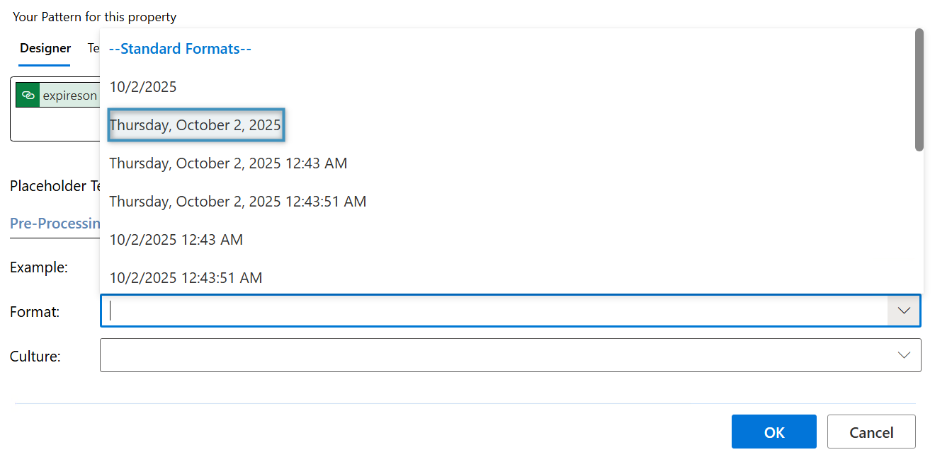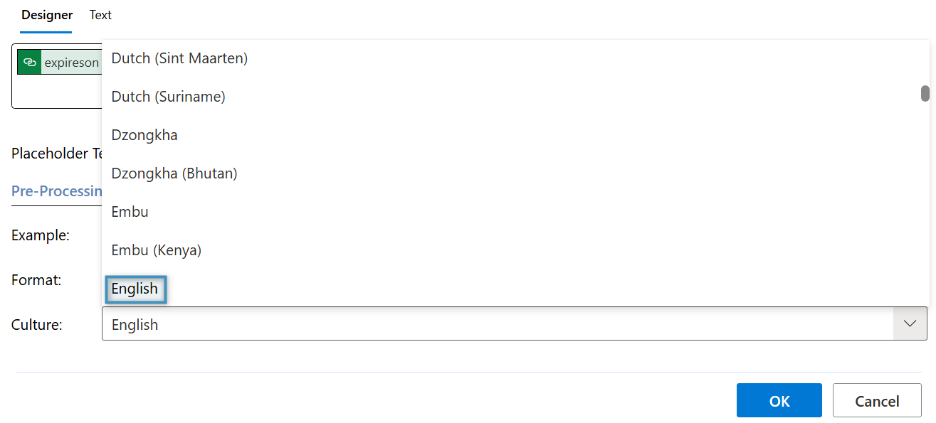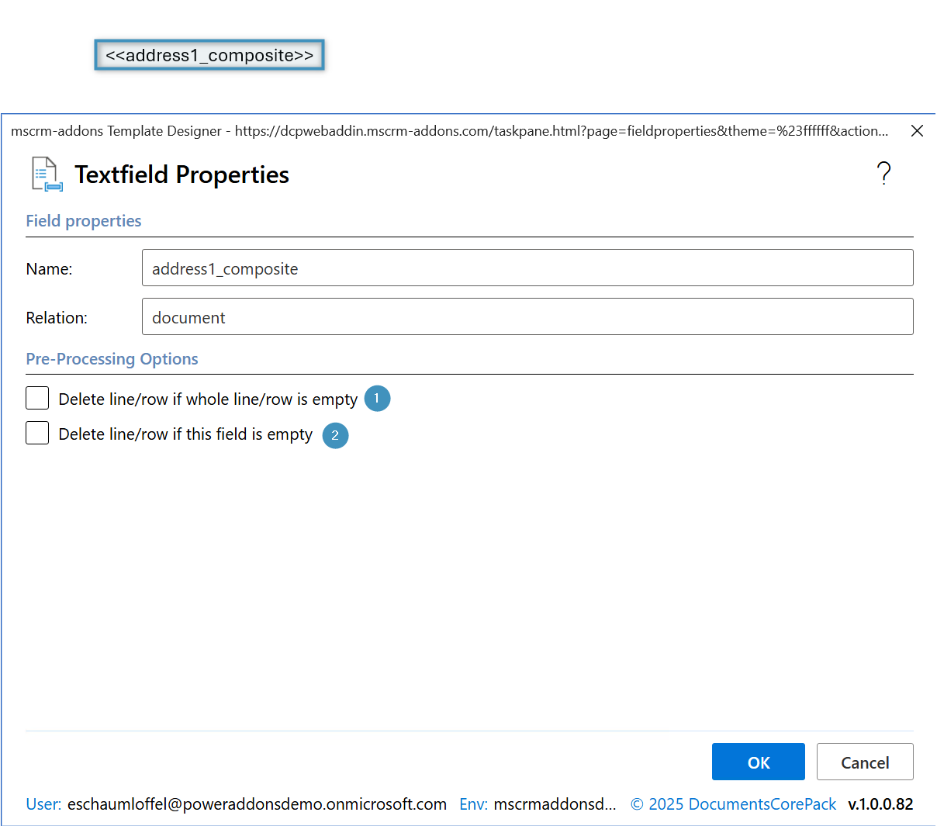Field properties define how a field mapped from Dataverse / Dynamics 365 is rendered in the generated Word document. In DocumentsCorePack, you can set various formatting, display, and transformation options at the field level.
Below is a breakdown of the important field properties, what they do, and links to deeper reference articles.
Accessing Field Properties
To edit field properties in a template:
- Open your DocumentsCorePack template.
- Go to the DocumentsCorePack tab in Word.
- Set your cursor inside of the field that you would like to show properties for and click Field properties to open the formatting options dialog.
Field Type–Specific Options
The available field property options depend on the field type in Dynamics 365 / Dataverse.
Each data type provides its own set of formatting and display options within the Field Properties dialog:
- DateTime fields – Offer options to set date and time formats, including culture-specific formatting (e.g., display dates in US or German format).
- Money fields – Allow selection of currency and numeric display formats (e.g., number of decimals, currency symbol placement).
- Numeric fields – Provide numeric formatting options such as thousand separators or custom decimal precision.
- Text fields – Support transformations like trimming whitespace or converting text case (upper/lower).
- Delete line/row removes empty lines or rows in Word templates by deleting them when a selected field, or all fields in that line, contain no data, ensuring a compact document layout.
Step-by-step examples
Numeric Fields
In this example, we will be inserting a field for <<openrevenue>>.
❶ After you have inserted your desired field, place your cursor on the field and open the Field Properties (as dialog) selection from the DCP ribbon. After the dialog opens, you can see the ❷ Field Name and ❸ Relation (i.e. if field is mapped from main table or a related record).
Pre-Processing Options
The pre-processing options allow you to select the format in which the field will be rendered.
❶ Selecting your numeric format is the first pre-processing option, where you can format the fields display number to your liking. For this example, we will use US Currency, as shown below.
❷ Select your culture so that the respective formats for this culture are displayed. Click on the drop-down to select the one you want to apply.
After making all of your selections, press “OK” to confirm, and your field will now format your desires when documents are created.
Date and Time Fields
In this example, we use the “Expires on” from an invoice. We want to ensure that the field shows in the typical format for UK customers. Place the cursor in the respective field and click the Field properties.
The section ❶ Field properties contains the:
- Name (of the field)
- Relation
The section ❷ Formatting options offers the possibility to display the Date and Time in the respective culture . Learn more about Custom Date and Time Format Strings in DCP here.
After creating your datetime field, selecting the culture is the next step. Selecting the culture will automatically translate field options to align with the selected culture.
Once you have selected the Culture, we can move into selecting the Format, which will alter the formatting of the field to your liking.
Select OK to save your selections.
Text Fields
To ensure a clean output, you want to avoid empty lines for fields that may be empty when a document is created.
There are two options available in the DocumentsCorePack Add-In:
- Delete line/row if whole line/row is empty: If the value of the selected field, as well as all other fields within the same line, are empty in Dataverse, the line will be removed.
- Delete line/row if this field is empty: If the value of the selected field is empty, the whole line is removed regardless of other content in the same line.
How it works
Open a Word document and navigate to the DocumentsCorePack tab. Place the cursor in the field you want to format, then click Field properties to open the options.
- If the value of the selected field and all other fields within the same row in Dataverse are empty, choose Option 1.
- If you need the entire line removed when only one selected field is empty, choose Option 2.
Select OK to save your preferences.