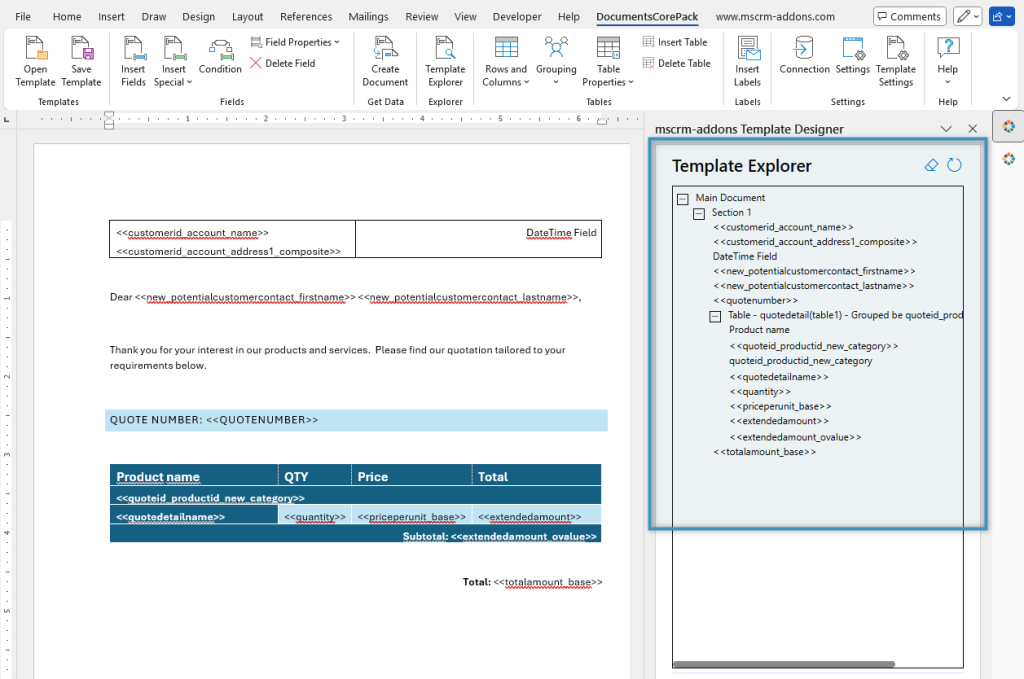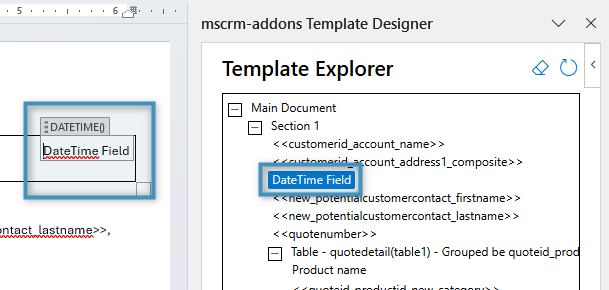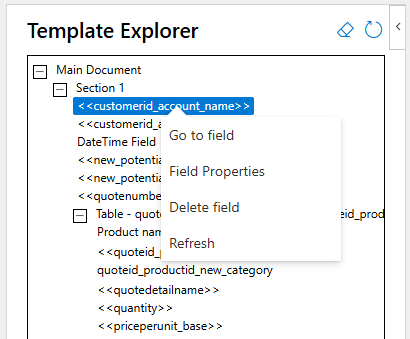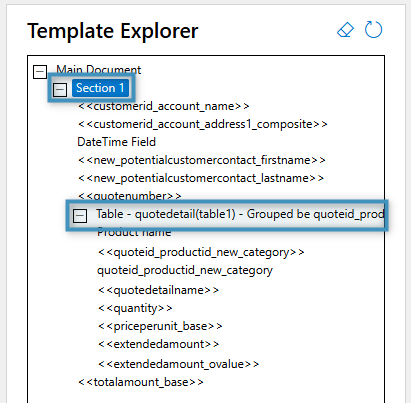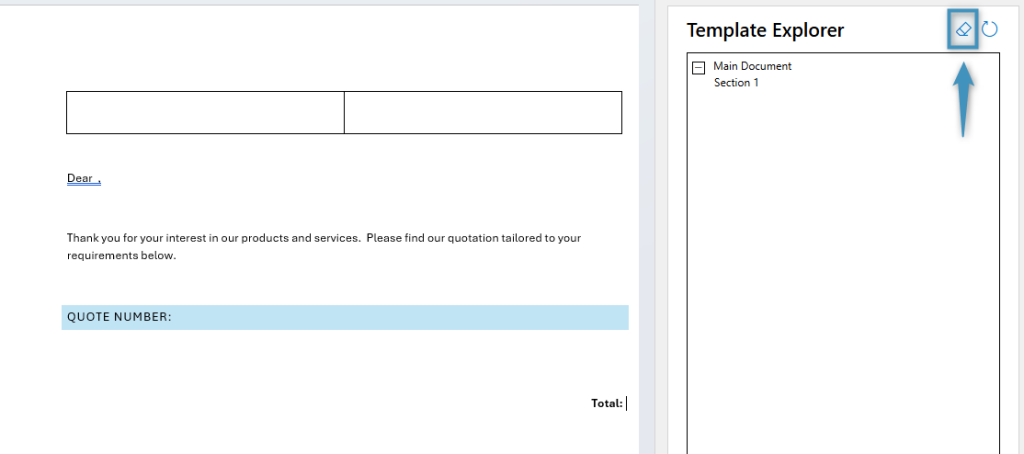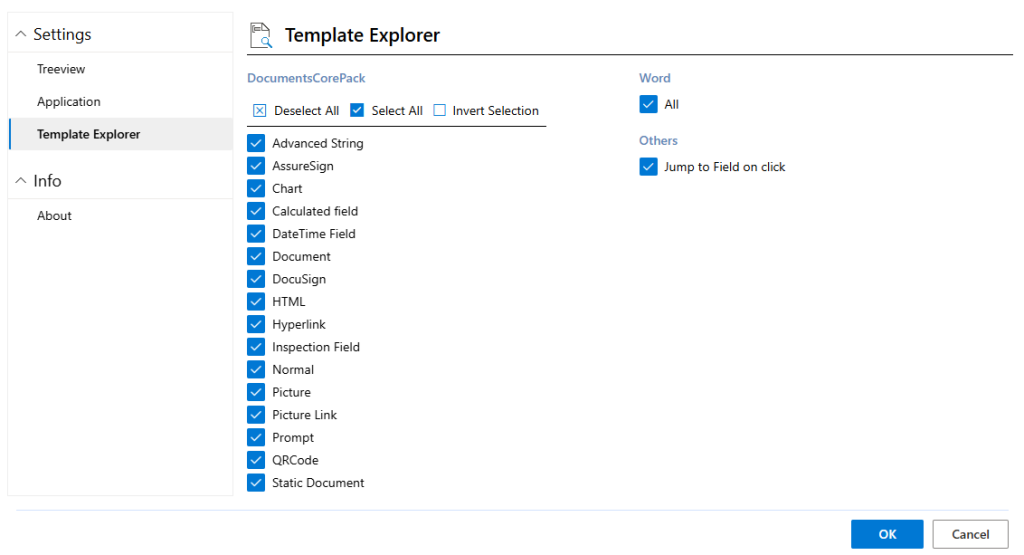The Template Explorer is a convenient tool for locating, reviewing, and managing elements within your DocumentsCorePack templates. It provides a structured overview of all fields, conditions, tables and other components used in a template. This makes it particularly helpful when working with larger or more complex documents, where finding and editing individual elements can otherwise be time-consuming.
Overview
The Template Explorer can be opened via the Template Explorer button within the DocumentsCorePack tab. When clicked, it will open as a task pane. It will display all DocumentsCorePack content and Word fields used inside your template as a tree view.
Clicking on a field in the tree view will jump to the field and highlight it in the template.
Right-clicking on a field also allows you to open the field’s properties, delete the field, or refresh the explorer.
Sections and tables appear as sub-nodes within the tree view. You can expand or close them as needed.
If need be, you can click the Clear the template button to erase all DocumentsCorePack content from your template. This will not erase static content, such as images, text, or designs. It will also not delete any Word fields.
Settings
If you’re looking for particular types of fields in the Template Explorer, you can make the search for them easier by applying or removing filters.
In the Settings group, click on the Settings button. In the Template Explorer tab under the DocumentsCorePack section, you can set which types of fields should be displayed in the tree view. You can also filter out Word fields, or disable the functionality of jumping to a field on click.