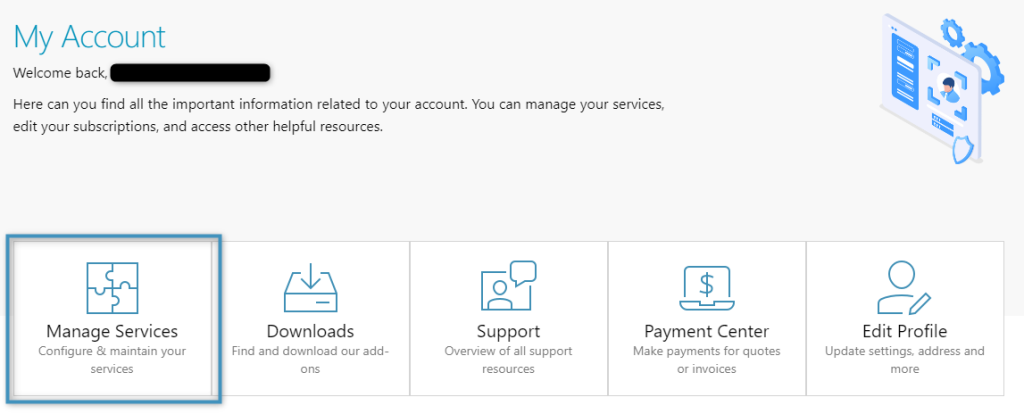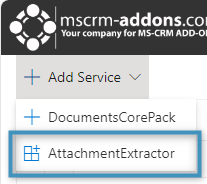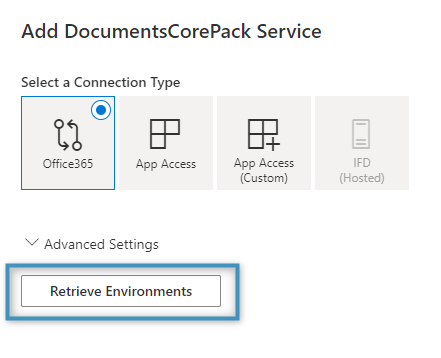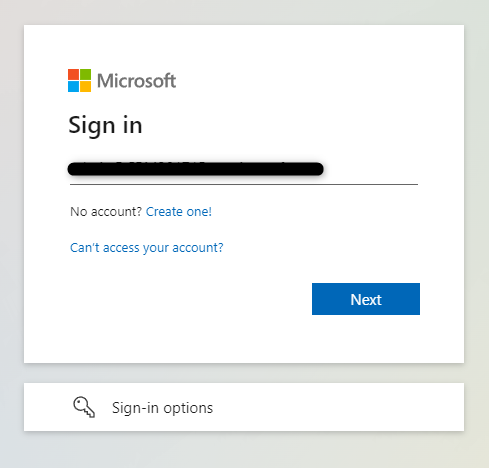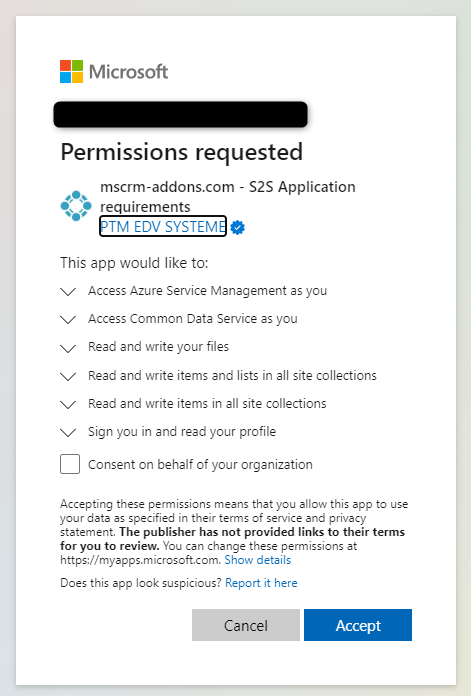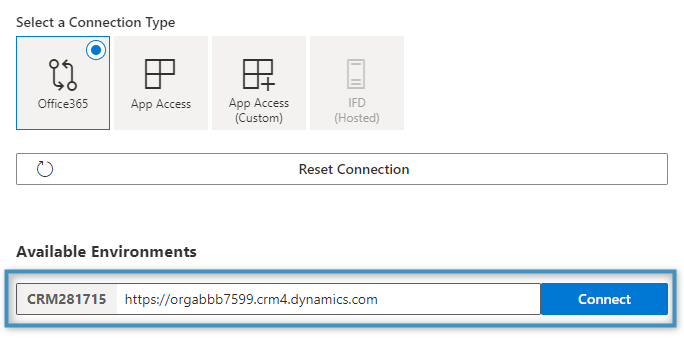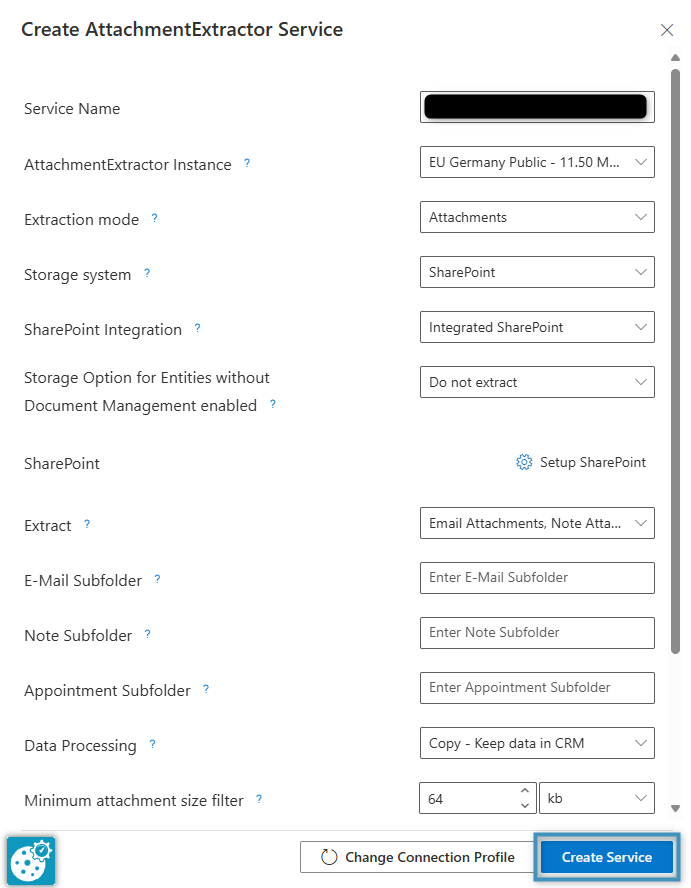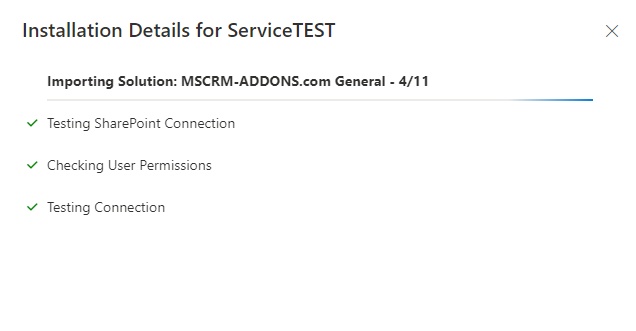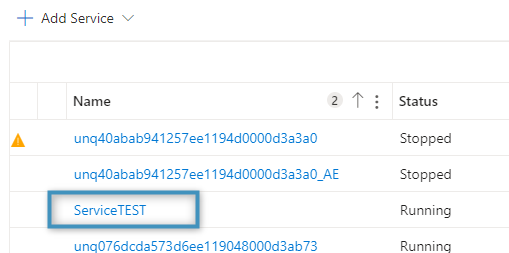The AttachmentExtractor offers a cost-effective solution by automatically extracting e-mail and note attachments to inexpensive storage platforms such as SharePoint or Azure Blob, without affecting the user experience.
This article provides step-by-step instructions to configure a service for your Dynamics365/Dataverse environment.
Prerequisite: Enable SharePoint integration in Dynamics 365 (optional)
Please see our video tutorial and step-by-step description for AttachmentExtractor below, which shows how to start the AttachmentExtractor Online Configuration.
Step-by-Step video
Step-by-Step description
Begin by logging in to www.mscrm-addons.com. Under your account, select Manage Services.
To configure a service, click the Add Service button and select the type of service you would like to create. In this case, select AttachmentExtractor.
In the following window, click the Retrieve Environments button. This will bring up a prompt to sign in with the credentials of your environment. Enter your credentials and proceed.
When prompted, accept the required permissions.
Once accepted, the environment’s URL should appear under Available Environments. Click Connect to proceed.
The service’s settings can be altered or reviewed prior to creation. After configuring these settings, click on Create Service to continue.
The setup process will then begin. This process will take some time before finishing.
Once finished, your service should appear in the service list.