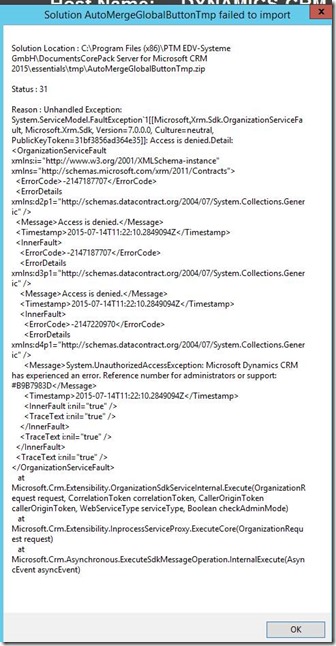The error message Solution AutoMergeGlobalButtonTmp Failed To Import
indicates, that the user who is running the current setup process has no rights to access the solution files.
Should you get this error message, you can assign Modify permissions for Everyone for the following folder as a workaround:
C:\Program Files\Microsoft Dynamics CRM\CustomizationImport
Please ensure that this done on the server where the Async Service is running (normal CRM backendserver).
Figure 1: Solution AutoMerge GlobalButtonTmp Failed To Import
That’s it! We appreciate your feedback! Please share your thoughts by sending an email to support@mscrm-addons.com.