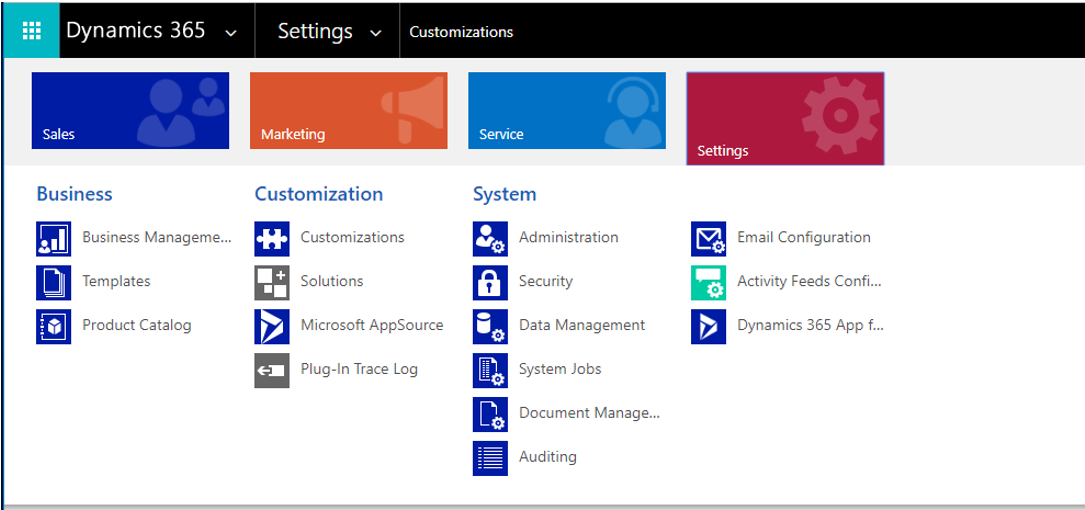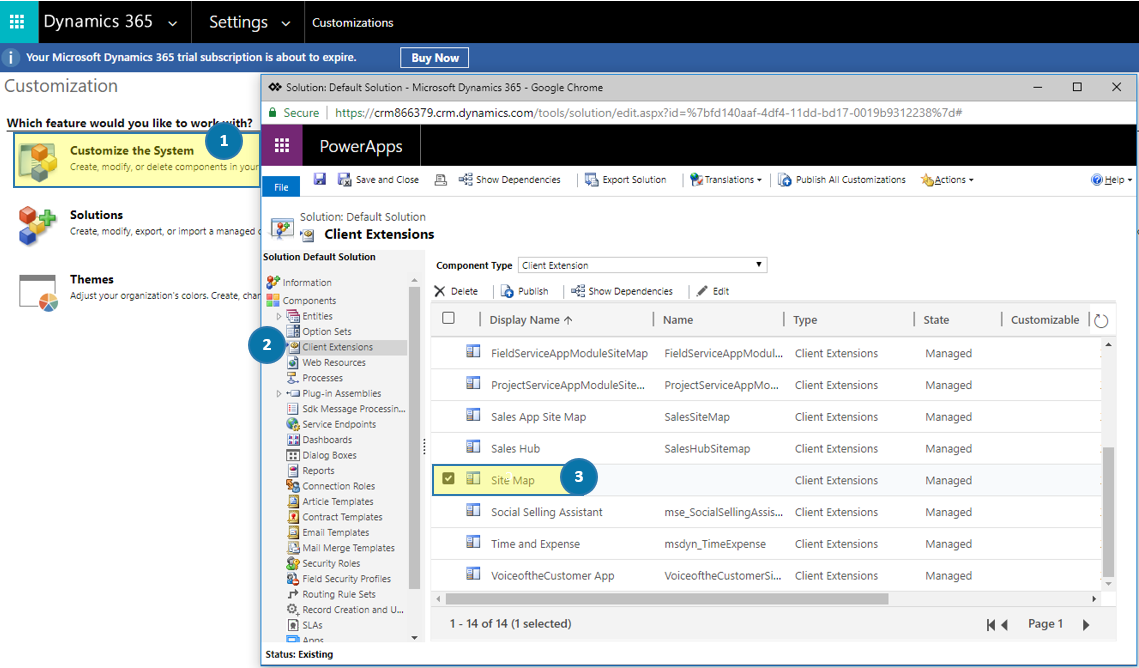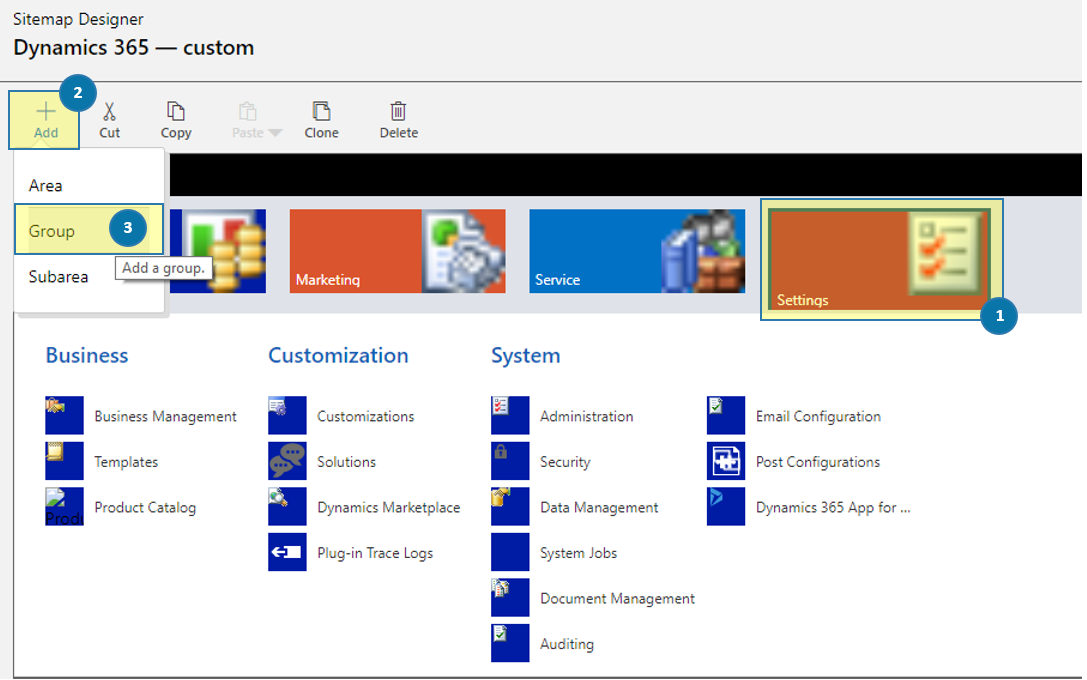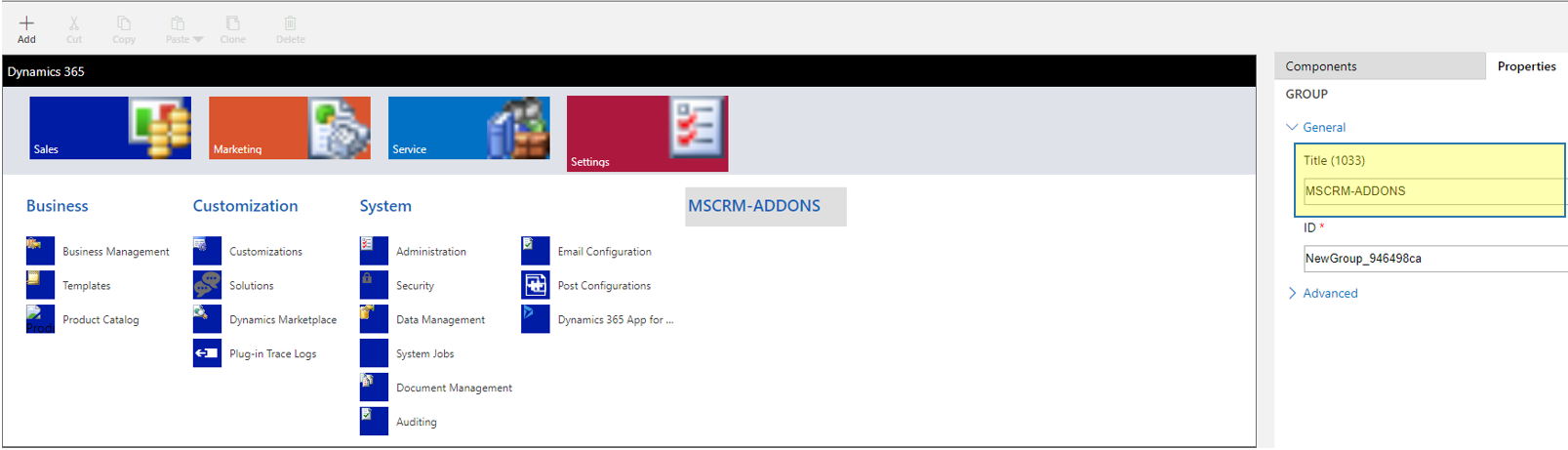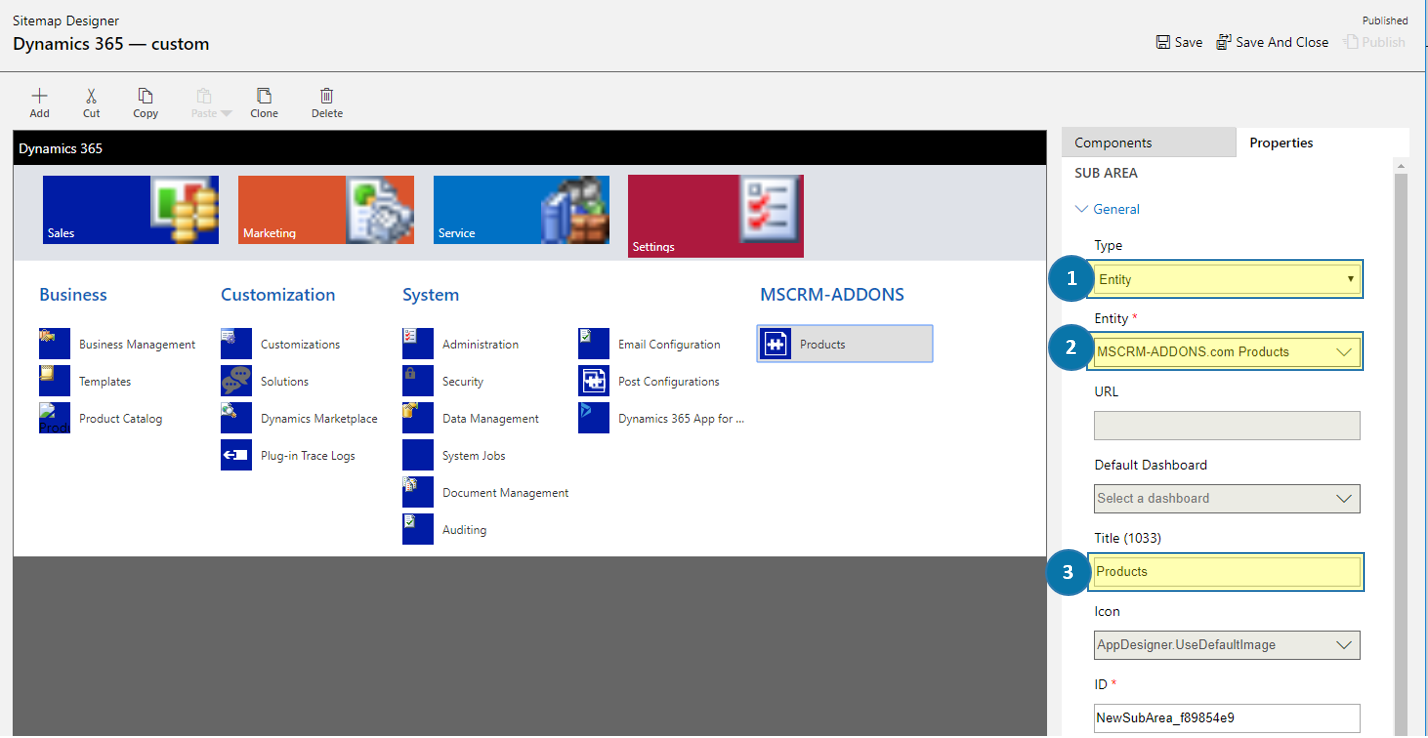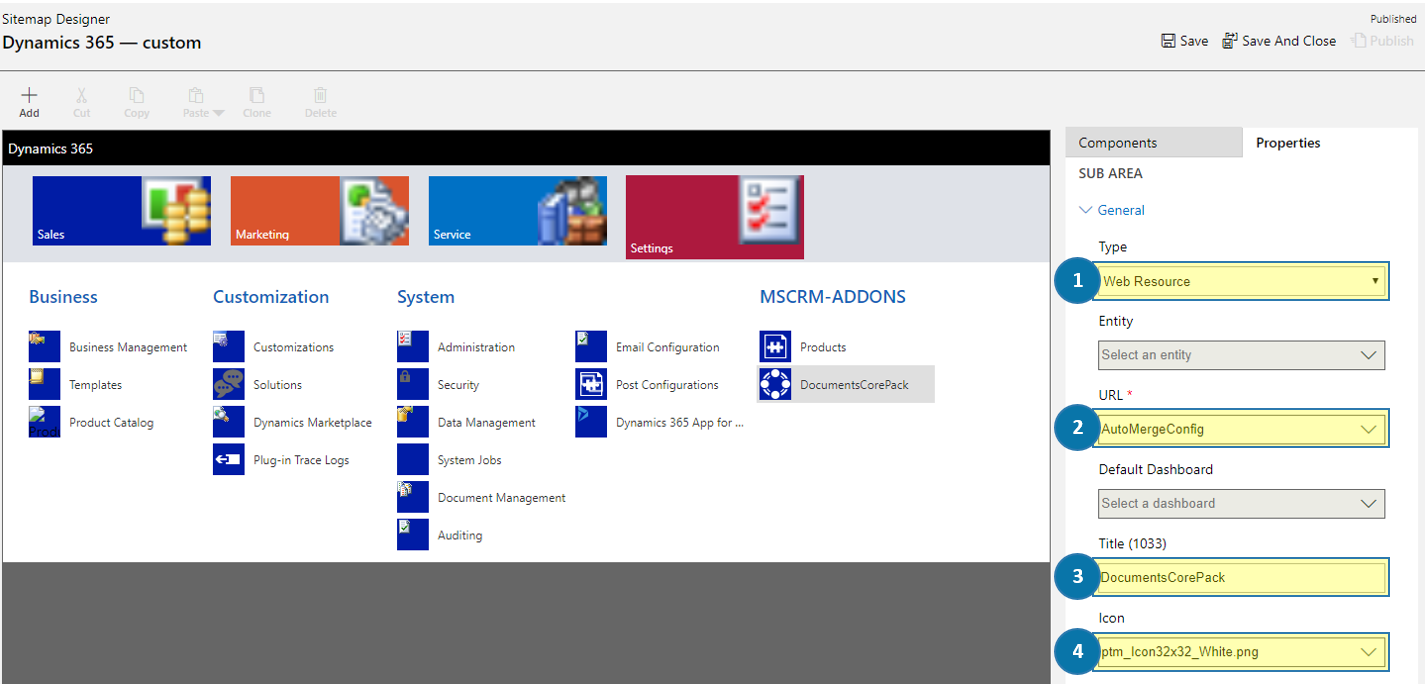This blog article outlines how to manually add SiteMap entries linking to our product config pages.
After installing our products you normally get an entry for our product entity “Products” and an entry for each of our products linking to its configuration page. By default, these entries can be found in Dynamics 365 under Settings as you can see in the figure below.
Unfortunately, it can happen that these entries do not appear like the following figure shows.
In the SiteMap Designer please select the SiteMap entry you want to customize – in this case, ❶ Settings. Next, hit the ❷ [Add]-button and select ❸ Group.
Figure 4: SiteMap Designer – Add Group
On the right side please enter the Title of your Group – MSCRM-ADDONS in this case (highlighted in yellow). The Id is automatically generated.
Next, please add a new Subarea as you can see highlighted in yellow in the figure below.
Arrange your Subarea by setting the values below:
❶ Type = Entity
❷ Entity = MSCRM-ADDONS.com Products
❸ Title = Products
Figure 7: Configure Subarea
As explained before, please add another Subarea and set the values below:
DocumentsCorePack:
❶ Type = Web Ressource
❷ URL = AutoMergeConfig (ptm_AutoMerge/AutoMergeConfig.html)
❸ Title = DocumentsCorePack
❹ Icon = ptm_Icon32x32_White.png
Now you can see your first product in the MSCRM-ADDONS area – in this case DocumentsCorePack. This process is the same for all our other products.
Below please find the right values for each product. As Type always please select Web Resource and the Icon value is always the same: Icon = ptm_Icon32x32_White.png
AttachmentExtractor:
URL = ptm_attachmentextractor/solutionconfig/SolutionConfig.html
Title = AttachmentExtractor
ActivityTools
URL = ptm_ActivityTools/config/Settings.html
Title = ActivityTools
GroupCalendar
URL = ptm_groupcalendar/solutionconfig/SolutionConfig.html
Title = GroupCalendar
PowerSearch
URL = ptm_PowerSearch/html/Config.html
Title = PowerSearch
SmartBar
URL = ptm_SmartBar/solutionconfig/SolutionConfig2.html
Title = SmartBar
TelephoneIntegration
URL = ptm_telephoneintegration/solutionconfig/SolutionConfig.html
Title = TelephoneIntegration
That’s it! We appreciate your feedback! Please share your thoughts by sending an email to support@mscrm-addons.com.