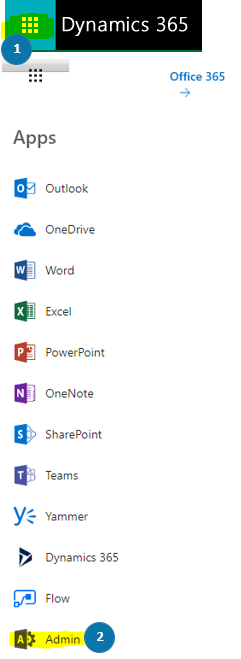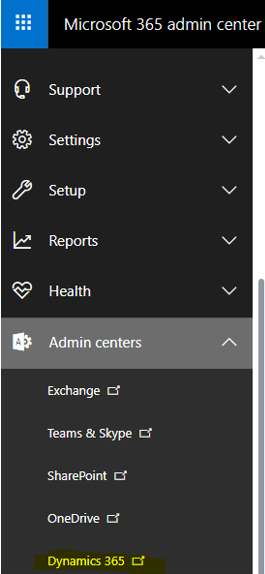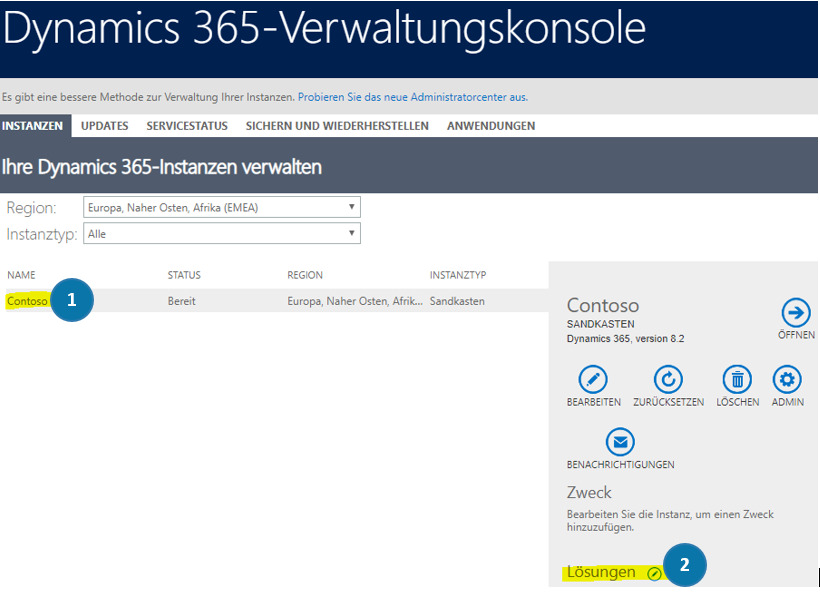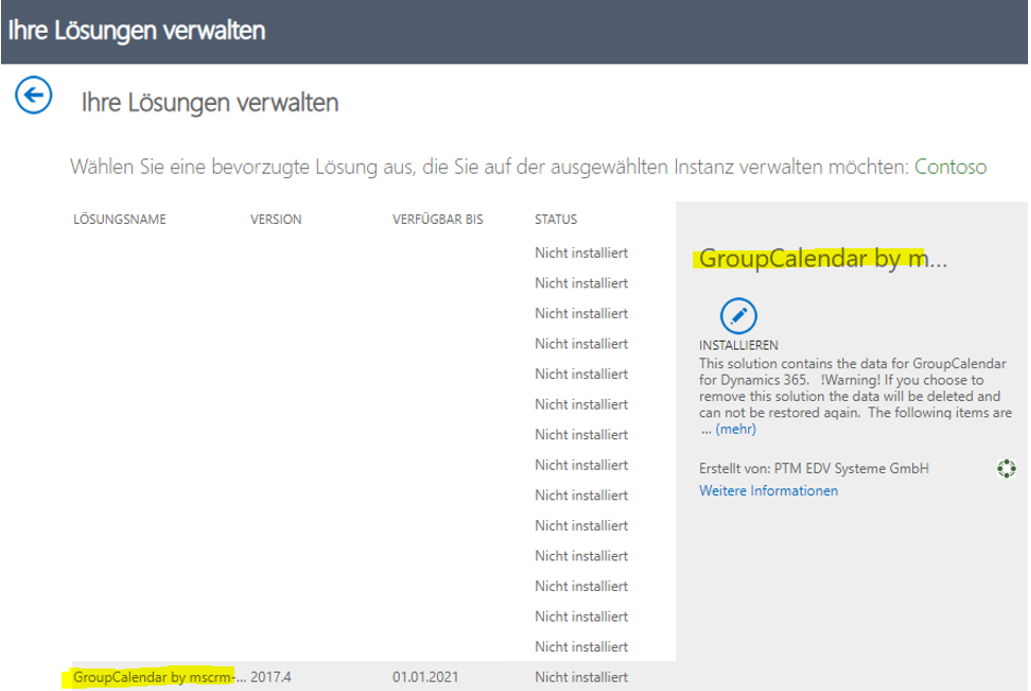This blog article outlines how to check the installation status on Microsoft AppSource. For example, if you started the installation of GroupCalendar form Microsoft AppSource. At a later time, you want to check if the installation is completed or if there were any problems. This article explains how this can be done.
First, go to the Microsoft 365 Admin Center. Within Dynamics 365 hit on ❶ “Navigate to other applications” and hit ❷ “Admin”.
Next, please navigate within Microsoft 365 admin center to the section “Admin centers” as you can see below.
In the so opened management console select the correct ❶ organization and hit on ❷“Solutions”.
Next, please select the product for which you want to get more information – in this case, GroupCalendar.
That’s it! We appreciate your feedback! Please share your thoughts by sending an email to office@mscrm-addons.com.