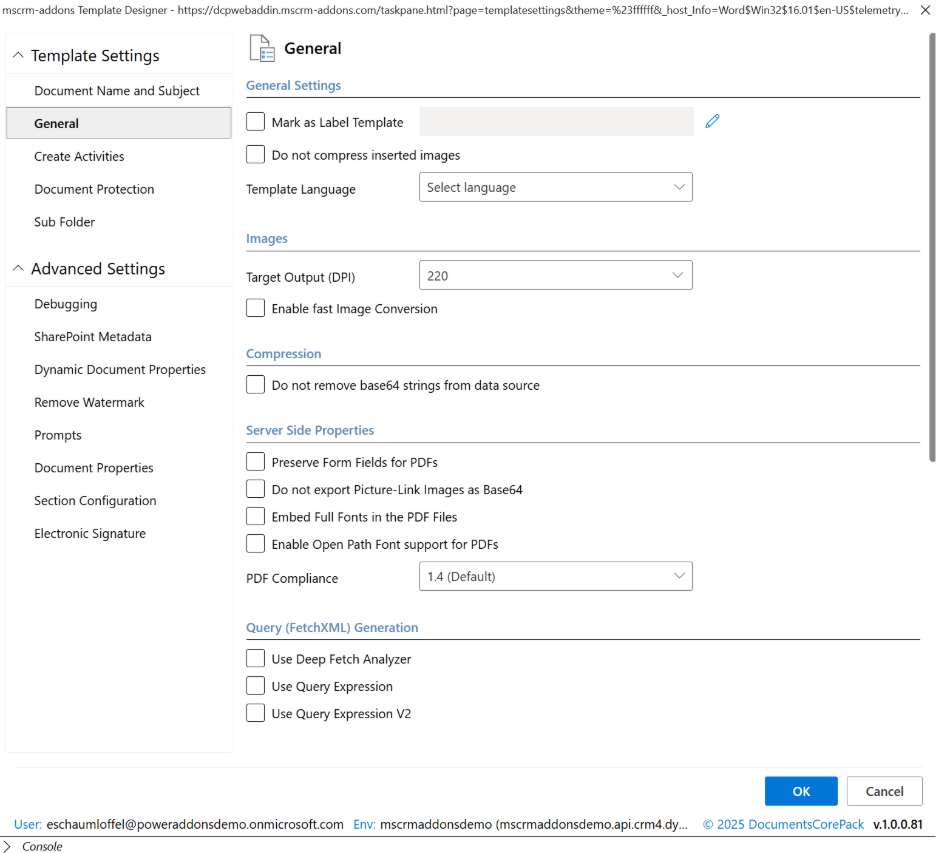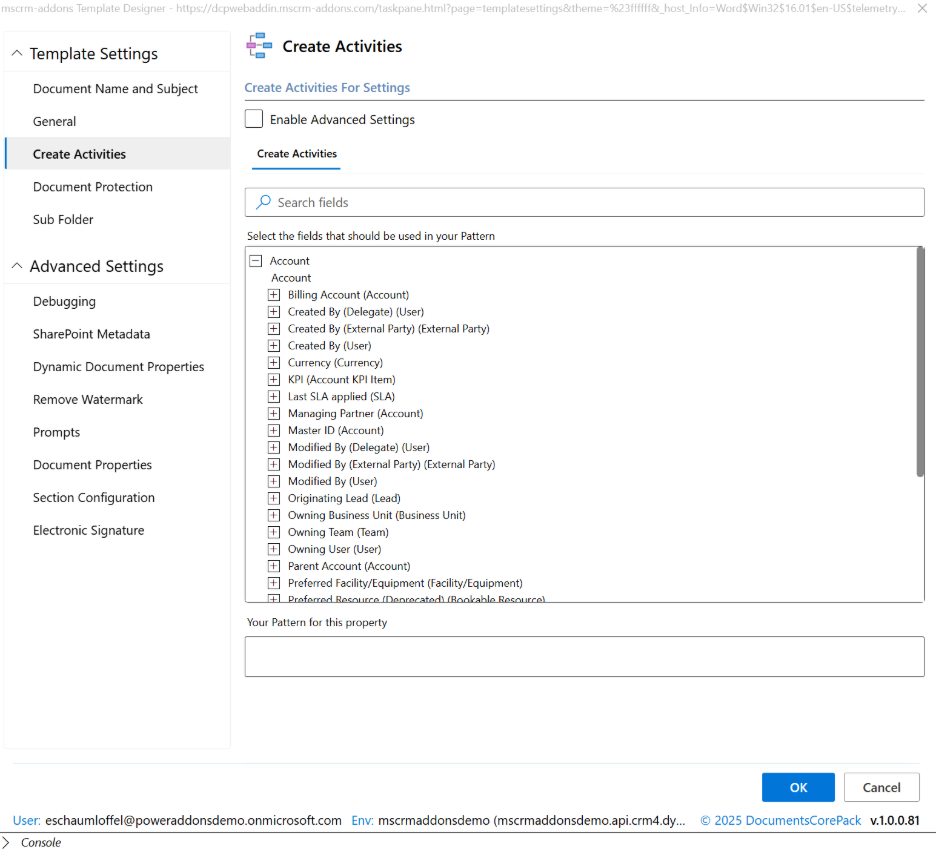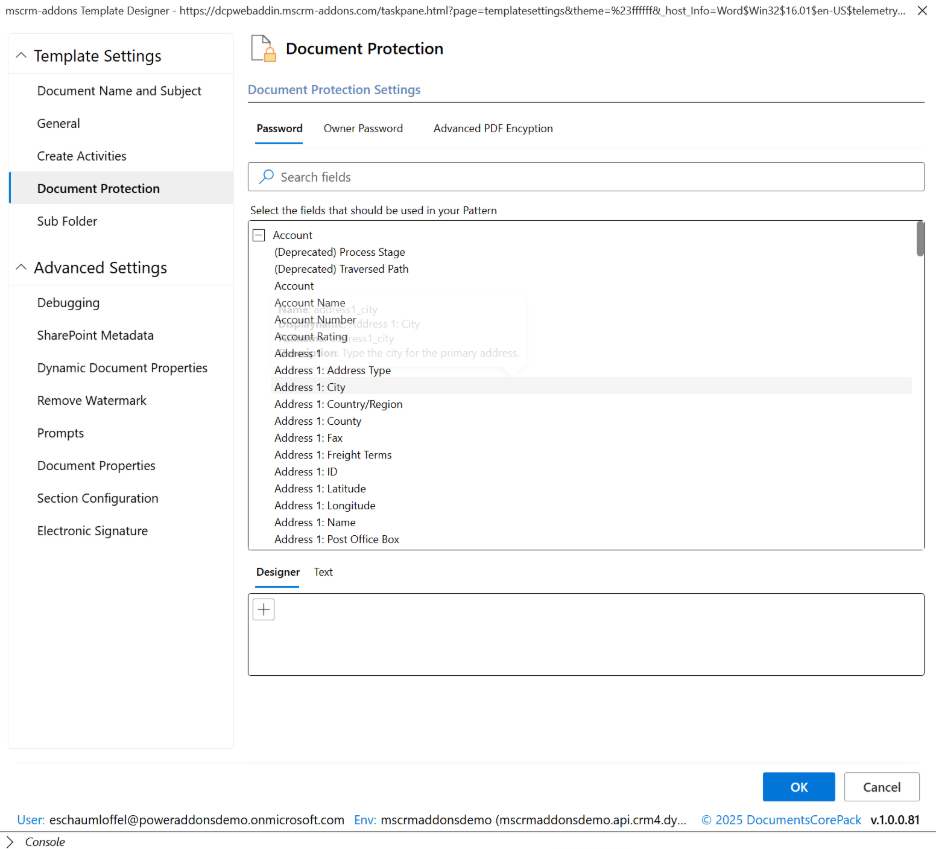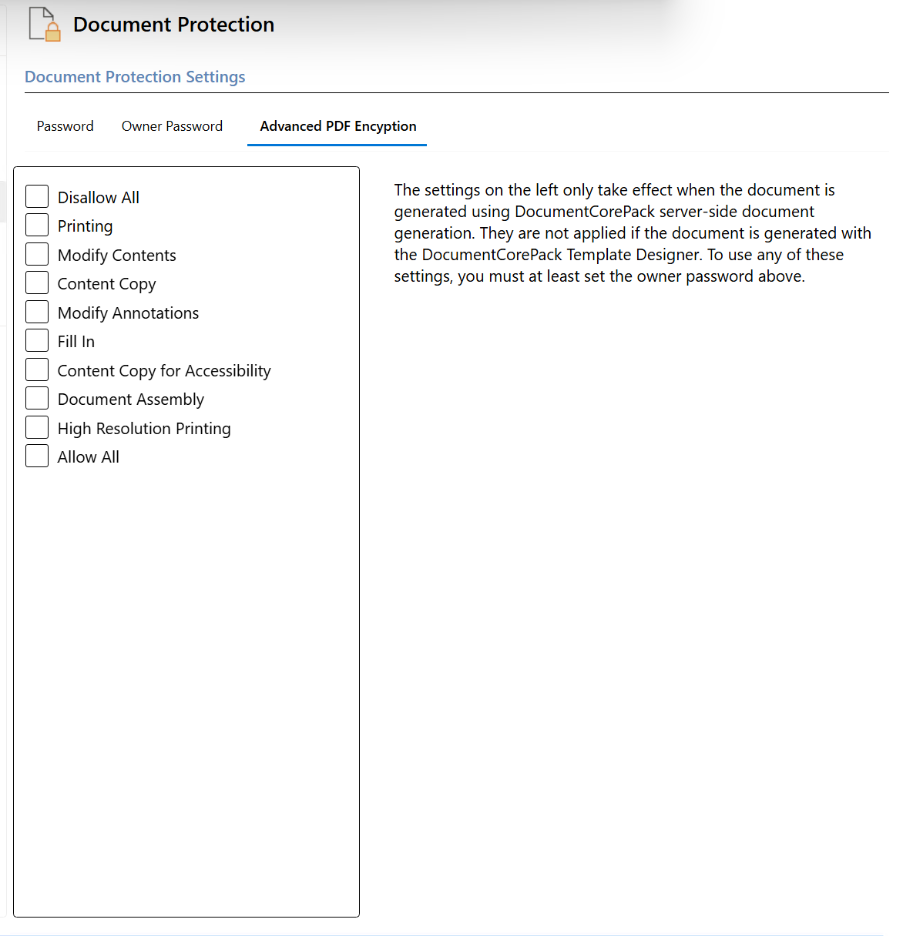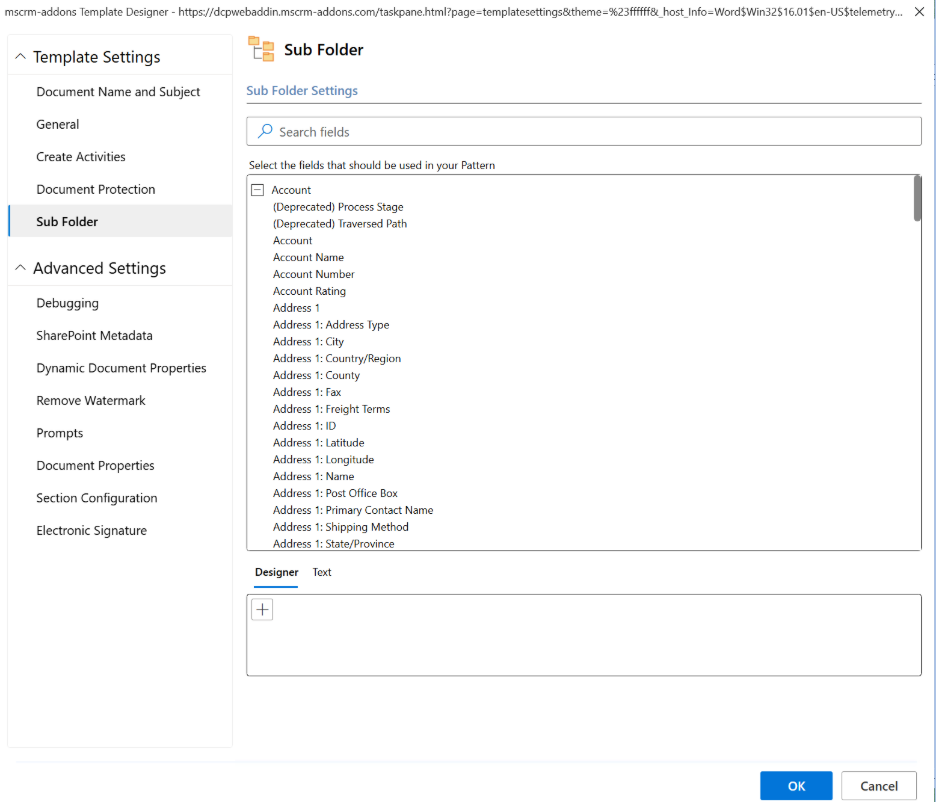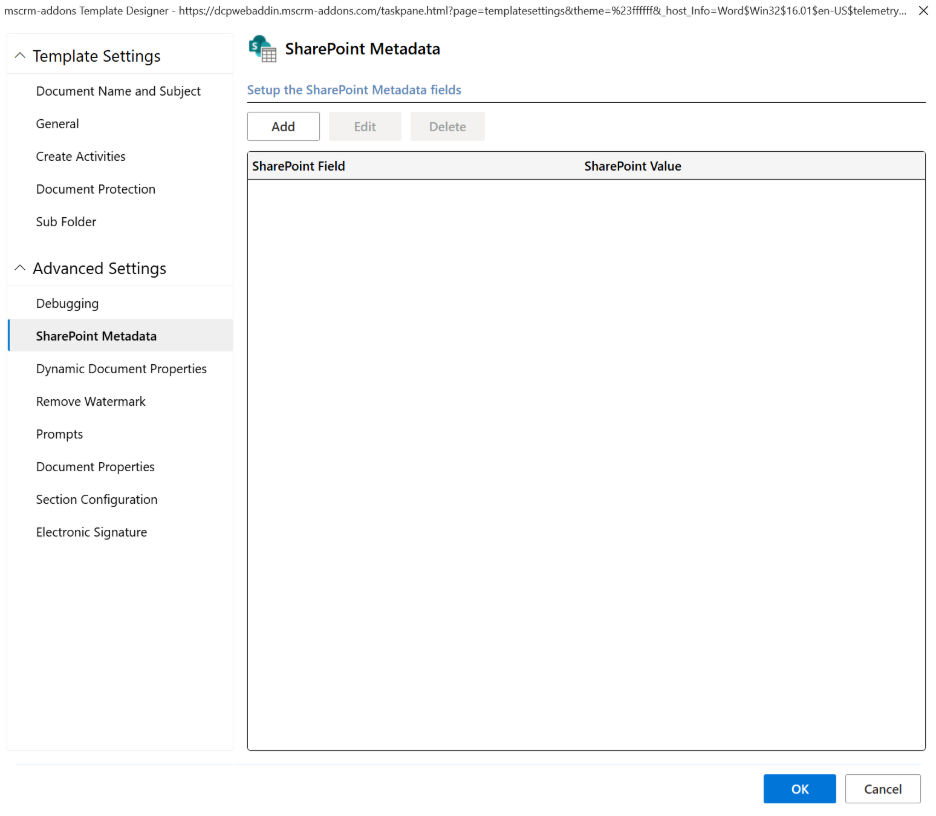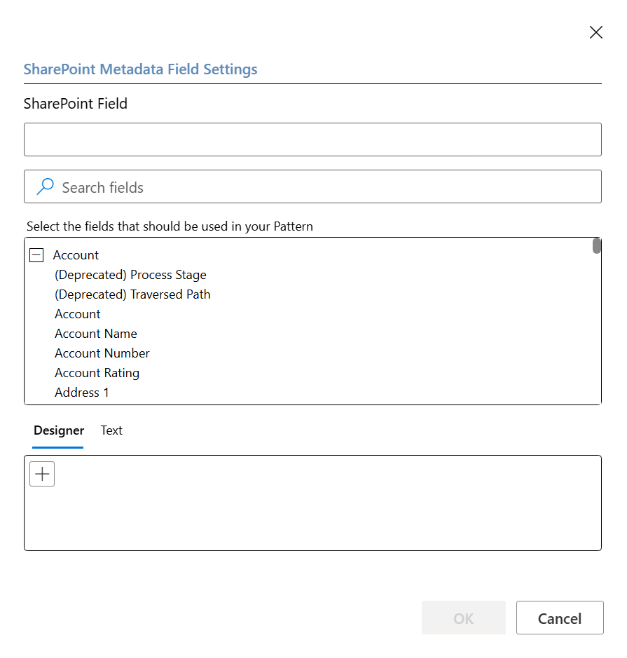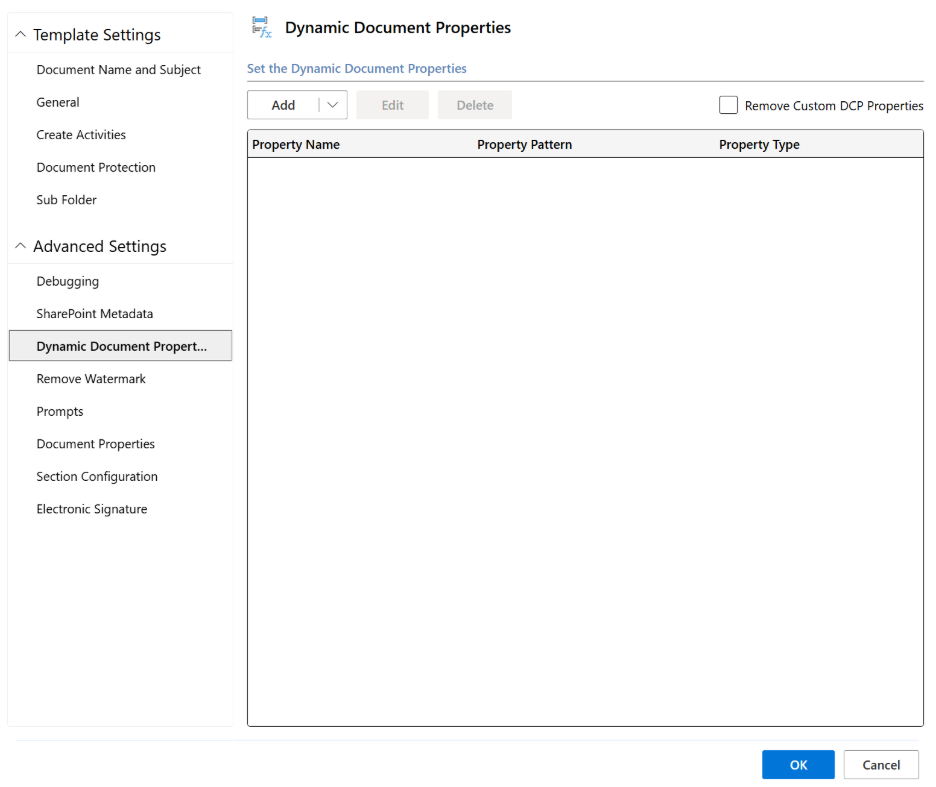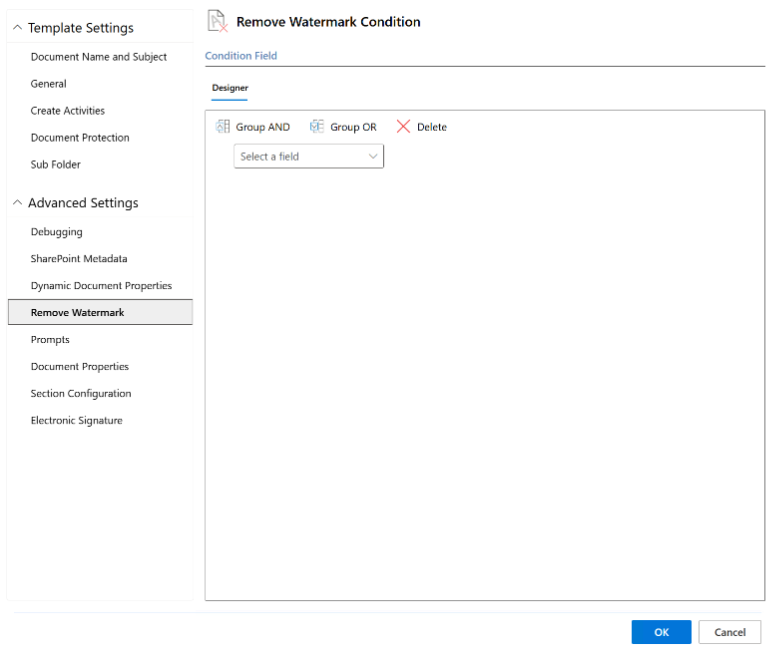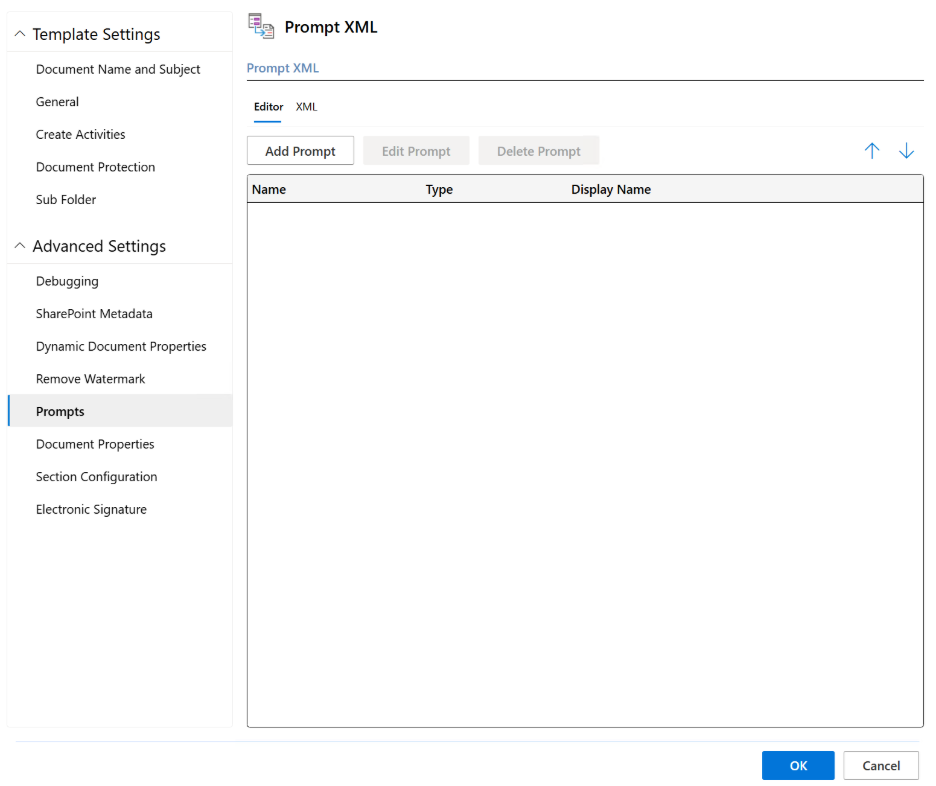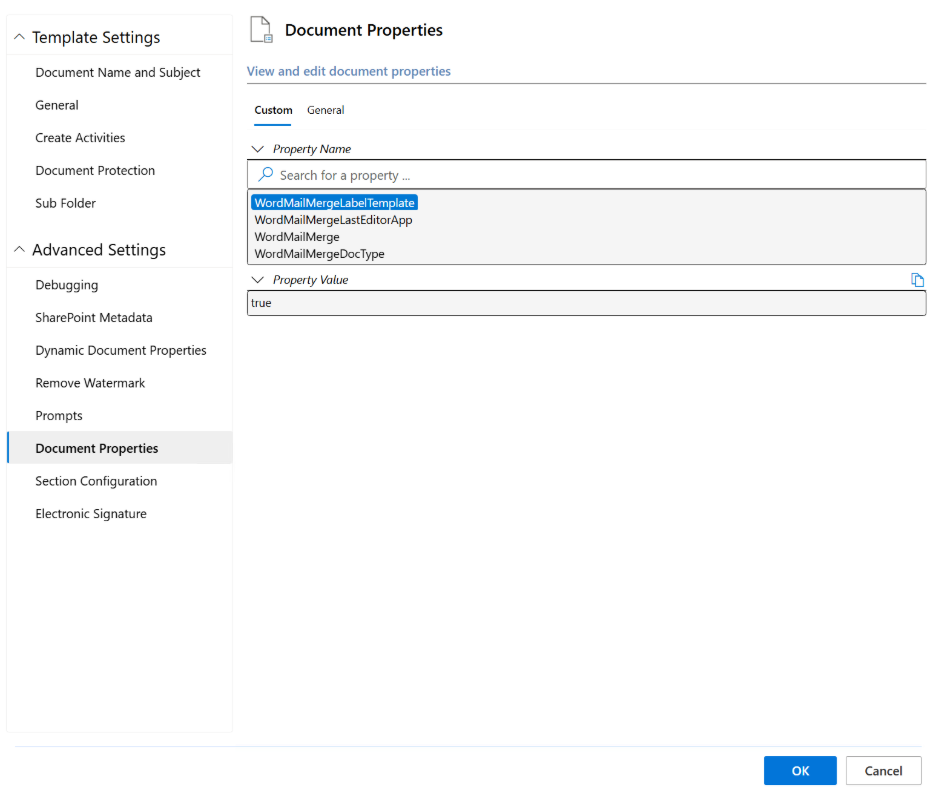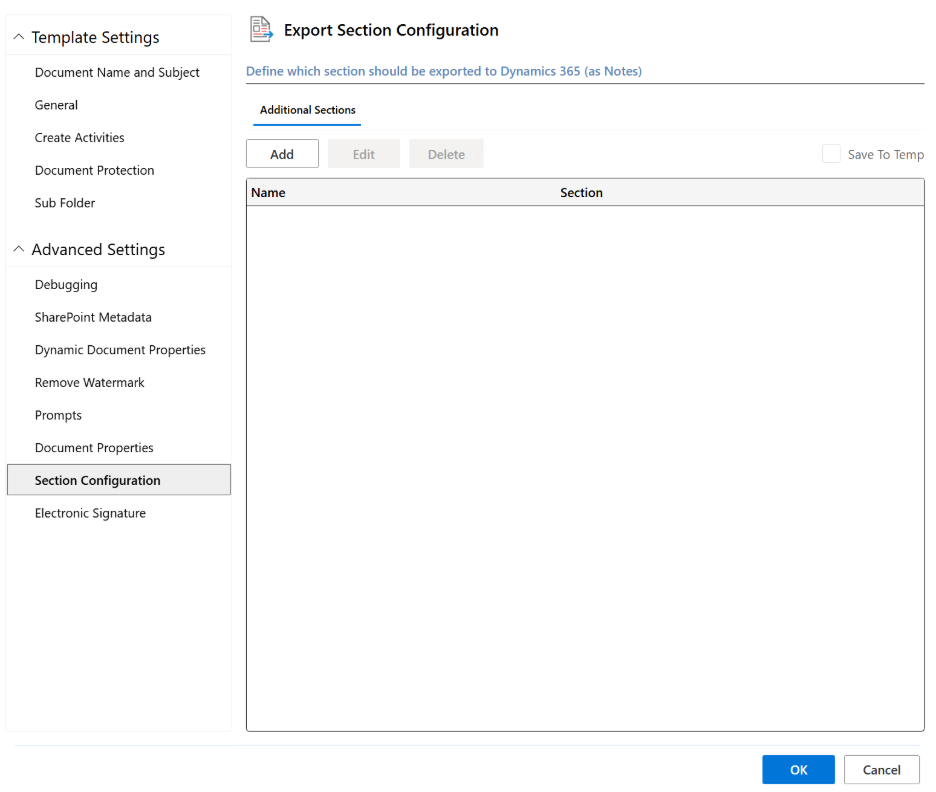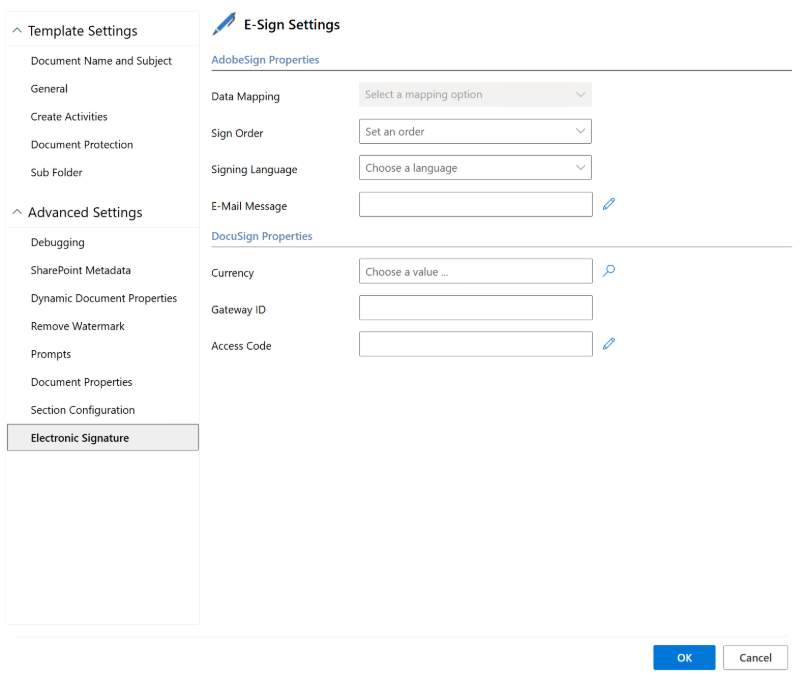The Template Settings allow for template specific settings like naming, security, file organization, metadata, electronic signatures and more.
You can access Template Settings by opening Microsoft Word, launching the DocumentsCorePack Add-in, and selecting Settings → Template Settings.

Document Name and Subject
This feature allows you to configure names and activity subjects for documents created based on a template. This ensures consistency in naming and makes generated documents easier to identify.
- Set document name and subject separate – Allows you to configure a separate document name and email subject.
- Document Name – Define patterns for how documents are named by inserting fields from Dynamics 365/Dataverse. For example, you can use Account Name in the filename.
For more information, see: Dynamic document names and subjects.
General
The General tab provides various settings related to images, pdf conversion, compression and more.
General Settings
- Mark as Label Template – Marks the current template as a label template for special formatting/printing.
- Do not compress inserted images – Prevents automatic compression of images, maintaining original quality.
- Template Language – Select the default language for the template.
Images
- Target Output (DPI) – Defines the resolution for inserted images (default: 220 DPI).
- Enable fast Image Conversion – Speeds up image processing when generating documents.
Compression
- Do not remove base64 strings from data source – Ensures image data and other base64-encoded values are preserved.
Server Side Properties
- Preserve Form Fields for PDFs – Keeps interactive fields when exporting as PDF.
- Do not export Picture-Link Images as Base64 – Prevents images from being embedded as base64 in the export.
- Embed Full Fonts in the PDF Files – Ensures fonts are fully embedded for compatibility.
- Enable Open Path Font support for PDFs – Provides broader font rendering support.
- PDF Compliance – Set the PDF compliance version (default: 1.4).
Query (FetchXML) Generation
- Use Deep Fetch Analyzer – Improves complex data fetching.
- Use Query Expression – Generates queries using Microsoft Query Expression format.
- Use Query Expression V2 – Enables the newer Query Expression format.
Create Activities
The Create Activities tab allows you to have an activity associated with a specific record inside Dynamics 365. This setting provides the option to save an activity created via DocumentsCorePack to a related table.
For example:
- A new Email activity with a generated quote document attached is set to be visible on the Potential customer record.
For more information on creating activities, please visit this page.
Document Protection
These settings give you control over PDF permissions and allow you to set passwords for document protection.
Define security options for generated templates, such as:
- Password – Secure sensitive documents once generated.
- Owner Password – Sets a separate Owner password for administrative access.
Advanced PDF Encryption
Available options:
- Disallow All – Blocks all modifications and interactions.
- Printing – Controls whether the document can be printed.
- Modify Contents – Restricts editing of document content.
- Content Copy – Prevents copying text and images.
- Modify Annotations – Blocks adding or changing comments/annotations.
- Fill In – Controls whether form fields can be filled.
- Content Copy for Accessibility – Allows screen readers to access content.
- Document Assembly – Restricts rearranging or extracting document pages.
- High Resolution Printing – Controls whether high-quality printing is allowed.
- Allow All – Removes all restrictions (full access with the owner password).
This ensures controlled access and protects the integrity of your documents.
For more information on document protection, please visit this page.
Sub Folder
The Sub Folder tab allows you to specify a subfolder for saving documents. This makes it easier to keep generated files organized within your storage system.
Advanced Settings
The Advanced Settings tab contains options for troubleshooting, metadata, and more specialized use cases.
Debugging
- Activate Debugging – Turn on detailed logging.
- Delete Logs – Remove previously generated logs.
- Download Logs – Export logs for support.
This is especially helpful when reporting issues to mscrm-addons.com support.
For more information on debugging, please visit this page.
SharePoint Metadata
This feature automatically populates SharePoint column metadata when a document is saved to a SharePoint library. This is crucial for improving document organization, searchability, and enabling automated workflows within SharePoint.
The main screen displays a list of all configured mappings between SharePoint fields and their corresponding values.
- Add – Opens the Field Settings window to create a new mapping.
- Edit – Modifies an existing mapping.
- Delete – Removes the selected mapping.
SharePoint Metadata Field Settings
This window allows you to define a specific mapping in detail.
- SharePoint Field – Enter the exact internal name of the column in your SharePoint library.
- Field Selector – Browse and search for Dynamics 365/Dataverse fields to use in your value. This includes fields from related records.
- Designer / Text Pattern – Construct the value that will be pushed to SharePoint.
- You can combine multiple dynamic fields and static text.
- For example, create a value like Quote <<quote_quotenumber>> for <<account_name>> to generate a descriptive title.
For more information on SharePoint Metadata, please visit this page.
Dynamic Document Properties
The Dynamic Document Properties tab allows you to manage a list of rules that dynamically write values into the document’s metadata.
- Add/Edit/Delete: These buttons allow you to create, modify, or remove property mappings. When adding, you can select from a list of standard document properties (like Title, Subject, Author) or create your own custom ones.
- Property Name: The name of the document property you want to populate.
- Property Pattern: The dynamic value you want to insert. This is built using fields from Dynamics 365 .
- Remove Custom DCP Properties: This checkbox ensures that any previously set custom properties from DocumentsCorePack are cleared before the new ones are applied, preventing leftover metadata on regenerated documents.
For more information on Dynamic Document Properties, please visit this page.
Remove Watermark
This feature defines rules for automatically removing a watermark (e.g. draft) from a document.
Condition Builder
The screen provides a designer to build the logic that will determine if a watermark should be removed. The watermark is removed only if the conditions you define here evaluate to “true.”
- Build Your Logic: Start by clicking Select a field to choose a field from Dynamics 365. Then, select a logical operator (e.g., equals, is greater than) and provide a value to compare against.
- Group AND: Use this to create a set of conditions where all must be true.
- Group OR: Use this to create a set of conditions where at least one must be true.
- Complex Rules: You can nest AND and OR groups to create highly specific and powerful rules that precisely match your business processes
For more information on removing watermarks, please visit this page.
Prompts
This tab allows you to configure interactive questions that are presented to the user before the document is generated. The response to those questions can be mapped into the generated document.
Prompt Configuration
- Add/Edit/Delete Prompt: These buttons allow you to create, modify, or remove individual prompts (questions) from your form.
- Order Arrows: The up and down arrows let you reorder the prompts. This controls the sequence of questions presented to the user in the DocumentsCorePack dialog.
- Editor vs. XML Tabs:
- Editor: A user-friendly interface for building and managing your prompts.
- XML: Shows the underlying XML structure of your prompts. This is useful for advanced users who may want to copy/paste complex prompt configurations between templates.
- Prompt Details: Each prompt you create has a Name (the internal field name used in the template), a Type (e.g., Text, Number, Date, Checkbox), and a Display Name (the user-facing question).
For more information on configuring prompts, please visit this page.
Document Properties
This tab provides access to static, template-level document properties. These are used to store template specific configurations.
Static Metadata Configuration
This screen allows you to edit the file’s built-in properties, which are inherited by every document generated from this template.
- General Tab: Used for setting standard, common document properties such as “Author,” “Title,” “Subject,” and “Company.”
- Custom Tab: Allows you to define values for non-standard or custom properties. This can be used to control specific behaviors in Word or other integrated systems that read custom metadata.
- Property Name & Value: To set a property, you select the Property Name from the list and enter its fixed value in the Property Value field.
Section Configuration
This feature allows you to extract specific sections from your generated document and save them back to Dynamics 365 as separate Note records. Those sections can be reused upon regenerating a document allowing for continuous editing of documents.
Section Export Rules
This screen allows you to define which bookmarked sections from your Word template should be exported as Notes.
- Add/Edit/Delete: These buttons allow you to create, modify, or remove rules for exporting sections.
More information on editable sections can be found here.
Electronic Signature
This section allows you to configure the settings for integrated electronic signature providers like AdobeSign and DocuSign.
E-Signature Process Configuration
The settings are organized by provider, allowing you to fine-tune the signing experience for your chosen platform. This ensures a secure, professional, and automated workflow.
- Sign Order: Defines the routing for multiple signers. You can set a specific sequence (e.g., the customer must sign before the internal manager) or allow parallel signing.
- E-mail Message: Lets you customize the email subject and body that the recipient receives. You can use the editor to insert dynamic fields from CRM for a personalized message.
- Security Settings: You can enhance security with features like an Access Code (for DocuSign), which requires the recipient to enter a password before they can view and sign the document. This code can even be set dynamically from a CRM field.
- Provider-Specific Properties: Configure advanced, platform-specific options. This includes Data Mapping for AdobeSign or payment-related fields like Currency and Gateway ID for DocuSign transactions.