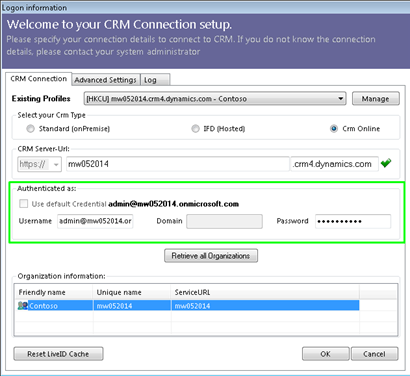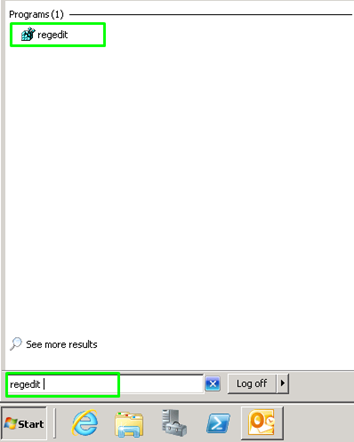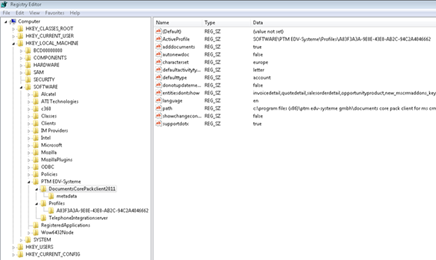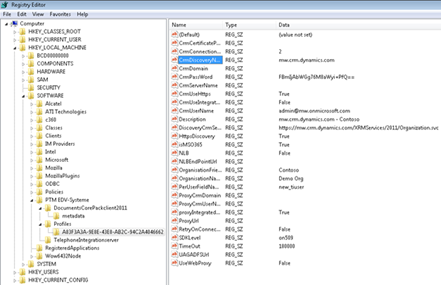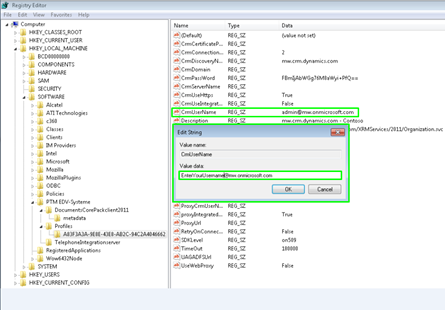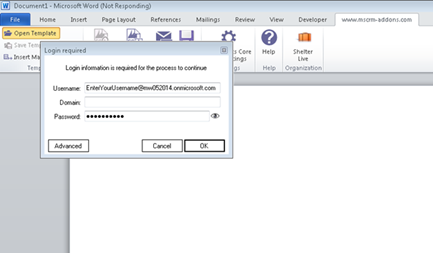This blog article explains how to install DocumentsCorePack for MS CRM on a terminal server for CRM Online.
Requirements: DocumentsCorePack
When installing DocumentsCorePack on a terminal server for CRM Online, you have to provide your Login Credentials for the initial installation. Enter a valid username and password.
Next, modify the registry. This ensures that other users are able to create a connection with their own login credentials easily when they start using DocumentsCorePack for the first time on the terminal server.
Figure 1: Enter login credentials
Then please run regedit in the StartPane.
Figure 2: regedit in the Start Pane
Now browse to HKEY_LOCAL_MACHINE\SOFTWARE\PTM EDVSysteme\ and select the configured profile (you can see the profile used in the HKLM\SOFTWARE\PTM EDV Systeme\DocumentsCorePackclient2011\ActiveProfileSetting).
Depending on the architecture of your server (x86 or x64), the location may vary. HKEY_LOCAL_MACHINE\SOFTWARE\Wow6432Node\PTM EDVSysteme\ -> If this node is present please also perfrom the following modification for these registry keys.
Figure 3: Registry Editor
Next, select the correct profile and search for the CrmUserName key.
Figure 4: Registry Editor I
Now change the existing key from your actual username to e.g. EnterYourUsername@mw.onmicrosoft.com. It is important that the domain is still the same as for your login.
Figure 4: Registry EditorII
Your new profile should now look like this:
Figure 5: New profile
If now a different user logs on for the first time on the server, he will be presented with this dialog as soon as he tries to use DocumentsCorePack. The user can then enter its own user specific credentials.
Figure 6: Dialog appears when a different user logs in for the first time on a terminal server using DCP.
Please note: These steps will only work, if the actual users do not have an actual profile yet, which is only the case on initial installation.
That’s it! We appreciate your feedback! Please share your thoughts by sending an email to support@mscrm-addons.com.