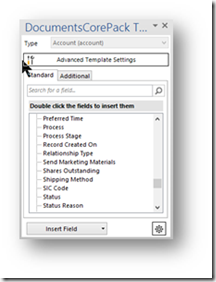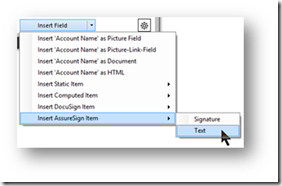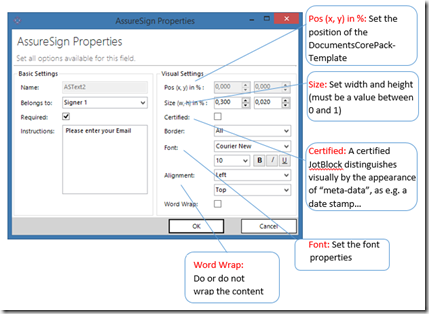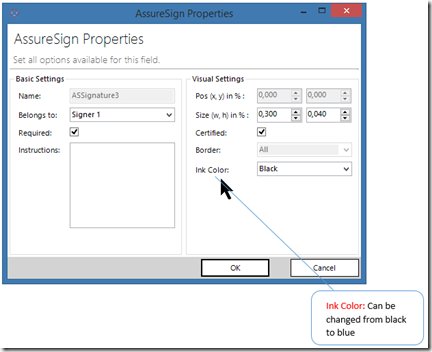AssureSign is another tool that simplifies the world of e-signatures. It empowers you to electronically sign documents. To create a DocumentsCorePack (DCP) template for AssureSign, open the www.mscrm-addons.com tab in Microsoft Word and follow the instructions below.
Step 1.
Open the Template Designer and then click the drop-down menu of the Insert Field button.
Step 2.
Select Insert AssureSign Item > Text or Signature (depending on what you want to work on).
For our example, we will start with the field Text. The following field appears at the position of your cursor.
Step 3.
Click in the field and then select the Field properties in order to open the AssureSign Properties Window. In this window, you can set the properties for the type Text.
Step 4.
Set your Assure Sign Text properties accordingly.
Usually, the predefined Visual Settings values from DCP should bring a good result, but they can also be customized.
When you are finished, click OK to proceed.
Step 5.
If you are working on a signature, the following window appears once you have fulfilled Step 3.
In addition to the settings that have been explained in the screenshots from Step 4, you can also change the signature’s color from black to blue or vice versa.
Step 6.
You have now created your DCP template for AssureSign for 1 signer. Click here to learn how to create DocumentsCorePack Templates for AssureSign for 2 signers.
That’s it! We appreciate your feedback! Please share your thoughts by sending an email to support@mscrm-addons.com.