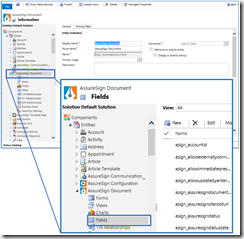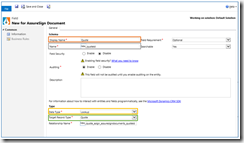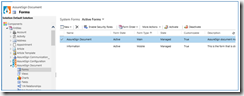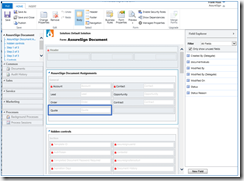As a default, AssureSign only supports the following entities:
– Account
– Lead
– Contact
– Order
– Contract
– Opportunity
If you want to use DocumentsCorePack (DCP) and AssureSign with another entity, you must add this entity to AssureSign Document. This article provides a step-by-step description on how to do so.
Open the Solutions in Microsoft Dynamics CRM.
Figure 1: CRM > Solutions
Expand the AssureSign document entity.
Figure 2: AssureSign document entity
Navigate to Fields and click on the [New] button to add a new field. The easiest configuration is to configure the Lookup Field so the name is entered with the “new_ namespace” prefix followed by id, for example: new_[entityname]id.
If you want to use built in or custom CRM entities, you must use the actual name, and not what is displayed in the Primary Entity list.
Step-by-step instructions on how to build in a relationship for Quote
Step 1: Open the fields as explained before and fill in the below marked fields according to your needs.
Figure 3: Fill in fields to build a relationship
Display name:
Enter the name of your entity. For our example we will use Quote.
Name:
Change it to lower space and don’t forget to add id (here: _quoteid)
Data Type:
Select Lookup.
Target Record Type:
Select your entity. In our example we use Quote.
Step 2: Press on the [Save and Close] button. Now, navigate to Forms and double click on AssureSign Document to open the form editor.
Figure 4: Forms
Figure 5: Form editor
Select your new field from the left and add it to your form. (In this case you see the new Quote field)
Click on the [Save] button and close the form-Editor, then publish your changes by pressing on
the [Publish All Customizations] button.
Now you can use this entity in DCP to generate documents and let them be signed with AssureSign.
That’s it! We appreciate your feedback! Please share your thoughts by sending an email to support@mscrm-addons.com.