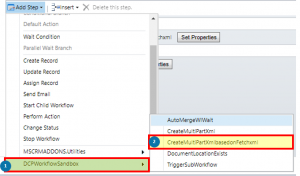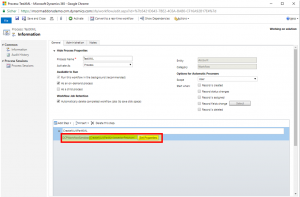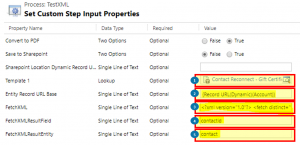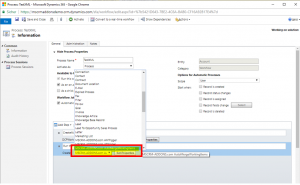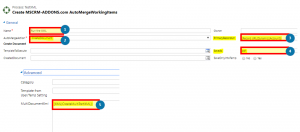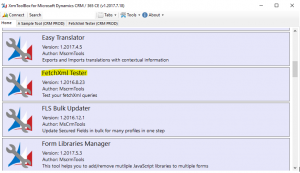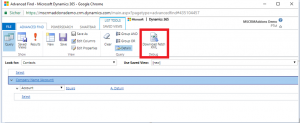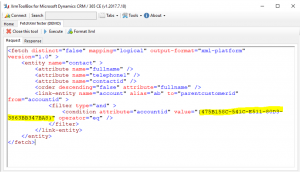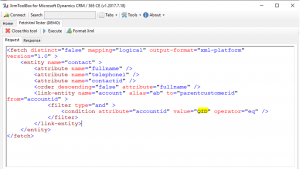This blog article outlines how to create a document for every contact of an account using the CreateMultiPartXMLbasedonFetchXML step.
Please note: You have to make sure you first look into the basics of DocumentsCorePack workflow-steps, fetchXML and Dynamics 365 workflows before you start with this. It will make the progress a lot easier.
In this case, we want to create a document for every contact of an account. To achieve this we need the CreateMultiPartXMLbasedonFetchXML step.
1) Therefore create a new workflow based on Account. Go to ❶ DCPWorkflowSandbox and select ❷ CreateMultiPartXMLbasedonFetchxml, like you can see below.
2) Next define the properties of your new workflow step by clicking the [Set Properties]-button, highlighted below.
5) Then define the properties as follows:
❶ Name: Choose a fitting name
❷ AutoMergeAction: Create Document
❸ PrimaryRecordURLFetchXML: The Record URL of the primary entity (in our example Account)
❹ SaveAs: Your desired output (in this example pdf)
❺ MultiDocumentXML: The XML output of the previous step
How to create the Fetch XML
You can use 3rd party tools like “XRMToolBox” to make the creation of the FechXML easier.
1) Use the Dynamics 365 Advanced Find to get the base structure of the Fetch XML you want, like you can see below. In this case, we wanted to merge all contacts of a particular Account.
2) After building this verifying the result, download the FetchXML and paste it into your XML editor. Adjust the FetchXML so it can be executed correctly and has no syntax errors.