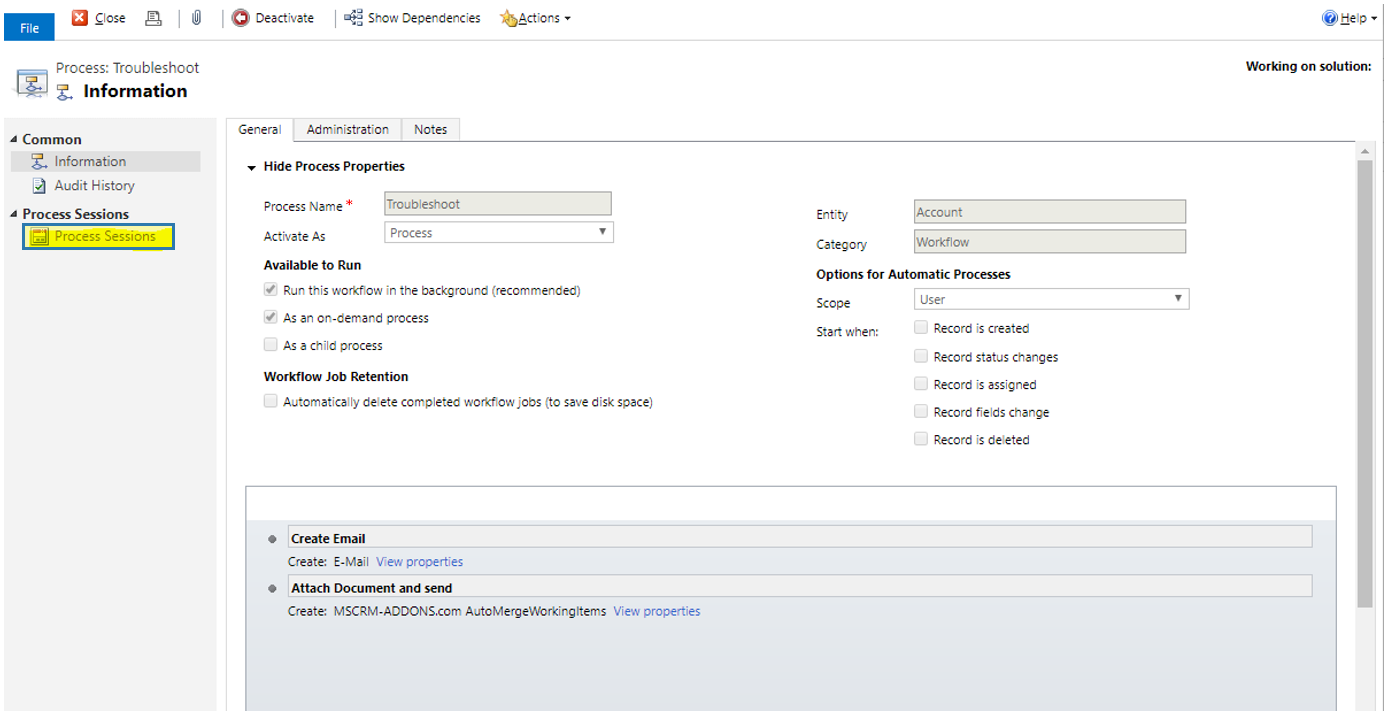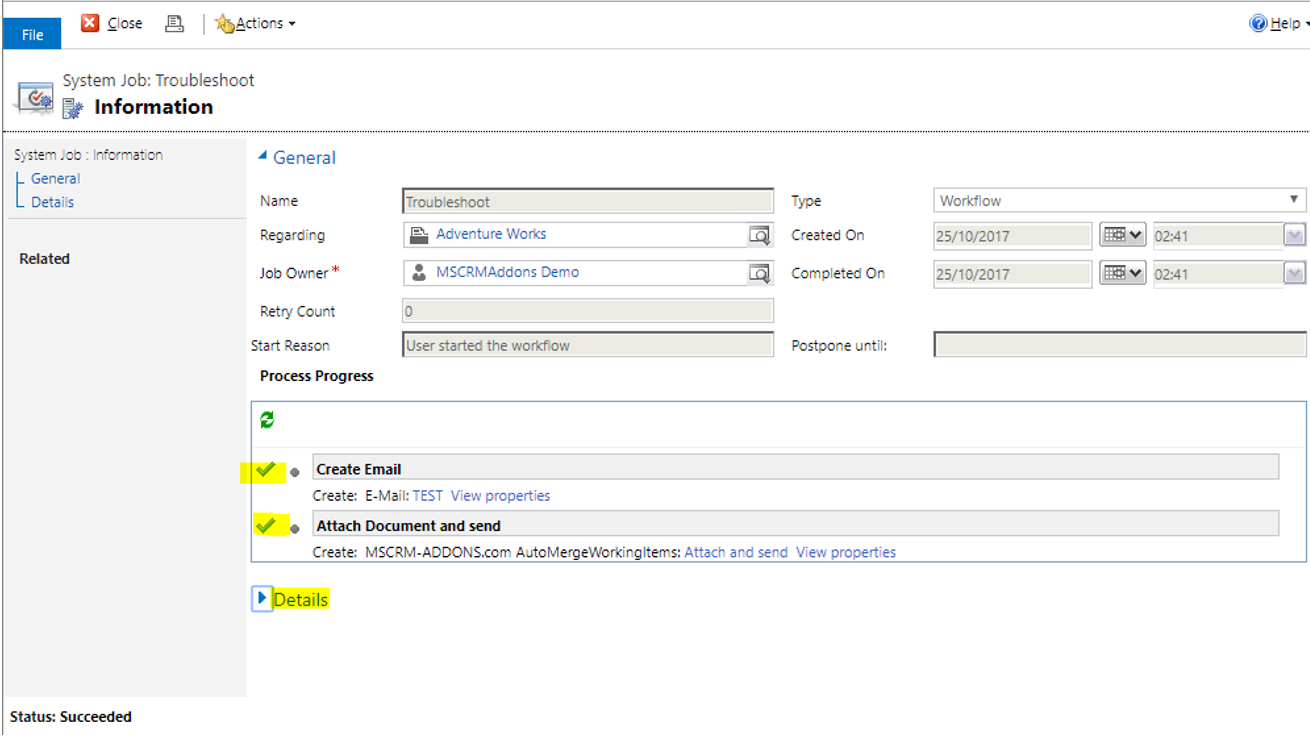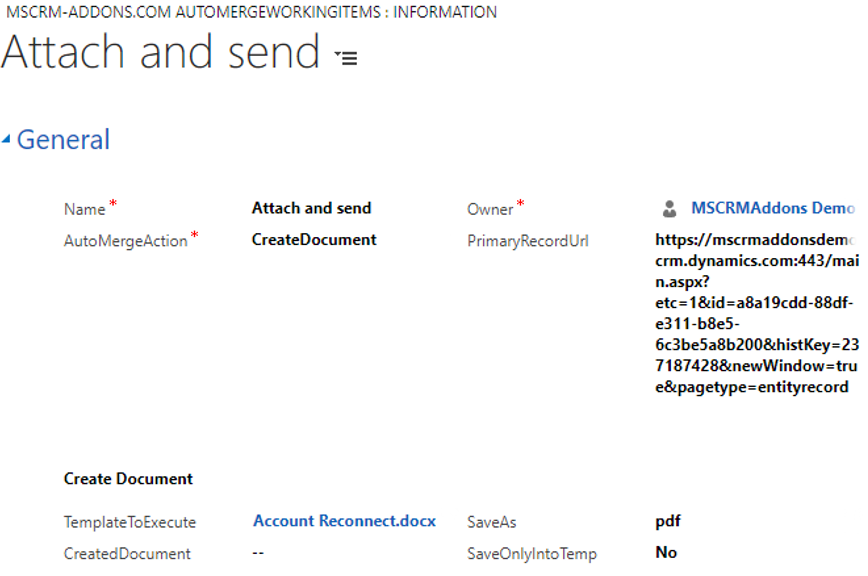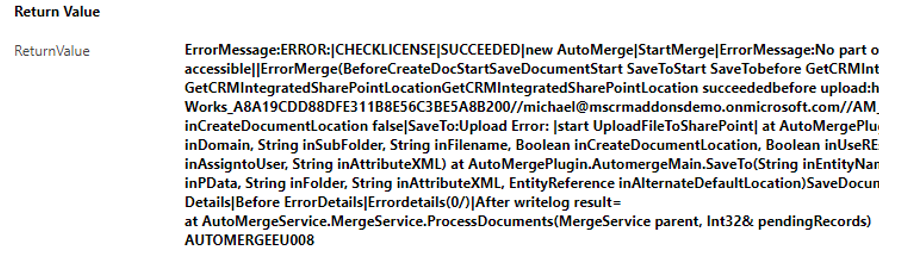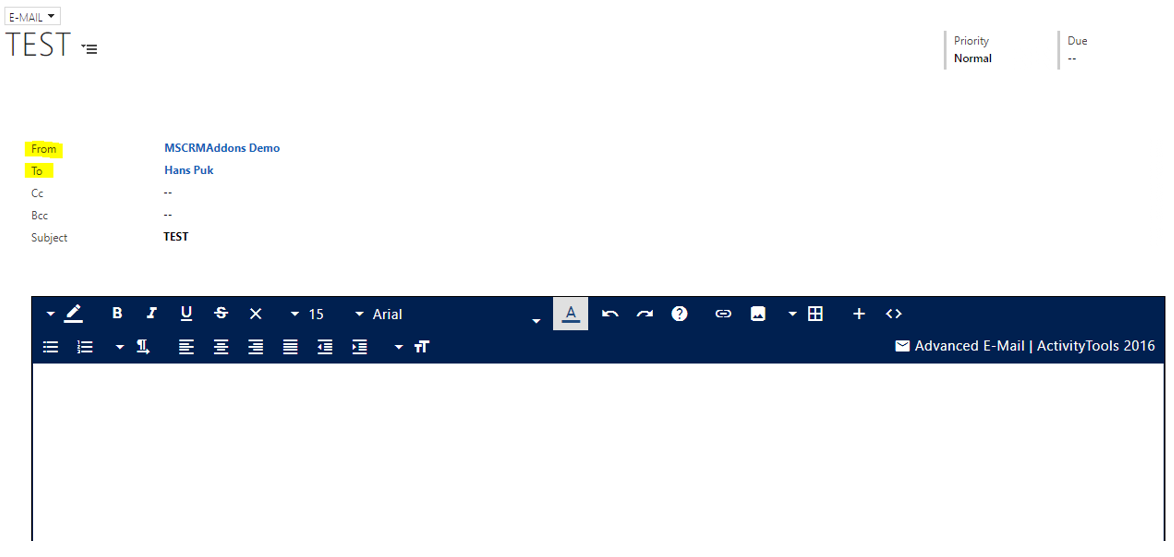If you execute your workflow but it does not work correctly, there are several ways to troubleshoot your workflow. In most cases these problems are caused by the user itself, having forgotten to fill fields or having picked the wrong values.
Here are a few things that you can check if your workflow fails:
Process Session
Open your process and navigate to the process sessions, like you can see highlighted in yellow below. These are logged sessions of every time our process was executed.
Open the regarding process session and check at which step your workflow has failed, and investigate further into this particular step. Please also take a look at the details mentioned there:
Next, open the advanced find in Dynamics 365 and search for the entity MSCRM-ADDONS.COM AUTOMERGEWORKINGITEMS and look after the one that fits your workflow session (sort by created on, for example). It will also have the name you gave it in the workflow.
- Is the Primary Record URL filled and pointing to a Record in your Dynamics 365 that can be merged with the template?
- Is the Template to Execute and the SaveAs Value filled?
- Is the CreatedDocument filled (In our case it is not and therefore the document generation itself has failed) If this is not filled, check if the Template works with the Primary Record or not?
- Check the Return Value, if it has an Error Message like you can see in the figure below:
If you are attaching to e-Mail, open the e-Mail record and check if sender and recipient are filled, if the document is attached and in which state the email remains (Draft, Pending Send):
Check your Dynamics 365 permissions if you are allowed to send e-Mails and if you are allowed to send e-Mails on behalf of this user. Check if the recipient is allowed to receive e-Mails.
With these hints and a little Dynamics 365 knowledge, you will be able to find the cause and resolve it.
Should nothing of this work, send us an e-Mail to support@mscrm-addons.com and include a proper description of the issue, screenshots and your findings and analysis so far.
reworkneeded