This short blog article describes how you can easily modify the style of a hyperlink in a DocumentsCorePack template.
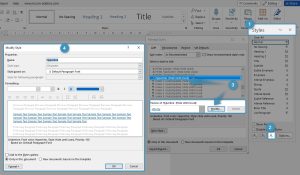
Open MS Word and follow the steps below:
❶ Open styles.
❷ Click on Manage Styles.
❸ Search for the Hyperlink Style and click on Modify.
❹ Change the Hyperlink Style to your liking. Confirm your changes.
Learn how to insert a Hyperlink in this article.
That’s it! We appreciate your feedback! Please share your thoughts by sending an email to support@mscrm-addons.com.