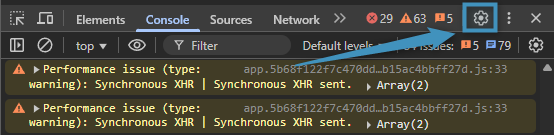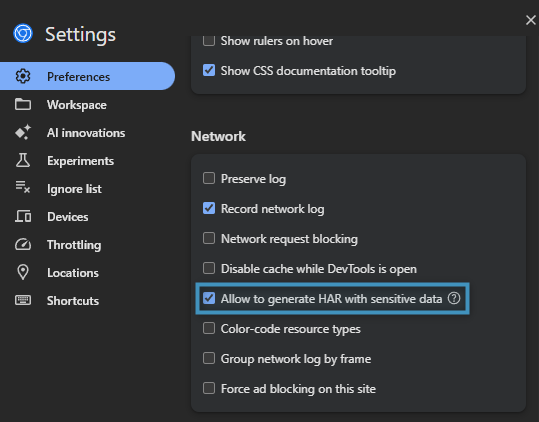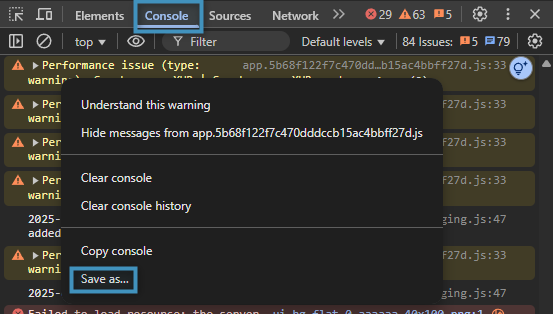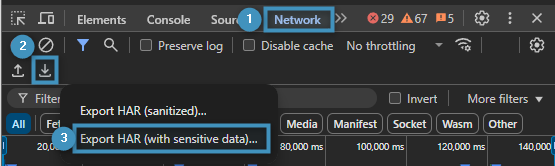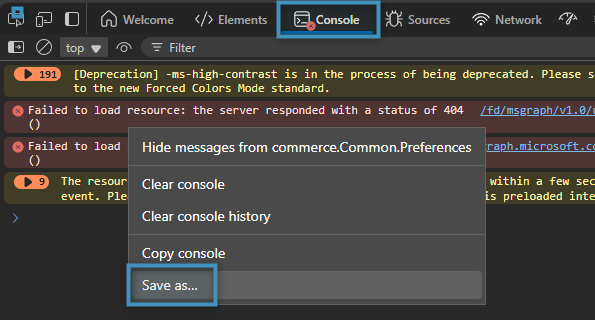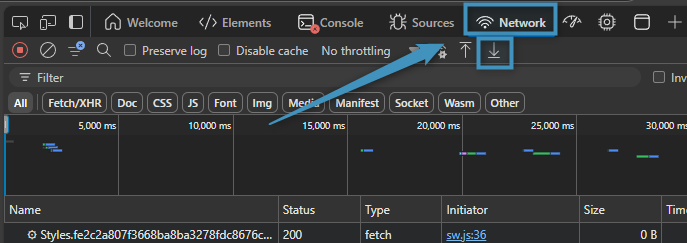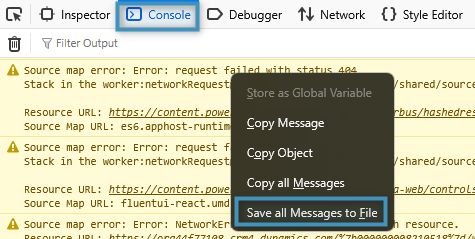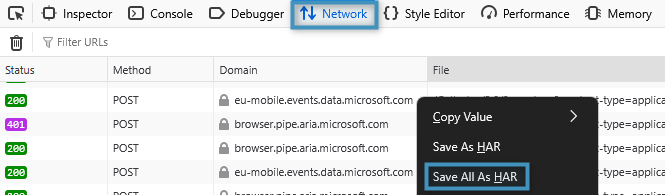If you have issues when using the DocumentsCorePack Dialog and our support team requires you to send debug information, please follow the steps below:
Preparations
To begin, you will need to open your environment and navigate to the entity where the problem occurs. After opening the entity, press the F12 button on your keyboard. This will bring up the debug tools of the browser you’re using.
Once the debug tools have been opened, please reproduce the error. Further steps depend on the browser you’re using.
Google Chrome
In Google Chrome, first navigate to Settings.
Under Network, please ensure the Allow to generate HAR with sensitive data setting is enabled.
Return to the Console tab. Right-click anywhere within the console and click Save As. This will download a log file.
Next, navigate to the ❶ Network tab and click the ❷ download button. From the two options, select ❸ Export HAR (with sensitive data). After the download is complete, please attach both this file and the log file above to an email and send them to our support team (support@mscrm-addons.com).
Edge
In Edge, navigate to the Console tab and right-click anywhere within it. Select Save as… to download the console log file. Alternatively, you can select Copy console, paste the console information into a text file, and save that instead.
In the Network tab, click the download button. This will download a HAR file that should be emailed alongside the log file from above to our support team (support@mscrm-addons.com).
Firefox
In Firefox, go to the Console tab and right-click anywhere within it. Select Save all Messages to File to download the console log file.
In the Network tab, right-click anywhere and select Save All As HAR. This will download the HAR file. One both files have been downloaded, attach both to an email and send them to our support team (support@mscrm-addons.com).
That’s it! We appreciate your feedback! Please share your thoughts by sending an email to support@mscrm-addons.com