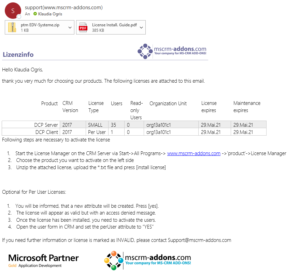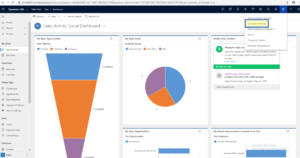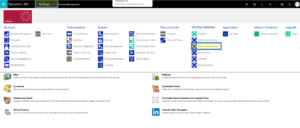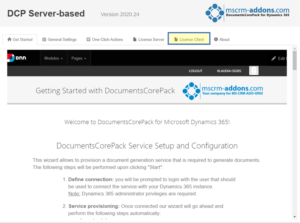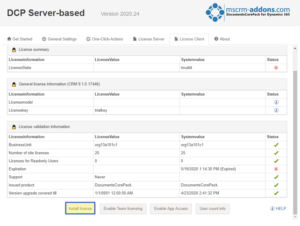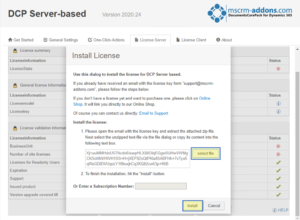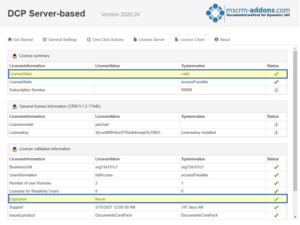After your request, you get an e-mail (Figure 1) from the MSCRM-ADDONS-support with a .zip-file attached. Unzip this file and save it to your computer. To avoid confusion, make sure that there is no old license saved to your computer.
Figure 1: Support E-mail with Subscription Number
Go to your CRM and choose “Advanced Settings”.
Figure 2: Advanced Settings
Press the yellow highlighted “Settings”-tab on the top to get the settings overview. Select the MSCRM-ADDON you need a license for like in this example DocumentsCorePack.
Figure 3: Settings Overview
The “Getting Started with DocumentsCorePack” page is shown. Choose the tab “License Client”.
Figure 4: License Client Tab
A License information-overview is displayed. Press the [Install license]-button.
Figure 5: Install license-button
An “Install License”-window pops up (see Figure 6). To upload the file, use the [select file]-button and make sure you use the correct .txt-file. Press the [Install]-button below.
Figure 6: Install license-window
After a short install process you can notice the changes:
- The LicenseState-line shows the value “valid”
- In the Expiration-line shows never
- The ticks are green
Figure 7: Successfully Installed License
Back to How to install License with Subscription Number or License Key.
That’s it! We appreciate your feedback! Please share your thoughts by sending an email to support@mscrm-addons.com.