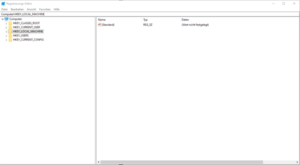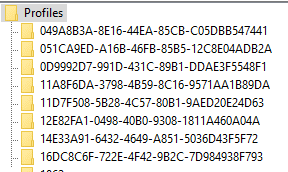The DCPIE.exe allows you to import and export templates from your organization. This tool is also able to run as a scheduled task, to import or export templates automatically.
Therefore, please open your CMD from the start pane or by pressing the keys Windows + R.
Here is an overview of parameters which are needed to perform the necessary actions.
General Parameters
- Mandatory parameters
| action | Defines the action to be carried out. Valid options are “import” or “export“. |
| connectiontype | It depends on your Dynamics 365: “online“, “hosted“ or “standard“ |
| connectionvariant | Defines the type of connection: “registry“,“params“ or “dialog“ |
- Optional parameters
| debug | Activates Debugging. Valid options are “true“ or “false“ |
Parameters for Import
- Mandatory parameters
| templatefolder | The place from where the templates are imported, either a folder or a .zip archive. |
- Optional parameters
| overwrite | Defines that existing templates will be overwritten. Valid options are “yes” or “no“. Please Note: If the parameter is not specified, templates are not overwritten |
Parameters for Export
- Mandatory parameters
| exportdirectory | Defines the location where they will be saved, either a folder or a .zip archive. |
Connection-specific parameters
Depending on the type of connection, there are various parameters to set:
Registry
The following parameters are required if you want to connect via a registry profile:
| profile | The profile ID |
Params
The following parameters are required if you want to connect via defined parameters:
| username | The user with whom you want to log in. The format is “user@domain“ |
| password | The user’s password. |
| server | The Dynamics 365 Server to which you want to connect. |
| organization | The organization you want to connect to. |
Here is also a brief introduction on How do I get to the registry
- Press the key combination [WIN] + R, this window opens:
2. Enter “regedit” in the text field and the following window will open:
3. Navigate to following path:
HKEY_LOCAL_MACHINE\SOFTWARE\PTM EDV-Systeme\Profiles
Here you can find an overview of all profiles
That’s it! We appreciate your feedback! Please share your thoughts by sending an email to support@mscrm-addons.com.