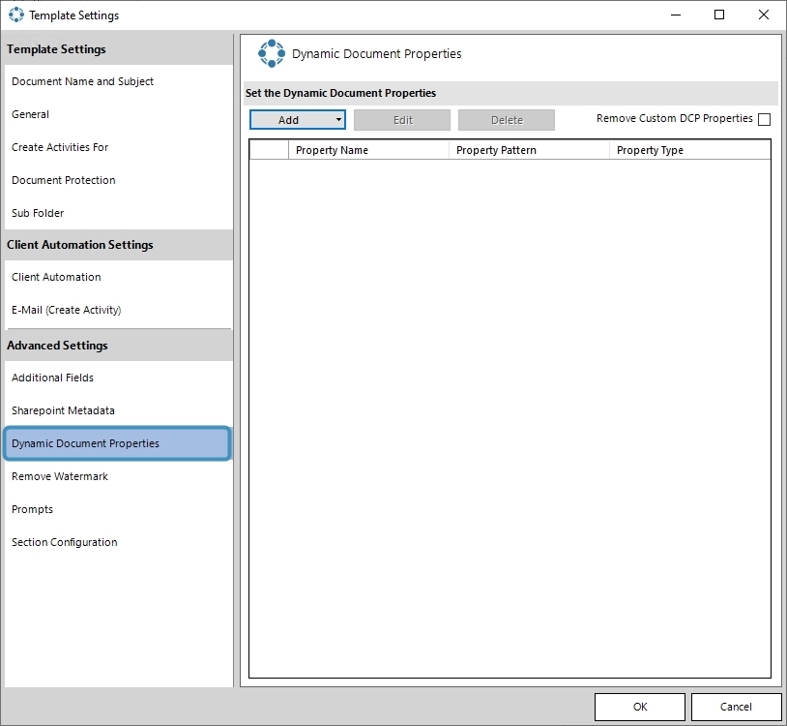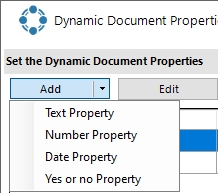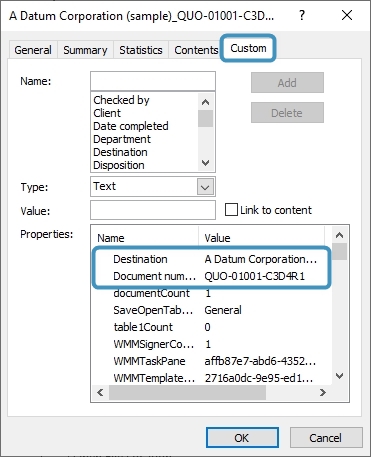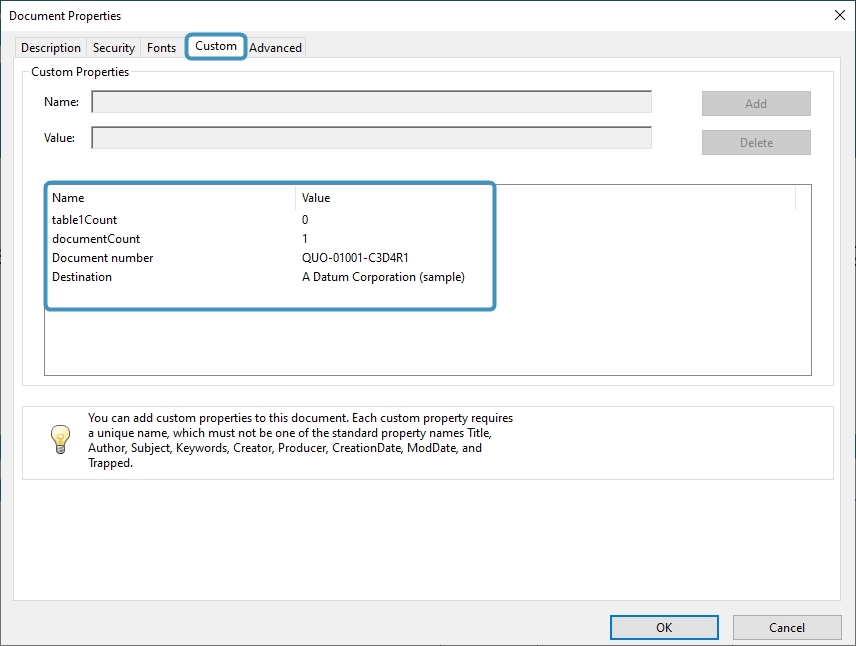Document properties, also known as metadata, are details about a file that describe or identify it. They include details such as the title, author name, subject, and keywords that identify the document’s topic or content.
With Dynamic Document Properties, dynamic values such as data from the Dataverse can be written to the properties of generated documents.
Prerequisites:
- DocumentsCorePack Server version 2020.135
- DocumentsCorePack TemplateDesigner version 10.38
In the following example, two properties are added to a Quote template.
Configuring Dynamic Document Properties in your template
Step 1: Open the template you want to add the properties to and navigate to Advanced Template Settings > Dynamic Document Properties.
Step 2: Click on the Add dropdown. Here, you can select from a Text, Number, Date or Yes or no property.
Step 3: In this example, we will add properties for Destination (should hold the company name) and Quote number (should hold the ID of our quote) as Text properties. The Advanced String properties window opens. Now, ❶ select or enter a property from the drop-down. Next, select the ❷ fields that should be used in your pattern and confirm with ❸ [OK].
Please Note: When clicking ❹ Remove Custom DCP Properties, all [WordMailMergeFetchXX] properties are removed, and you have a better overview of the properties you generated yourself. Confirm with ❺ [OK].
Save and test your template
Once the template is saved you can run a test. A step-by-step description of how to test your template can be found here.
Result
An example of the Dynamic Document Properties for .docx format (MS Word):
An example of the Dynamic Document Properties for .pdf format:
That’s it! We appreciate your feedback! Please share your thoughts by sending an email to support@mscrm-addons.com.