With this feature it is possible to set an AdobeSign e-mail message via the Template settings (WordMailMergeAdobeSignMessage) like Figure 1 is showing. This way the customer can adapt the message individually to the document or the addressee.
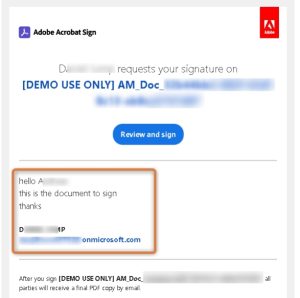
Figure 1: AdobeSign e-mail message
Requirements:
- DocumentsCorePack 2020.132
- DocumentsCorePack TemplateDesigner 10.36
First open your DocumentsCorePack TemplateDesigner and click the “Advanced Template Settings”.
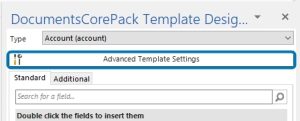
Figure 2: Advanced Template settings DCP TemplateDesigner
Navigate to the section ❶ “Electronic Signature” and click on the ❷ “Pencil”-symbol. The ❸
“AdobeSign E-Mail Message”-dialog opens, where an e-mail message can be set, or an existing message can be modified.
Please note: ❹ These patterns here follow the DocumentCorePack Property Syntax. This means that you can add static text and combine it with data from the Dynamics 365 record.
Don´t forget to [Save] the template in Dynamics 365 after making changes to the “AdobeSign E-Mail Message” to take effect.
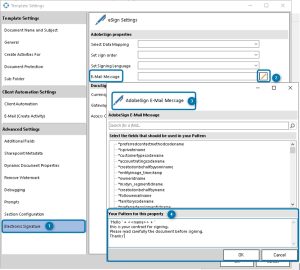
Figure 3: TemplateSettings – AdobeSign E-Mail Message
That’s it! We appreciate your feedback! Please share your thoughts by sending an email to support@mscrm-addons.com.