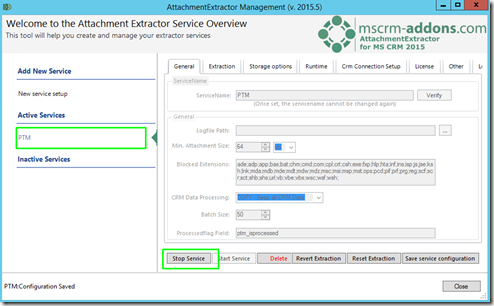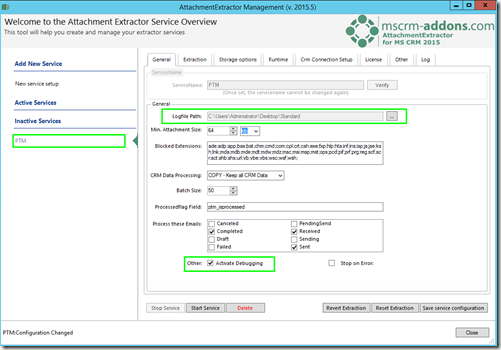+++++++++++++++++++++++++++++++++++++++++++++++++++++
Please note: this article applies to
CRM 2011, CRM 2013, CRM 2015/2016 and
Microsoft Dynamics 365
It does NOT apply to Dynamics 365 Online with an Online Service
+++++++++++++++++++++++++++++++++++++++++++++++++++++
This article provides you with a step-by-step instruction on how to enable debugging
for AttachmentExtractor in CRM 2011, 2013, 2015/2016 and MS Dynamics 365.
Step by Step instruction
There are two debugging processes for AttachmentExtractor: The configuration and the service process.
While AttachmentExtractor-configuration debugging is always running (saving a log-subfolder of the application’s installation folder), the service part has to be activated.
Step 1:
To enable the debugging process for a specific service, you need to launch the ServiceManagement for AttachmentExtractor from the Start-Pane.
To do so, enter the term ServiceManagement in the Search field and press Enter.
Figure 1: Service Management for AttachmentExtractor
The AttachmentExtractor Management-window opens.
Please note: If the service for which you want to enable debugging is already running, you need to stop the service before you can change the configuration.
To do so, open the Active Services management-tab and click on the [Stop Service]-button.
Figure 2: Active Services management-tab > Stop Service
Step 2:
If there is no active service running, you can start the debugging process immediately. The AttachmentExtractor offers seperate debugging options
for each configured service.
To enable debugging for a specific service, you need to specifiy a logfile-path in the general section of the general tab
and enable debugging by checking the Activate Debugging checkbox.
Figure 3: Specify a logfile-path
Please note: In MS Dynamics 365, you will find the Activate-Debugging checkbox directly under the Logfile-path-drop down menu.
Step 3:
Once this is done, access the the log files.
To do so, please navigate to the installation path of AttachmentExtractor and send us the files in the log-folder with an error description to support@mscrm-addons.com
Example:
C:\Program Files (x86)\PTM EDV-Systeme GmbH\AttachmentExtractor for Microsoft Dynamics CRM 2013\log (for e.g. MS Dyn CRM 2013)
C:\Program Files (x86)\PTM EDV-Systeme GmbH\AttachmentExtractor for Microsoft Dynamics CRM 2015\log (for e.g. MS Dyn CRM 2015)
That’s it! We appreciate your feedback! Please share your thoughts by sending an email to support@mscrm-addons.com.