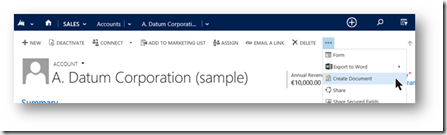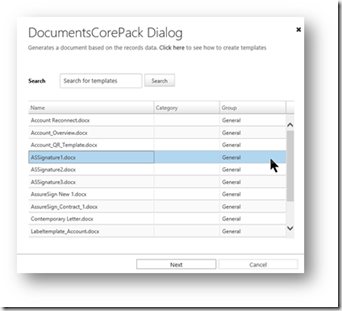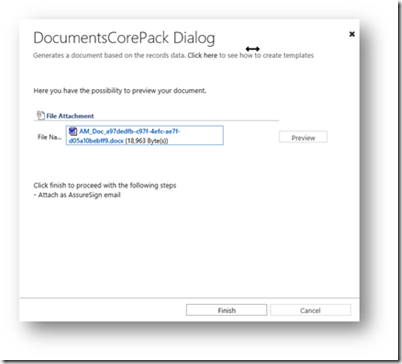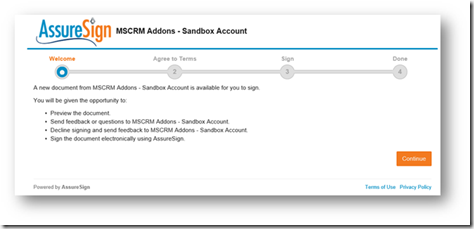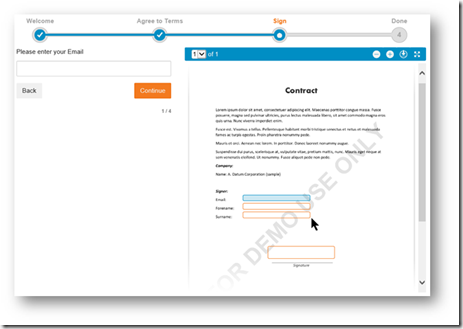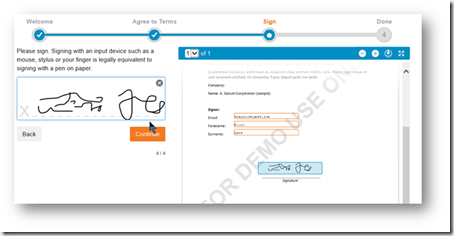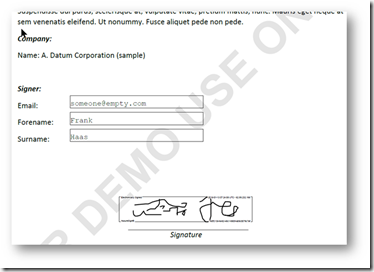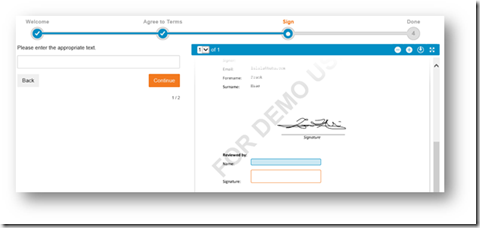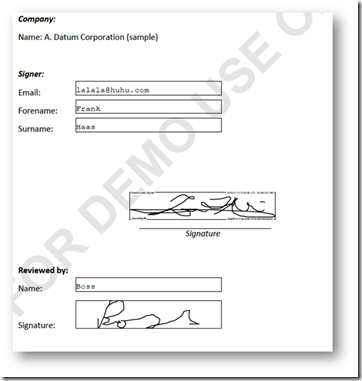The following blogpost is separated into two parts. The first part shows how to merge a document and send it to AssureSign. The second part shows how to sign a document within AssureSign.
Part I: How to merge a document and send it to AssureSign
Step 1:
Open an entity in CRM, for example Account, and press Create Document.
Figure 1: Create document
Step 2:
Select the corresponding template (for 1 Signer ASSignature1, for 2 Signers ASSignature2, etc.) and click on the [Next] button.
Figure 2: Select template
Step 3:
If you would like to change the email-recipient(s) you can do so in the window that appears now. If not, proceed with a click on the [Next] button.
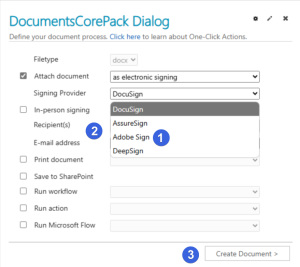
Figure 3: Change email recipient if necessary
Step 4:
The document has been merged now. If you want to check it before it is sent to AssureSign, you can do this here with a click on the [Preview] button.
Click on the [Finish] button to send the document to AssureSign.
Figure 4: Check the template before you send it
Part II: How to sign a document within AssureSign
When a document must be signed, AssureSign sends you an email with a link. To sign a certain document, open the link and follow the below steps.
Step A:
Login to your AssureSign Account, continue and agree to the terms and conditions:
Figure 5: AssureSign after Login
Step B:
Fill out every field on the right side.
Figure 6: Fill out the contract fields
Step C:
On the left side, sign with an input device. Click on the [Continue] button in order to finish the signing process.
Figure 7: Sign in AssureSign
Step D:
You will receive a confirmation e-mail.
Figure 8: Sign in AssureSign – details
In case there is more than one signer, the second signer gets an e-mail with a link that asks him to sign the document as soon as the first signer has signed the document.
Basically, the same steps have to be done. The only difference is that the document has already been signed once.
Figure 9: Sign document a second time
The second signer will also receive a confirmation email (as described in Step D). A possible result could look like this screenshot below.
Figure 10: Possible result
You are now ready to sign documents electronically – congratulations!
That’s it! We appreciate your feedback! Please share your thoughts by sending an email to support@mscrm-addons.com.