The Developer tab contains additional options and microsoft word controls that may be required for more complex template designs. Therefore, you have most likely been redirected to this article as it is required for your current template-related task.

To enable the Developer Tab in the ribbon you can follow the below steps.
- Select the File Tab and go to Go to Options
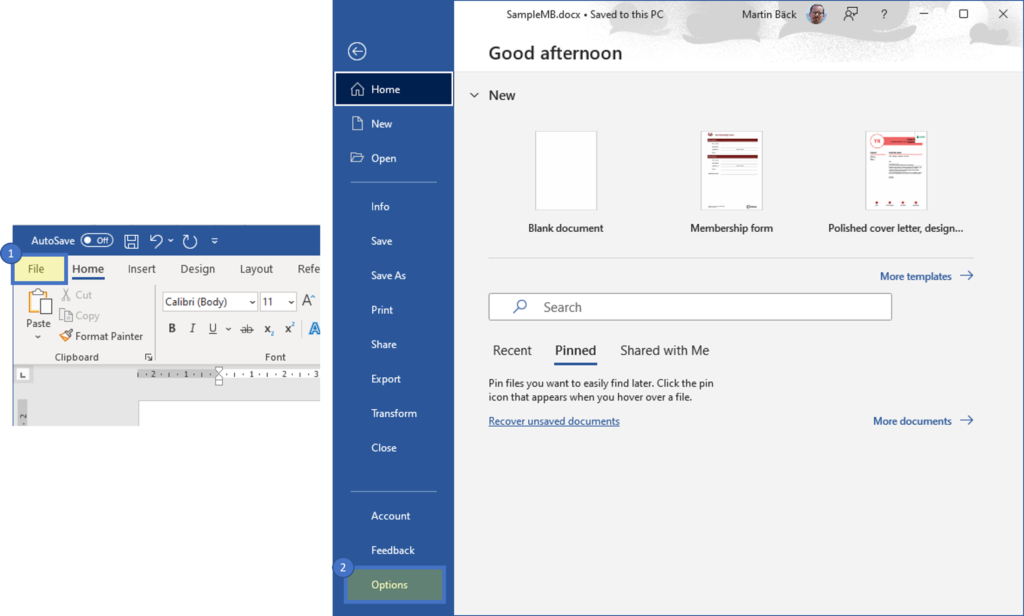
- Select Customize Ribbon ❶, and in the Customize the Ribbon dialog under Main Tabs, you will find the Developer ❷ check box.
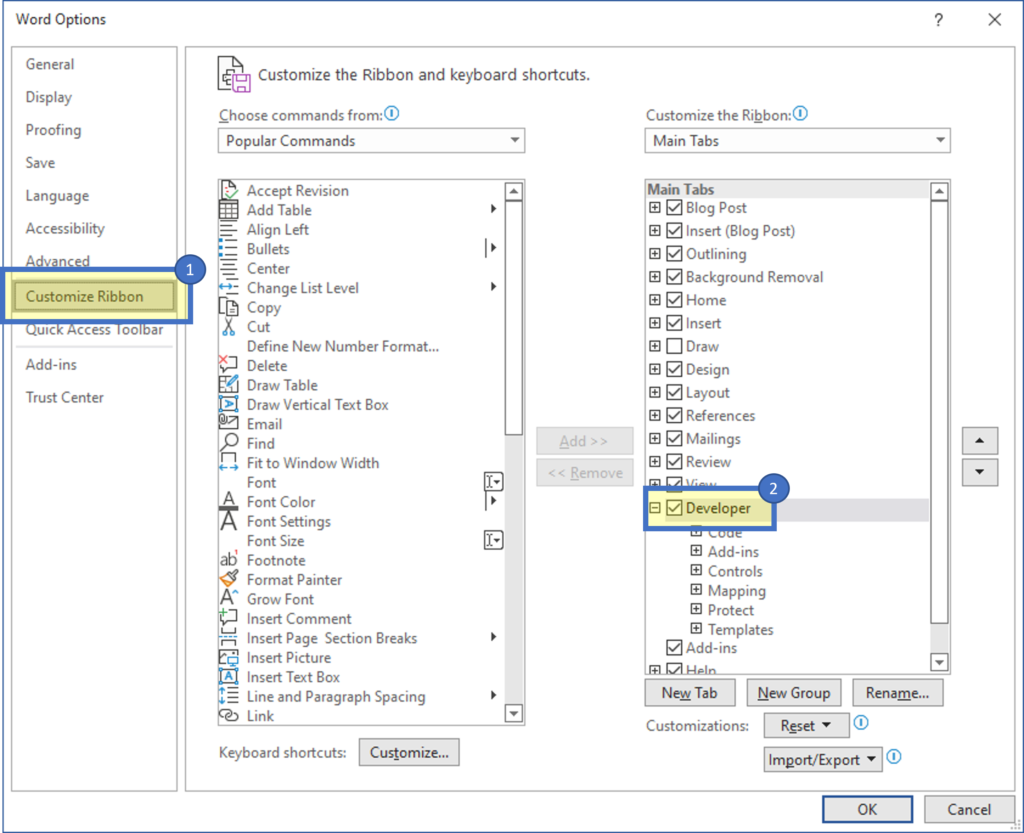
After these steps, the Developer tab should stay visible. You can remove the tab again if you uncheck the box. A fresh installation of Microsoft Office can also undo these changes.
That’s it! We appreciate your feedback! Please share your thoughts by sending us an email to support@mscrm-addons.com!
Releated Articles:
External Links: