This article outlines how to use the Insert as Document functionality within the Insert Field button in Word templates. This feature allows you to insert a document that is stored as a note in your Dynamics 365.
First, a static document must be created. In the following example a document about terms and conditions is inserted via the Insert as a document function in Dynamics 365.
Step-by-step description
Step 1: Upload the document into your Dynamics 365 via the notes section.
In the note section, click on the paperclip to start uploading your file in your Dynamics 365. To finish click on the Add note button.
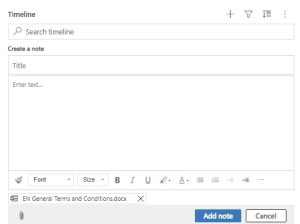
Step 2: Now navigate to your DocumentsCorePack Template Designer and open the template you want to insert in the other document.
In the example below, Terms and Conditions should be added to a quote.
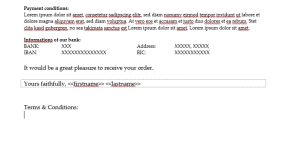
Please Note: Set up a relationship between your entity and the documents save location. First, open The DocumentsCorePack Template Designer and place the ❶ Cursor where you want to have your document inserted. Select the ❷ Note field and ❸ Insert Note as Document.
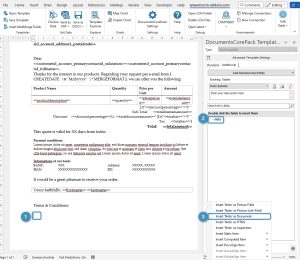
Step 3: The Document Field properties window pops up. With a double click on ❹ Note you can see your pattern for this property. Press the OK button.
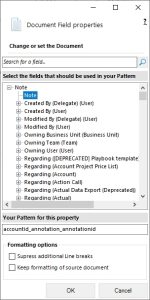
Step 4: The next dialog allows you to decide whether or not you want to insert the newly generated relation field as a table.
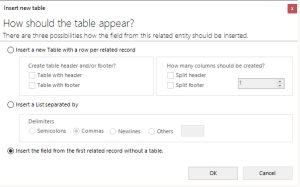
Step 5: Successfully inserted pattern (highlighted).
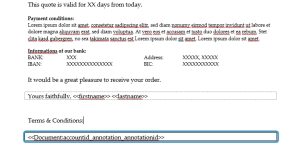
Step 6: Use the Save Template option to publish it to Dynamics 365.

Now you can test if your template is working. In the example below you can see that the Terms and Conditions are added to the template.
If you need a brief introduction to test your template, please have a look here.
Enjoy the result:
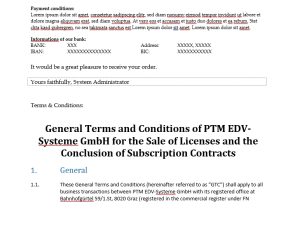
That’s it! We appreciate your feedback! Please share your thoughts by sending an email to support@mscrm-addons.com.