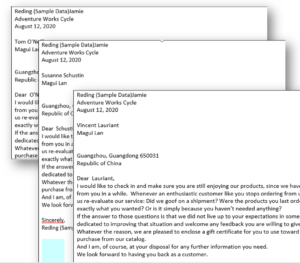The Insert as static document button is a very useful functionality when creating templates in the DocumentsCorePack (DCP) Template Designer. This article outlines how to use this button to insert static documents and sub-templates.
Step-by-step description on how to create a sub-template for a static document
Step 1: Create or open two templates, one for your main entity and one for the sub-entity.
In our example, the main template is based on the entity Account and the sub-template is based on the entity Contact.
Step 2: Build a relationship between the entity of the sub-template and the main template.
Open the DCP Template Designer with a click on the ❶ Insert MailMerge Fields button in the www.mscrm-addons.com tab of Word, switch to the Additional tab, and click on ❷ Add Relationship/Entity and select ❸ All contacts.
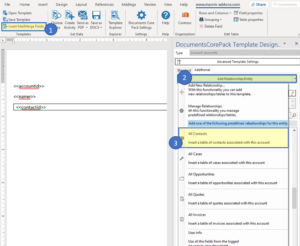
Figure 1: DCP Template Designer
Step 3: Now navigate to the Insert Field Button drop-down > Insert Static Item > Static Document within the Template Designer. View additional information about the Insert Field Button here. The following dialog will pop up.

Figure 2: Static document properties
Within the Static Document dialog:
❶ Select the ID-field of the related record. (In our example, this is Contact ID.)
❷ You can do this via the search field or the ID-field.
❸ Click on the Select Document button to select the static document you would like to insert.
❹ The selected document is shown.
❺ Click OK to proceed.
If you go back to your main template, you will note that the following field has been added to it:

Figure 3: Main template – additional field
You have now created your first static sub-template.
Our sample result looks like this in the merged template:
Please note:
- If a sub-document is inserted within a table, some limitations of Word apply. Elements and controls that are part of the sub-document but cannot be part of a table might cause unexpected behavior (for example: page breaks).
- A sub-document does not work when it is inserted in the header or footer section of a template.
That’s it! We appreciate your feedback! Please share your thoughts by sending an email to office@mscrm-addons.com.