This blog article outlines how to use Microsoft Word properties with the DocumentsCorePack Template Designer.
Important: It is typically not required for users to add additional properties for the DCP Template Designer manually. However, there are some cases where our support team will ask you to do so for troubleshooting purposes or fixing issues inside a template. Please do not change the MS Word properties without being asked to do so by our support team.
Open the MS Word Properties
Open the template that you would like to add the MS Word field properties to, and then open the File tab in the Microsoft Word CommandBar.

Access the Advanced Properties
Next, navigate to ❶ the Info tab and click on the Properties drop-down menu. Then, select Advanced
Properties ❷. Finally, insert the Name ❸ and Value ❹ of the property into the corresponding field and click the OK button.
Please note: The values for the Name and Value fields will be provided by our support team.
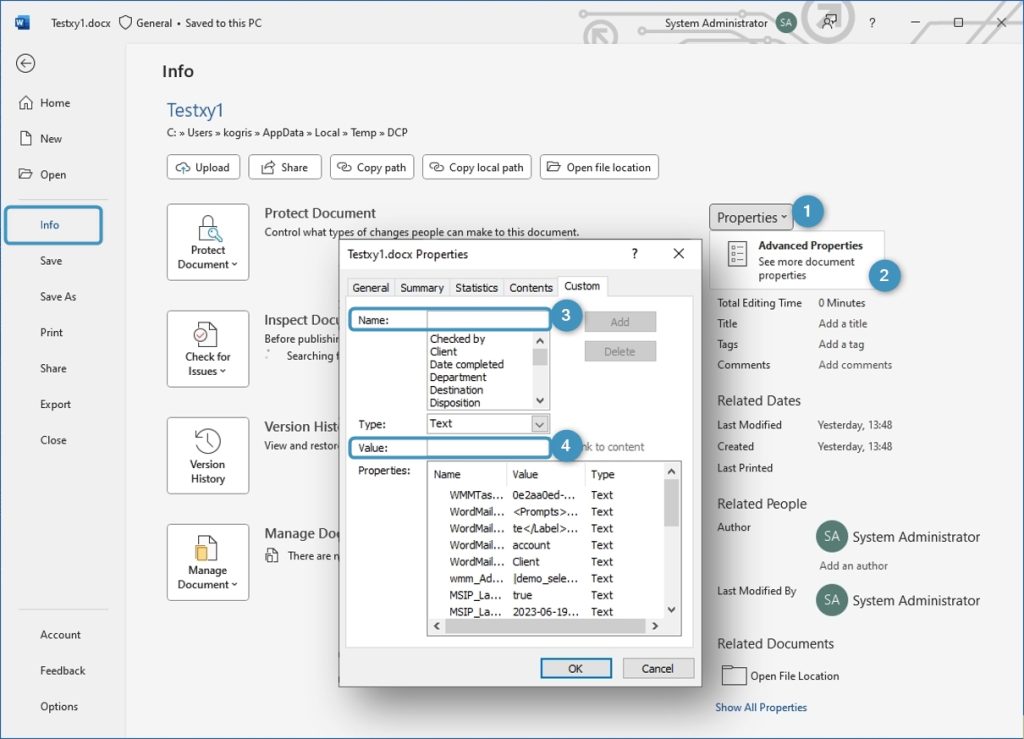
You can now use the MS Word properties with DocumentsCorePack Template Designer.
Additional resources on related topics:
- DocumentsCorePack Template Designer settings
- DocumentsCorePack Template Designer – Getting Started
- How to create a DocumentsCorePack Template
That’s it! We appreciate your feedback! Please share your thoughts by sending an E-mail to support@mscrm-addons.com!