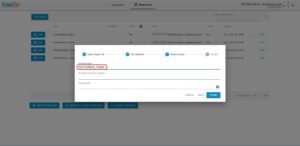You now have the option to use AssureSign within DocumentsCorePack (DCP). This article will cover how to use AssureSign V3 APIs and Simple Setup templates within DCP. If you need the legacy AssureSign solution for using SOAP based communications, look at this article.
How does AssureSign work?
AssureSign simplifies the world of e-signatures. It is a tool that empowers you to electronically sign documents with ease. Take advantage of this opportunity to boost your Microsoft Dynamics 365 experience to a whole new level.
How to install AssureSign for Microsoft Dynamics 365
- Create an AssureSign account.
- Install AssureSign in your Dynamics 365.
- Setup AssureSign in your Dynamics 365.
- Create a SettingsKey for AutoMerge with name AssureSignREST and value true. Here is more information on how to create a settings key manually.
Additional Notes:
- Please follow this link for further detailed information provided by AssureSign.
- Make sure that DocumentsCorePack Version 2020.105 is installed in your Dynamics 365.
- If you need to upgrade or install another version, please follow our Installation-Guides.
How to import AssureSign Templates
To work with AssureSign in DCP, you will need some AssureSign templates.
Please note: These AssureSign templates are different from our DCP templates! AssureSign templates define how AssureSign should work with DCP templates, such as who is getting which emails and at what time.
That is why DocumentsCorePack needs exactly one AssureSign template based on the number of signers (which is identical to the number of signatures). So, if there is/are:
One signature: DocumentsCorePack needs an AssureSign-Template called mscrmAddons_1Signer.
Two signatures: DocumentsCorePack needs an AssureSign-Template called mscrmAddons_2Signer.
Three signatures: DocumentsCorePack needs an AssureSign-Template called mscrmAddons_3Signer.
Please find the latest version of our AssureSign templates here. Make sure that you select the Simple Templates. It will include 3 files, so you can use up to 3 signers in AssureSign.
To import AssureSign templates, repeat the following steps for all three files in the .zip-file:
Step 1: Expand the .zip-file to a Temp-folder.
Step 2: Login on the AssureSign homepage and go to the View Templates (Simple Setup) section. Then click on Import Template.
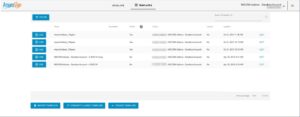
Figure 1: Import template form a template export file
Step 3: Select the file mscrmAddons_1Signer.AssureSignTemplate.V3_7.dat from the Temp-folder, and then click on Next twice.
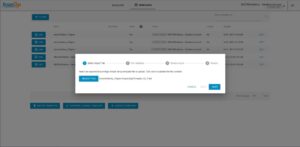
Figure 2: Select template export file
Step 4: It is important to change the template name here to mscrmAddons_1Signer, because DCP is only searching for the template name mscrmAddons_1Signer.
Click on the Submit button to finalize the import.
You have now imported your first AssureSign template!
Find out how to create DocumentsCorePack templates for AssureSign here.
That’s it! We appreciate your feedback! Please share your thoughts by sending an email to support@mscrm-addons.com.