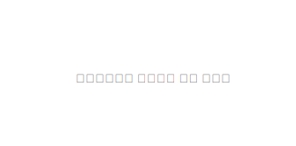In DocumentsCorePack, a problem occurred with languages written from right to left, such as the Arabic language. Instead of the expected text, some undefinable characters would show. Learn how to fix fields with Arabic text in DocumentsCorePack with the following step-by-step instructions.
Step-by-Step Instructions
Step 1: Open a new Word document and navigate to “Options”.
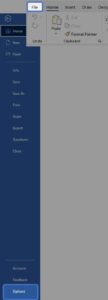
Figure 1: Access “Options” in a Microsoft Word template
Step 2: The following window will open. Select the “Quick Access Toolbar.” Make sure you set “All Commands.” Look for “Rtl Run” and [Add] it. Commit with [OK].
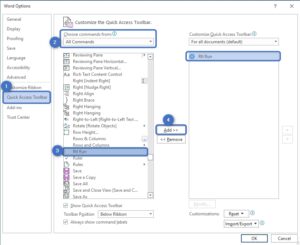
Figure 2: Word Options > Quick Access Toolbar
Step 3: Go back to your DocumentsCorePack template, where the Arabic letters don´t work. Make sure that the cursor is in the DocumentsCorePack field (see Figure 3) and click on the “Rtl Run” command (in the “Quick Access Toolbar”).
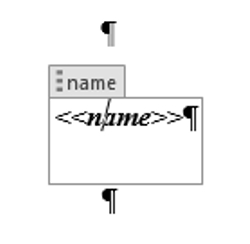
Figure 3: Make sure the cursor in the DocumentsCorePack field
Step 4: Save the template to Dynamics 365. Test it to check that it works.
Before: Some indefinable characters would show.
After: The solution is working and Arabic text shows.
That´s it! We appreciate your feedback! Please share your thoughts by sending an email to support@mscrm-addons.com.