The Relationship Manager in DocumentsCorePack is a feature that can help simplify the creation of templates. By offering a variety of predefined relationships and allowing for additional predefined relationships to be created, the Relationship Manager can simplify the creation of templates by pre-defining commonly used relationships.
This article outlines how to use the Relationship Manager within DocumentsCorePack.
Step-by-step description
Step 1: In Microsoft Word navigate to ❶ DocumentsCorePack Template Designer by simply clicking on mscrm-addons.com and then opening the ❷ Insert MailMerge Fields.

Step 2: The Insert MailMerge Fields opens on the right side of the template. Select the ❶ Additonal-tab and click the ❷ drop-down of the Add Relationship/Entity to get to the ❸ Manage Relationships (See Figure 2).
Figure 2: Open the Manage Predefined Relationships window
Step 3: The ❶ Manage predefined Relationships window opens where you can edit existing or define new relationships.
On the left side of the settings window start by selecting the table (entity) you want to work with in the ❷ Select type drop-down.
❸ The DocumentsCorePack Template Designer already has a variety of different predefined relationships for standard tables (entities) and with the ❹ Settings, additional predefined relationships can be created (+), deleted (-), and determined, in which (↑,↓) order the relationships should appear.
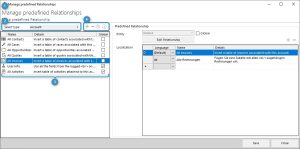
Step 4: You can modify or define the relationship on the right side. With the ❶ Entity setting specifies the entity you want to define a relationship for. If the checkbox next to ❷ Global is checked means that all DocumentsCorePack Template Designers have access to this predefined relationship.
The ❸ Localization list allows you to define a name and description for the predefined relationship for every language available in Dynamics 365.
❹ Add or delete a new field to the Localization list.
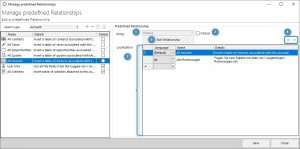
Step 5: The ❺ [Edit Relationship]-button (see Fig. 4) allows us to specify all details of the relationship (what fields should be retrieved, sorting filtering…). Once clicked, the Configure Fields and Datasource window opens. For details on how to resolve relationships, have a look at this article.
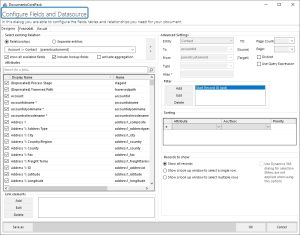
That’s it! We appreciate your feedback! Please share your thoughts by sending an email to support@mscrm-addons.com.
