When new fields are added to Dynamics 365/Dataverse, you might need to update the Metadata in the Documentscorepack TemplateDesigner to ensure that the new fields are available in the “Insert MailMerge Fields”-section.
Learn in this article how to update metadata in the TemplateDesigner.
1 Update metadata automatically (default)
Usually, the setting is activated by default. The system will perform a timestamp check every 5 minutes to detect any metadata changes. When a change is detected, the system will prompt an update message, allowing you to update the metadata.
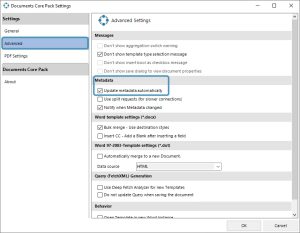
2 Manual Update via Data Provider
Automated notifications can appear frequently and become bothersome. Thus, it is possible to disable the “automated updated” in the DocumentsCorePack Template Designer settings.
In this case, users can update metadata via the “Update Metadata” option in the context menu of the Data Provider. (See Fig. 2).
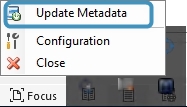
3 Enforce re-loading metadata
This could be required to enforce a reload of the metadata and ensure the fields available inside the Template Designer are up to date. Please consider carefully whether to delete it or not.
If you remove the metadata set within the %appdata%->DCP folder, it will be reloaded upon restart of the DataProvider.
Step-by-step description
Step 1: Open the metadata save location in Windows Explorer and look for %appdata%\DCP\metadata. You will discover the directory bearing the name of your Dynamics 365 organization within this folder.
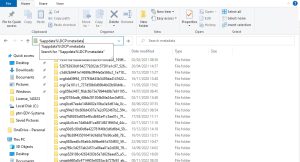
Step 2: Now delete all the files in the folder with a right-click and the delete option.
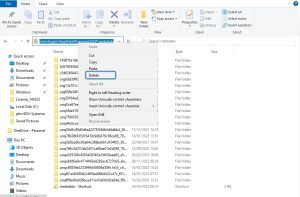
Step 3: To get all changes to work, please restart Microsoft Word and the Data Provider. If you are not sure how to restart it, have a look at this article.
That’s it! We appreciate your feedback! Please share your thoughts by sending an email to support@mscrm-addons.com.