DocumentsCorePack relies on string formatting to create document names. When the OVALUE option is applied to a field (e.g., <<field_ovalue>>), it returns the value of the field in the internal database format. For date fields, this would be formatted as follows:
yyyy-MM-ddThh:mm:ss+TIMEZONE
2018-09-27T16:16:28+02:00
With the .pos option (See DocumentsCorePack Property Syntax), you can get a specific section of this string that should be displayed.
<<field>>.pos(StartingPosition, Number of Characters)
Based on this information, using this .pos option allows you to get the day, month, and year as separate strings into your document name. Learn more about how to define document names in DocumentsCorePack.
Example:
The Setting of the Example Document Name:
<<createdon_ovalue>>.pos(1,4) + ‘-‘ + <<createdon_ovalue>>.pos(6,2) + ‘-‘ + <<createdon_ovalue>>.pos(9,2)
And the result of the Example Document Name:
2018-09-27.pdf
.pos(1,4) is the year
.pos(6,2) is the month
.pos(9,2) is the day
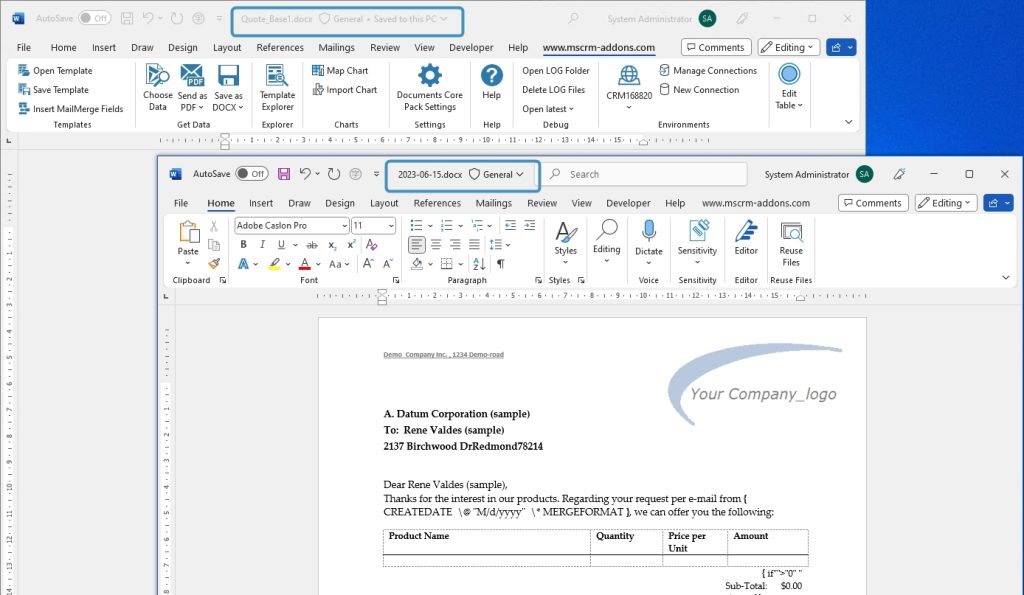
That’s it! We appreciate your feedback! Please share your thoughts by sending an email to support@mscrm-addons.com