This article outlines how to activate per User Licensing in Dynamics 365 for our products. Next to the common per-site license our addons can optionally be issued on a per User base.
Please note: When using per User licensing, enabling all users that should be licensed within Dynamics 365 is mandatory.
Table of content
To access the license overview, you will have to navigate to
Dynamics 365 > Advanced Settings > MSCRM-ADDONS and select the product you need to assign licenses for.
How to activate a per User License in Dynamics 365 for DocumentsCorePack

.
❶ License Server – DocumentsCorePack Server
Please manage the per-user license for the DocumentsCorePack Server via your service. On your Online Service Configuration page click on the ❶ License this will open and provide you with an overview of your current licensing ❷ Template Designer and then click on ❸ Assign Users
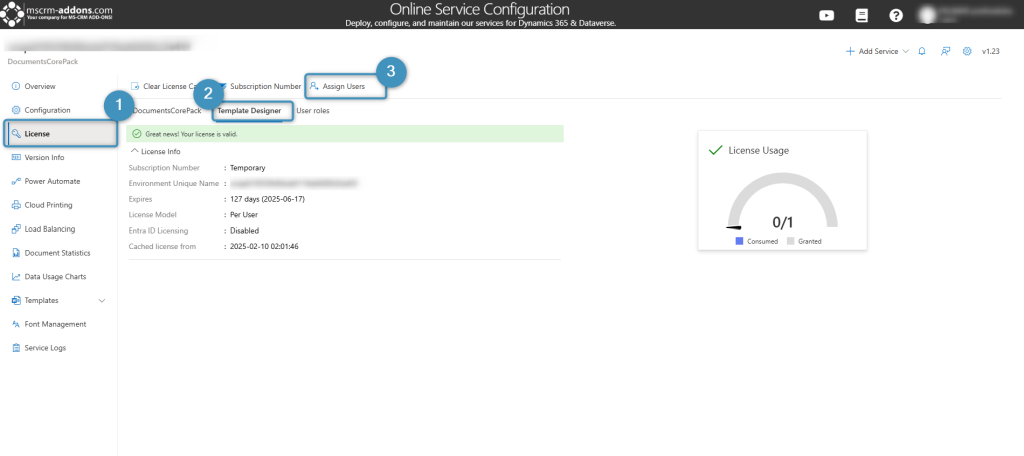
The following window open
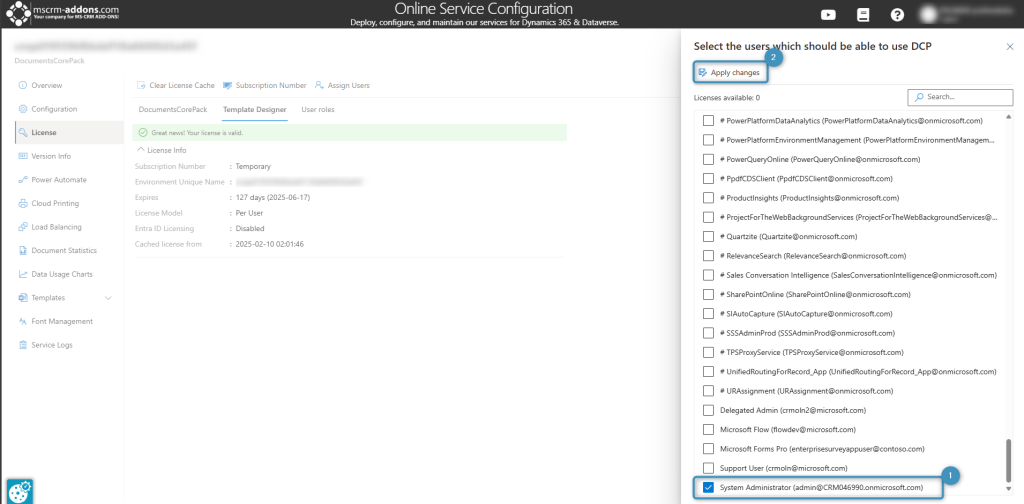
❶ In the window, that opens, select the users that should be licensed.
Don´t forget to ❷ Apply Changes your changes.
As you can see, in our example where we only selected a single user, one in twelve users is enabled to use DocumentsCorePack.

.
❷ License Client – DocumentsCorePack Template Designer
After installing the new license, you can see a red bar that says Your user is not allowed to use this product. Your ❶ access is denied. The reason for this is that the user running the license manager, who is typically an administrator, is not licensed at this time.
To proceed, click on the ❷ Activate Users button to enable specific users.

In the window below, you can select the user/s, that should be licensed within Dynamics 365.
Don´t forget to Apply your changes.

After enabling the user, the user account will be updated and the red cross will disappear, indicating that the user has been enabled. As you can see in this example, there is one user enabled to use the DocumentsCorePack Template Designer and no further license is available (Depending on the package, you selected).

.
How to activate a per User License for Telephone Integration, ActivityTools, SmartBar and PowerSearch
Please note: The process for ActivityTools, SmartBar, PowerSearch and Telephone Integration is the same. In this article we use Telephone Integration as an example for a per user license.
Access the TelephoneIntegration overview in Dynamics 365 as described in Figure 1. After installing the new license, the access is denied. This is because the user, that is running the license manager usually an admin itself is not a licensed user at this point.
Click on the Activate Users button to enable users who should be allowed to use the TelephoneIntegration.

In the window below, you can select the users, that should be licensed within Dynamics 365. Don´t forget to Apply your changes!

After enabling users to use mscrm-addons.com products, the red cross disappeared. As a result the user account subsequently changed due to the increased number of activated users. As you can see below, there is one of ten users enabled to use TelephoneIntegration.

That’s it! We appreciate your feedback! Please share your thoughts by sending an email to support@mscrm-addons.com.

