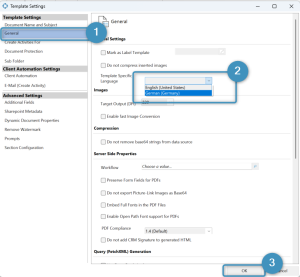Dynamics 365 allows the translation of certain properties & values, such as choice columns (also known as multi-select picklists), to different languages. This article explains how to define the language in which values from Dynamics 365 are displayed in your documents.
Prerequisite: The prerequisite for a translation is that the language is installed in Dynamics.
Example: The base language of Dynamics 365 is German, and you need to send an invoice to an English customer. You want to make sure that the values loaded into your document are in English.
Please note: Column labels or choice-column list values can be translated, but general data/value of fields cannot.
How to define the language inside a template:
Open your TemplateDesigner and follow the steps below:
❶ Navigate to the mscrm-addons.com tab.
❷ Select Insert MailMerge Fields.
❸ Click on Advanced Template Settings.
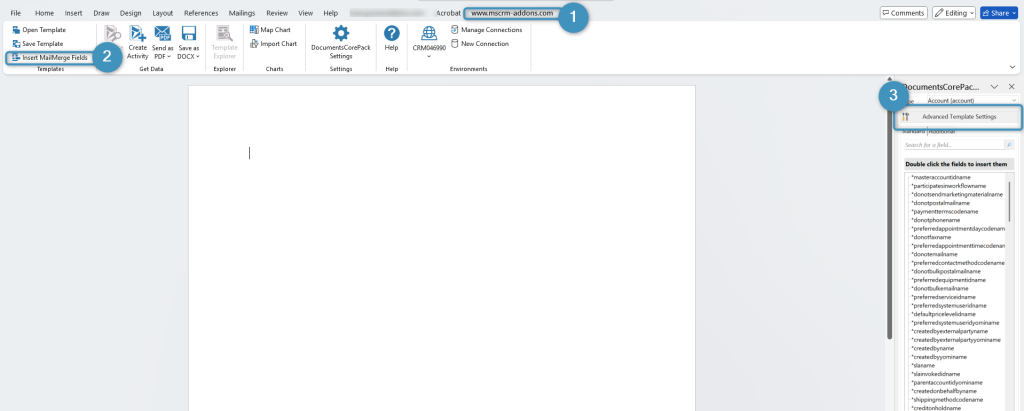
The window in Figure 2 will appear. Follow the next steps:
❶ Select the General tab.
❷ Navigate to the Template Specific Language section and open the drop-down. Select the language of your choice.
❸ Confirm by selecting OK.
Changing the language setting: If you change this language setting, for the language changes to be applied, a ‘dummy’ change must be made after updating. This can be done by adding any field via the Relationship Designer. After the field has been added and the relationship has been updated, the language settings will be applied. The field can be removed afterwards.
Finally, save and test your template. If you are not sure how to test your template, please read this article.
That’s it! We appreciate your feedback! Please share your thoughts by sending an email to support@mscrm-addons.com.