This error message [Docu-Sign-Error: Error calling Login: “This user lacks sufficient permissions to access this resource.“] can appear for current unknown reason even when the user exists on the DocuSign side and has enough permissions. If the issue still appears, then this fix could solve the problem.
Download and import the latest version of DocumentsCorePackServerCoreDocuSign from here.
Go in your Dynamics 365 to Settings > Processes.
Open the DCP DocuSignAction_Default and deactivate the action.
❶ Then select the step “Update envelope” and click on “Set Properties“.
❷ Set the property “Login fallback for SOBO” to true.
❸ Click on save and close and then activate the action.
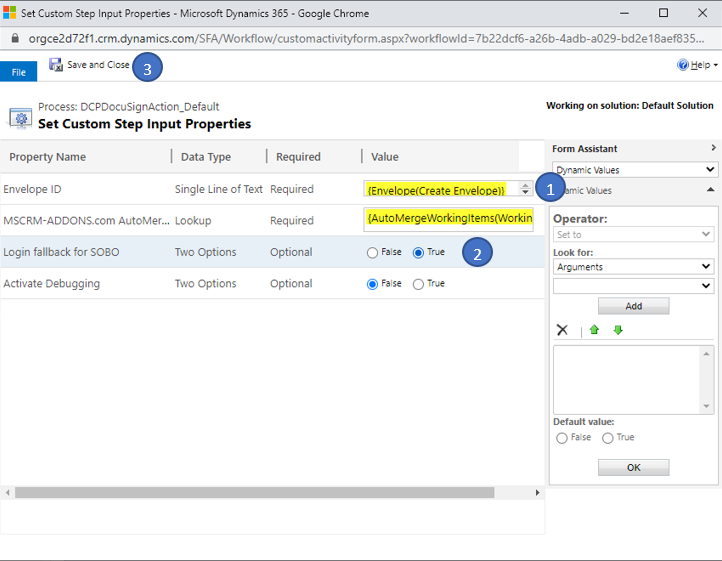
Figure 2: Set Custom Step Input Properties
Now the correction is active and the issue should be solved.
That’s it! We appreciate your feedback! Please share your thoughts by sending an email to support@mscrm-addons.com.

