This article outlines how to use the Insert as Picture-Link-Field button within the Insert button in DocumentsCorePack.
Select this option if you want to create a document containing many pictures. Due to the functionality of this Insert As option, the resulting document’s size will be smaller than the size of a document that had its pictures directly inserted. This option is helpful if you use pictures in your document that are subject to seasonal changes. Do not use this option if you know that the recipient has a bad or no internet connection.
Prerequisites: Before inserting a field as a picture link field, you must save at least one link to a specific picture in a random text field in your Dynamics 365. Once you have saved at least one picture link, you can start.
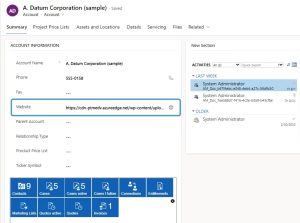
Step-by-step description
Step 1: Open a template or create a new one by clicking on the ❶ www.mscrm-addons.com tab, selecting ❷ Insert MailMerge Fields to get to the ❸ DocumentsCorePack Task Pane.
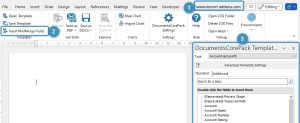
Step 2: Select the type and the field to be inserted. In this example, we selected Account as the Type and Website as the Dynamics 365 field.
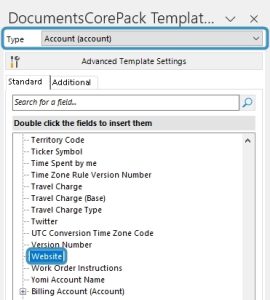
Step 3: Open via the Insert Field button the drop-down selection and choose the Insert Website as Picture-Link-Field.
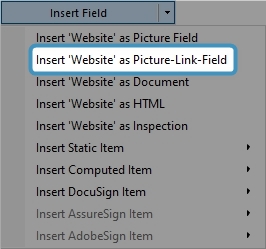
Step 4: A Placeholder appears.
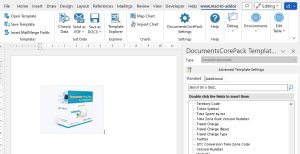
Step 5: Result.
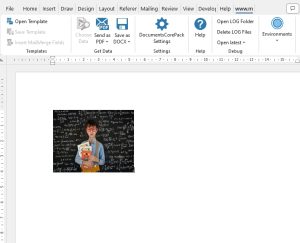
Please Note: With the latest version of DocumentsCorePack for Dynamics 365 it is also possible to define a link to make the picture clickable in the result. Details about how to set this up can be found here.
For detailed product information, please visit our product page.
Back to “How to use pictures and images with DocumentsCorePack“.
That’s it! We appreciate your feedback! Please share your thoughts by sending an email to support@mscrm-addons.com.