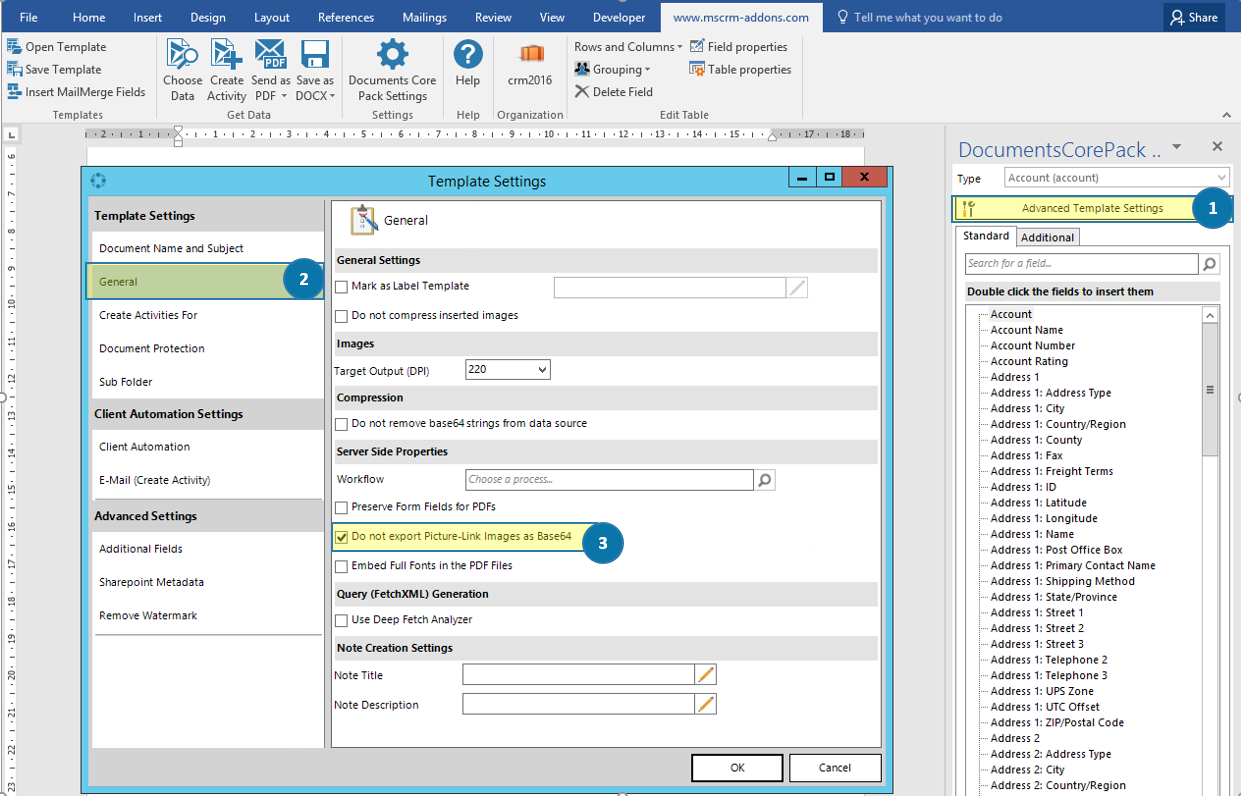If you are using DocumentsCorePack to send e-Mail with images it is recommended to insert any pictures as links. If images are not linked they get embedded into the document. Many e-Mail clients, including Outlook, see such embedded images as a potential security risk and do display them correctly.
Microsoft Word allows you to link to an image. It is recommended to link to an image instead of adding the entire image to the Word file. This can be helpful especially if you are using many large images with many different documents, or many times in the same document. Also if an image changes often, you only have one image which needs to be changed once, instead of updating the image in each document whenever it changes.
How to link to an image in DocumentsCorePack templates:
Step 1: Open your Microsoft Word and
❶ Navigate to “Insert“ and click on the
❷ [Pictures]-button. In this window, go to the
❸ “File name“-field and enter the URL of the picture, you want to insert. and then click the drop-down to insert and choose
❹ “Link to File“ like you can see it below.
Please Note: The pictures you want to insert have to be saved on a web server with access to the inserted resources! (e.g as image on your homepage “http://www.yourcompany/images/logo.png”)
Step 2: The next step is in your Template Designer. Navigate to the:
❶ Advanced Template Settings on the right side and select the
❷ General-tab.
In this tab, you have to select the second checkbox, that says
❸ “Do not export Picture-Link Images as Base64”.
The reason why you have to select this option is that otherwise the pictures get embedded even if you have inserted them as link into the document!