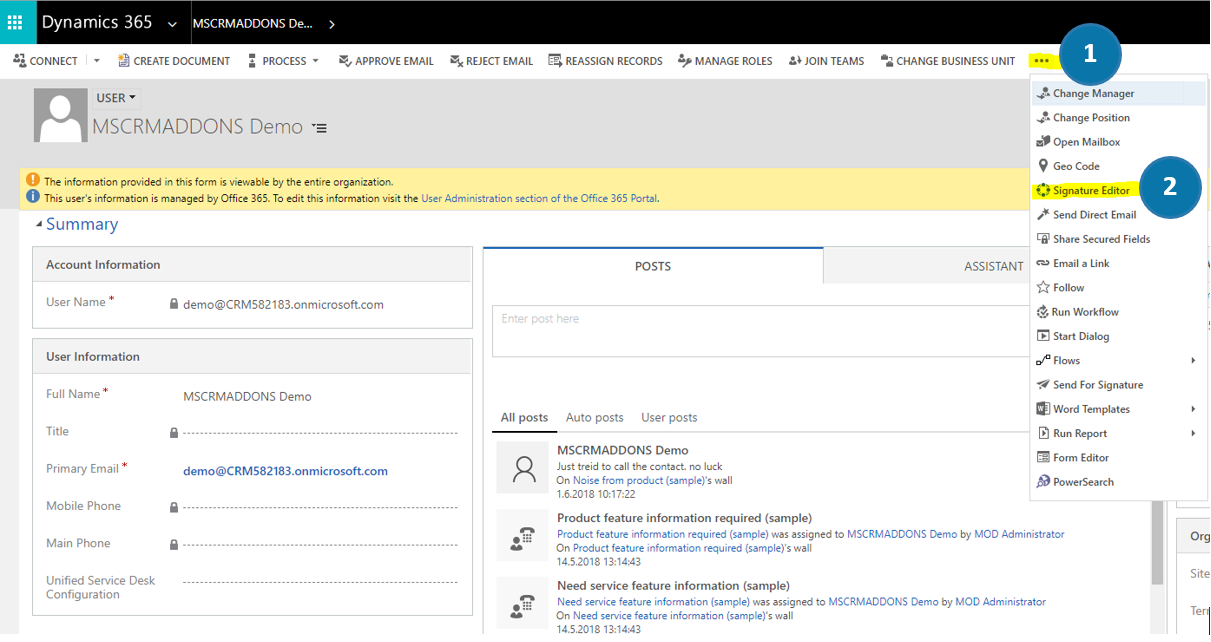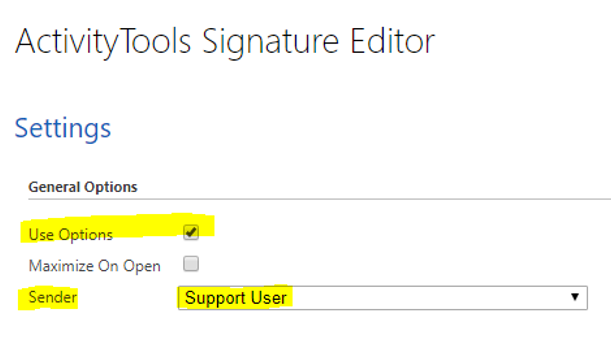This blog article helps you to change the default sender of the emails. Please follow the next steps in order to do so:
1) Navigate to the ❶ user record and click on the ❷ [Signature Editor]-button in the ribbon marked in yellow in the figure below.
In the so opened Signature Editor-window please activate the “Use Options” feature and select the new default Sender – in this case, “Support User” as you can see in the figure below. Do not forget to save your changes!
Figure 3: Signature Editor-window
That’s it! We appreciate your feedback! Please share your thoughts by sending an email to support@mscrm-addons.com!