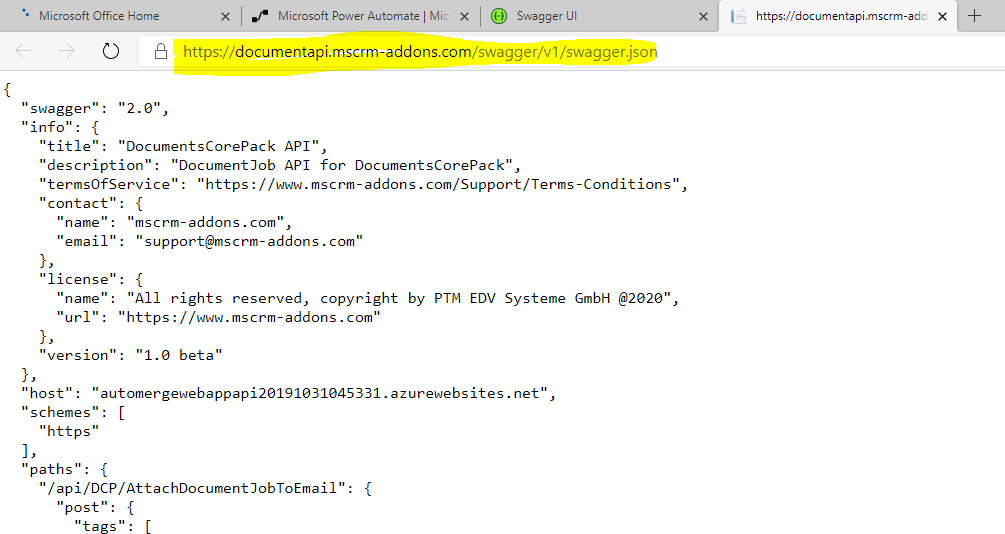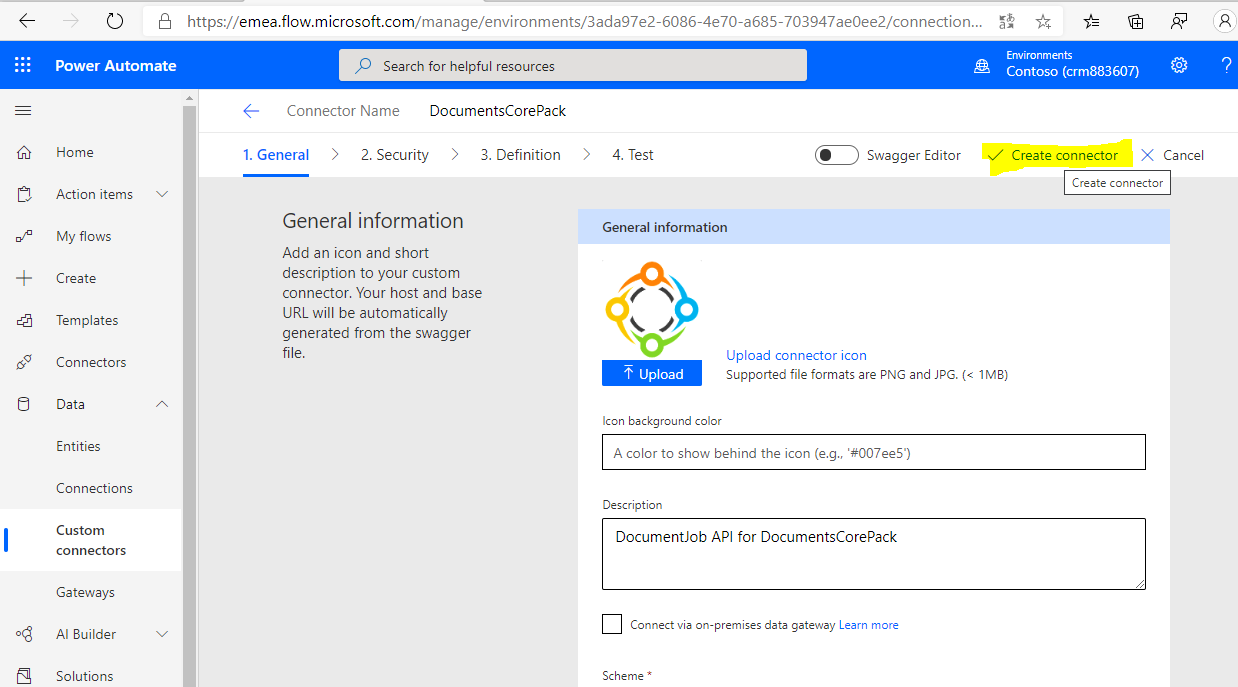In this article, we will show you how to create a DocumentsCorePack custom connector for PowerAutomate enabling users to utilize the document generation and processing capabilities within their Flows and Canvas Apps.
IMPORTANT: The way which is described here is already outdated and only useful if you want to manually want to import the REST-API of DocumentsCorePack.
We highly recommend to use the new certified DocumentsCorePack connector. Please go to following article to learn how you can use the certified connector.
Prerequisites:
- Your DocumentsCorePack service must be hosted on mscrm-addons.com (Open Service Configuration)
- Your DocumentsCorePack service must use Server2Server authentication
Step-by-Step video:
https://youtu.be/9xJ2vX8y5XE
Step-by-Step guide:
- Visit https://documentapi.mscrm-addons.com/swagger/v1/swagger.json and save the swagger.json file locally.
- Go to https://flow.microsoft.com or https://make.powerapps.com, choose the environment you want to add the connector too and and click on [Data->CustomConnector->OpenAPI-File import]

- Select the file saved in step #1 and follow the instructions. You can optionally change the icon/color and name of the connector as desired. Once done, click on [Create Connector]
- Visit the service configuration on https://www.mscrm-addons.com/Products/DocumentsCorePack/ServiceConfiguration, select the service and click on [get API key]
- When asked, enter the API key to define the connection for your DocumentsCorePack Connector.
You are now all set.
Note: You can easily test the connection. Therefore you click on the edit button on the custom connector and go to step 4 [Test]. After selecting or creating a new connection you can use the [Test operation] for the [Ping] method. If successfull you will see a “Message”: “[Date] [Time]succesfully connected to [orgname] as [username]” DocumentsService is alive” message in the response area.
That’s it. You are now ready to use the connector.
Helpful Links:
- Step-by-Step video on using the DocumentsCorePack connector to generate and process documents in a flow: https://www.youtube.com/watch?v=tUG10goIbzE
- Free trial of DocumentsCorePack: Get DocumentsCorePack from AppSource