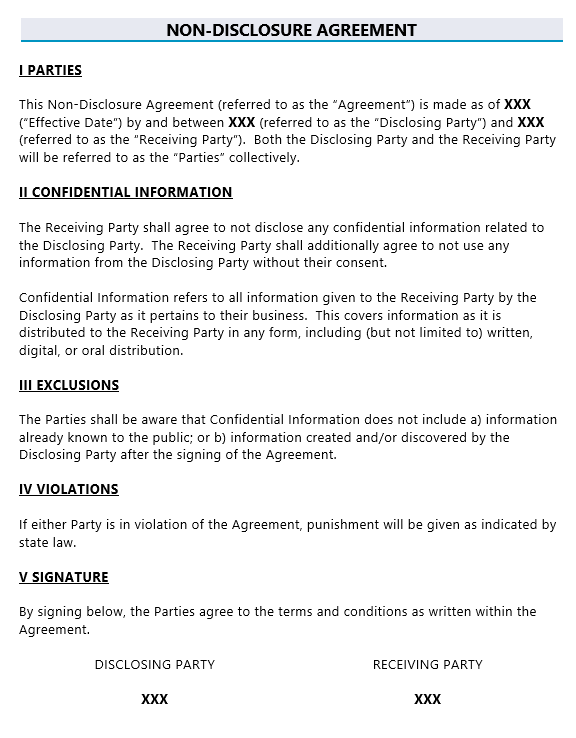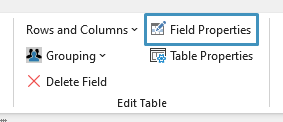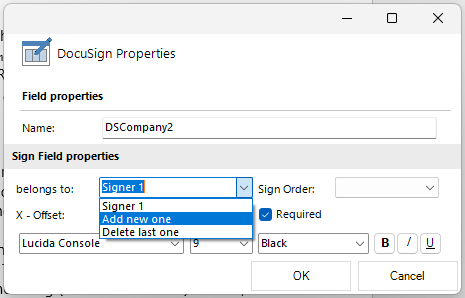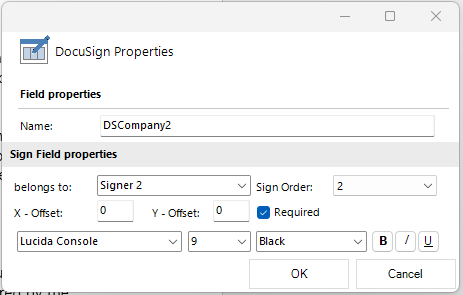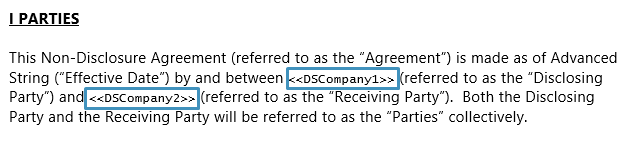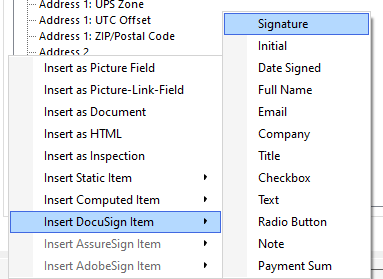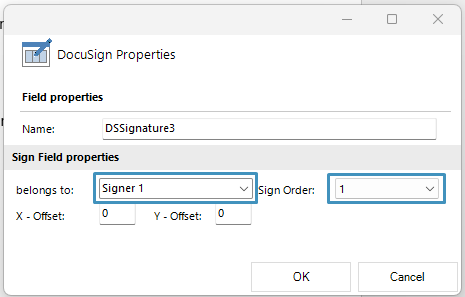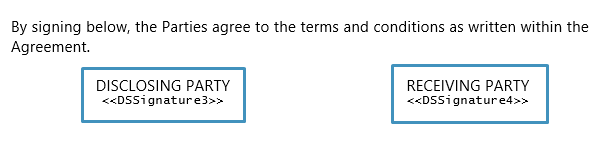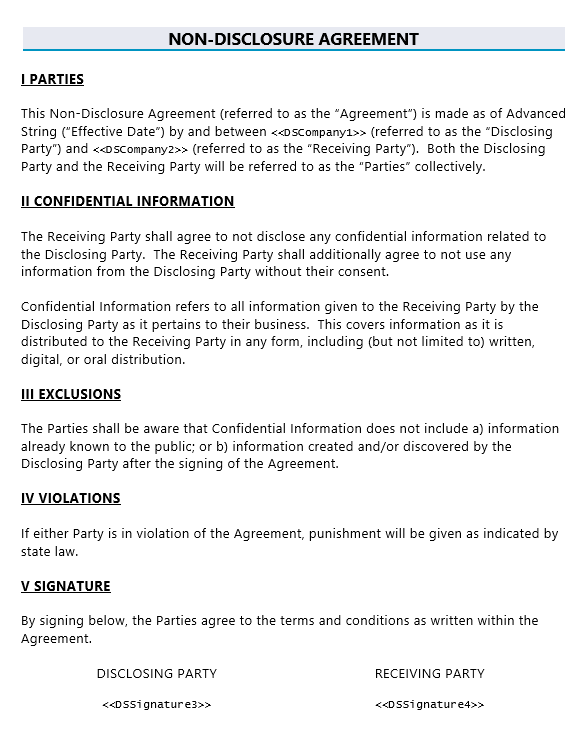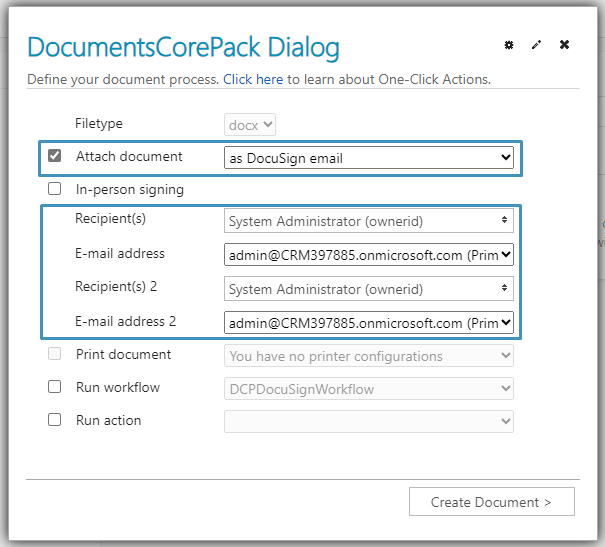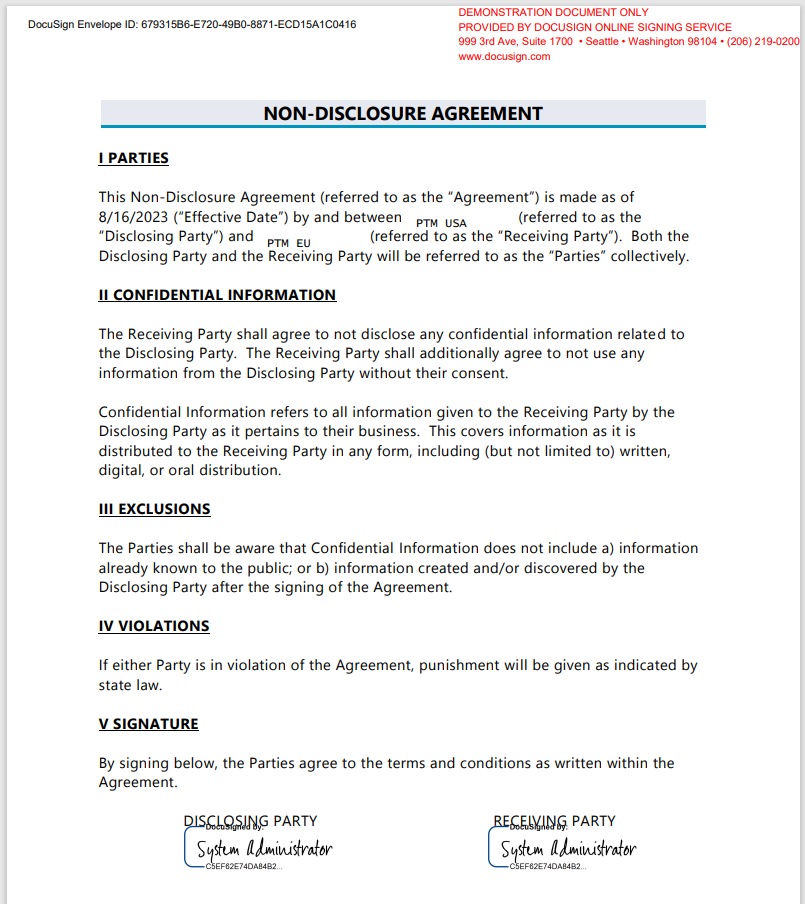This article outlines how to create a simple NDA template.
In this step-by-step description, we will create an NDA template that contains DocuSign fields. This template will make use of the following features:
Please note: This article assumes an understanding of DocumentsCorePack’s DocuSign integration. For information on configuring and installing DocuSign, please see this article.
This guide is based on a sample template. To view the finished sample template, please see the attached document at the bottom of this article.
For a video version of this guide, please see the video below:
Step 1: Include your NDA’s text
Begin by including the text of the NDA. For our example, here’s what our text looks like:
Step 2: Adding the DocuSign fields
Next, we will need to add our DocuSign fields for our “Disclosing” and “Receiving” parties. There are two sets of fields we need to add: our company fields and our signature fields. We will add our company DocuSign fields first, in the “Parties” section of the NDA.
To add a DocuSign field, place the cursor where you would like the field to be and navigate to the Insert Field button in the Template Designer. From there, select Company under Insert DocuSign Item.
This will add the field to the document.
Once the field has been added, you can modify its properties by selecting the field and clicking on the Field Properties button in the Edit Table group under the www.mscrm-addons.com tab.
In the DocuSign Properties window, you can change who the field belongs to (Signer 1, 2, ect.) or select the sign order. Since this field should belong to our first signer, we will select this field to belong to “Signer 1” and set the Sign Order to 1.
Click OK once you are finished.
This process should be repeated for our second DocuSign field for this section. Once we add the second company field, we can go into its properties and add a new signer by selecting Add new one.
Then, we modify the properties to account for our second signer, as shown here:
The fields should now look like this in the document:
Next, we want to add two Signature fields in the “Signature” section of the document. Once again, we can navigate to the Insert Field button in the Template Designer and select the Signature field from there.
Similar to before, we can add the field and modify its properties to account for our first signer.
Repeat this process for our second signer. The section should now have two signature fields, one for each signer.
Your document should now look similar to the following:
Step 3: Generating your document
Once you are finished, save your template and return to your environment to generate a document. In the DocumentsCorePack Dialog, select to attach the document as a DocuSign email. Additionally, you can select the recipients.
Continue through the dialog steps. After finishing the process, the generated document should be sent to your recipients for signing. Once all recipients have signed the document, the finished document should look similar to this:
That‘s it! We appreciate your feedback! Please share your thoughts by sending an e-mail to support@mscrm-addons.com