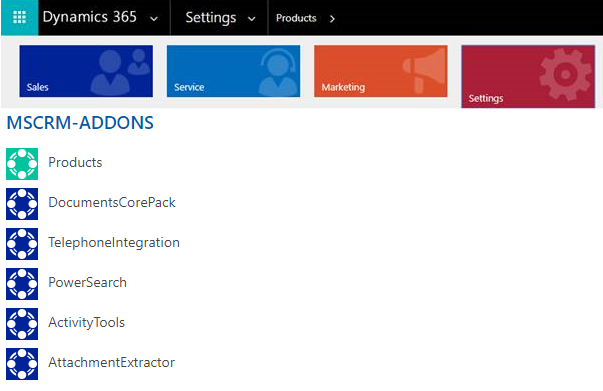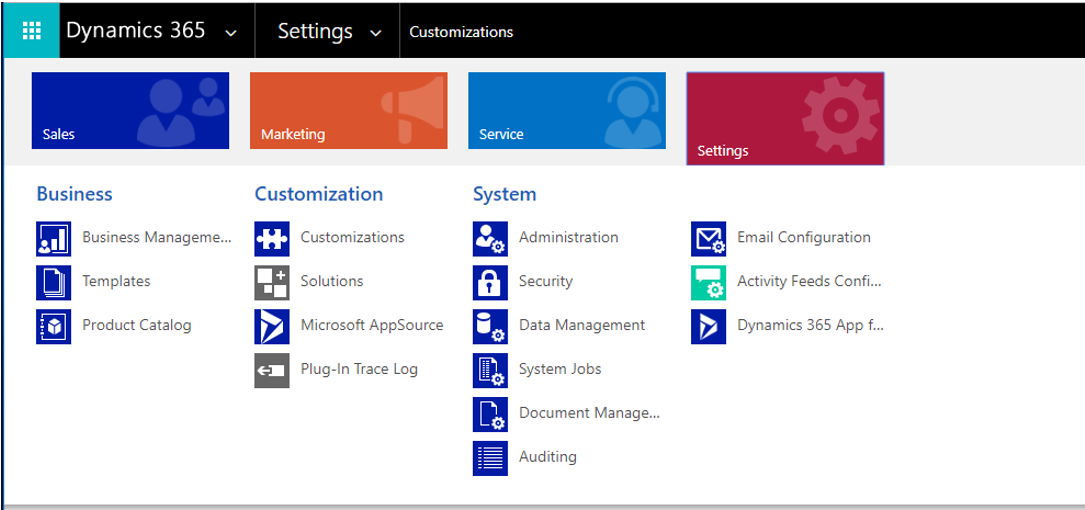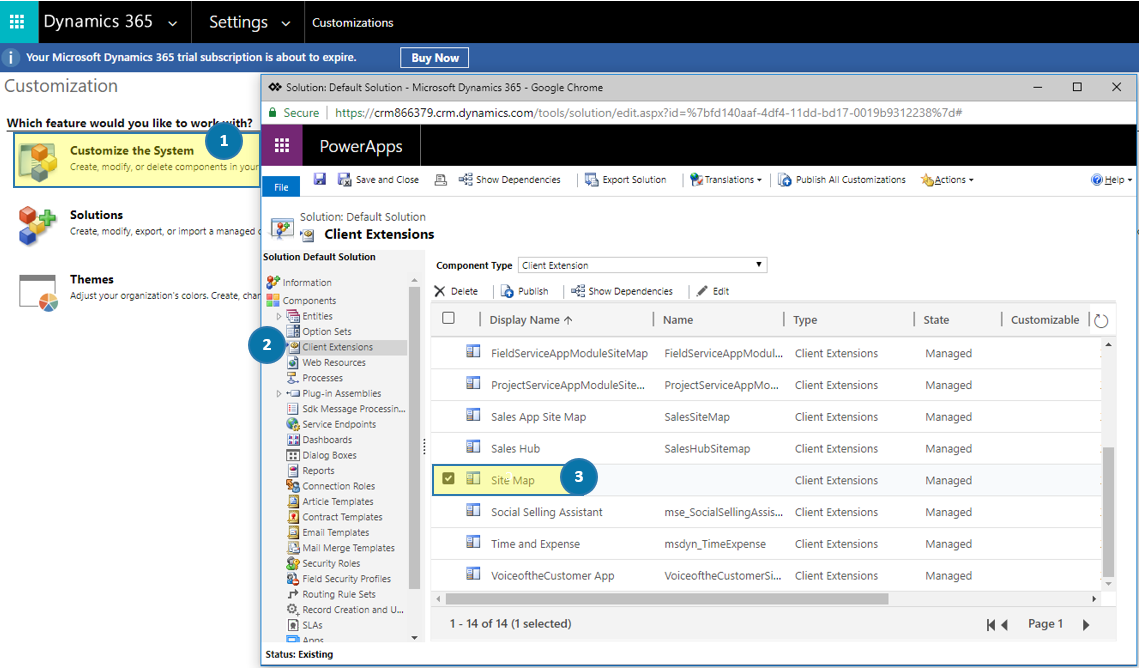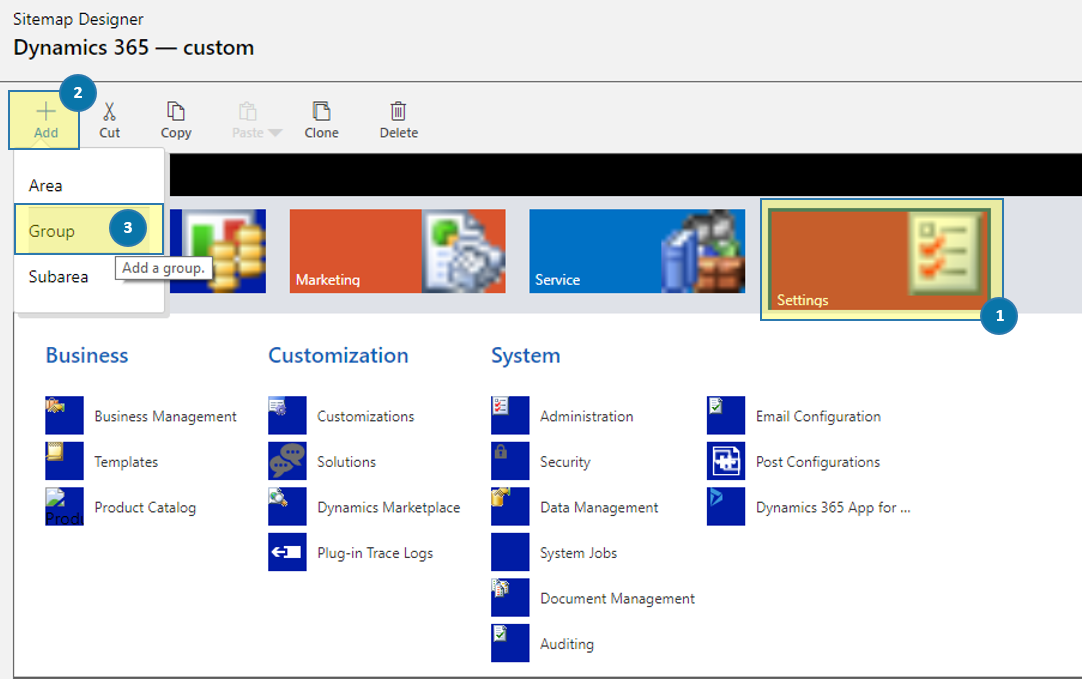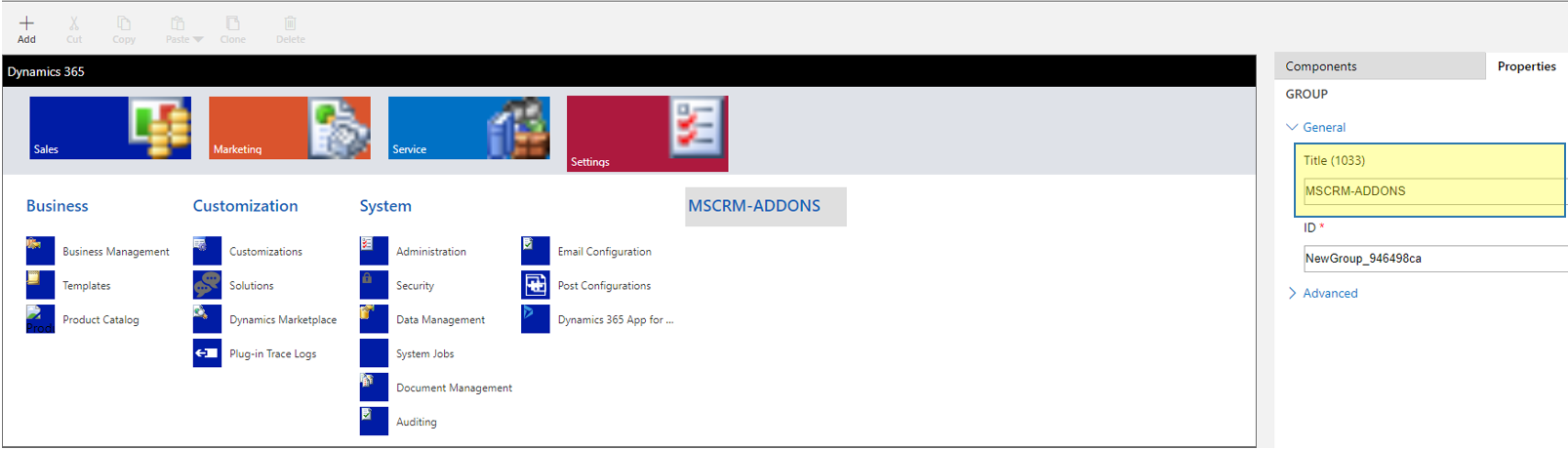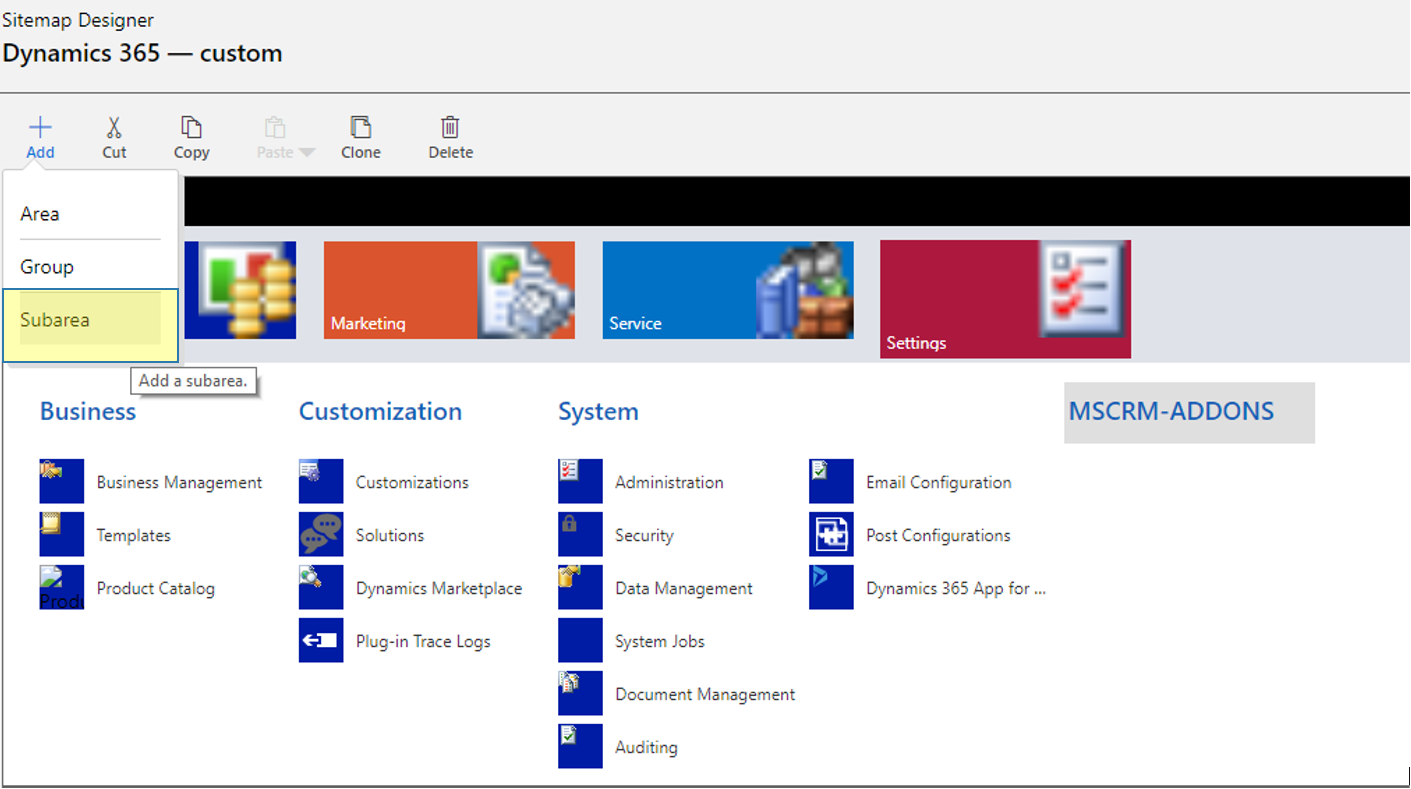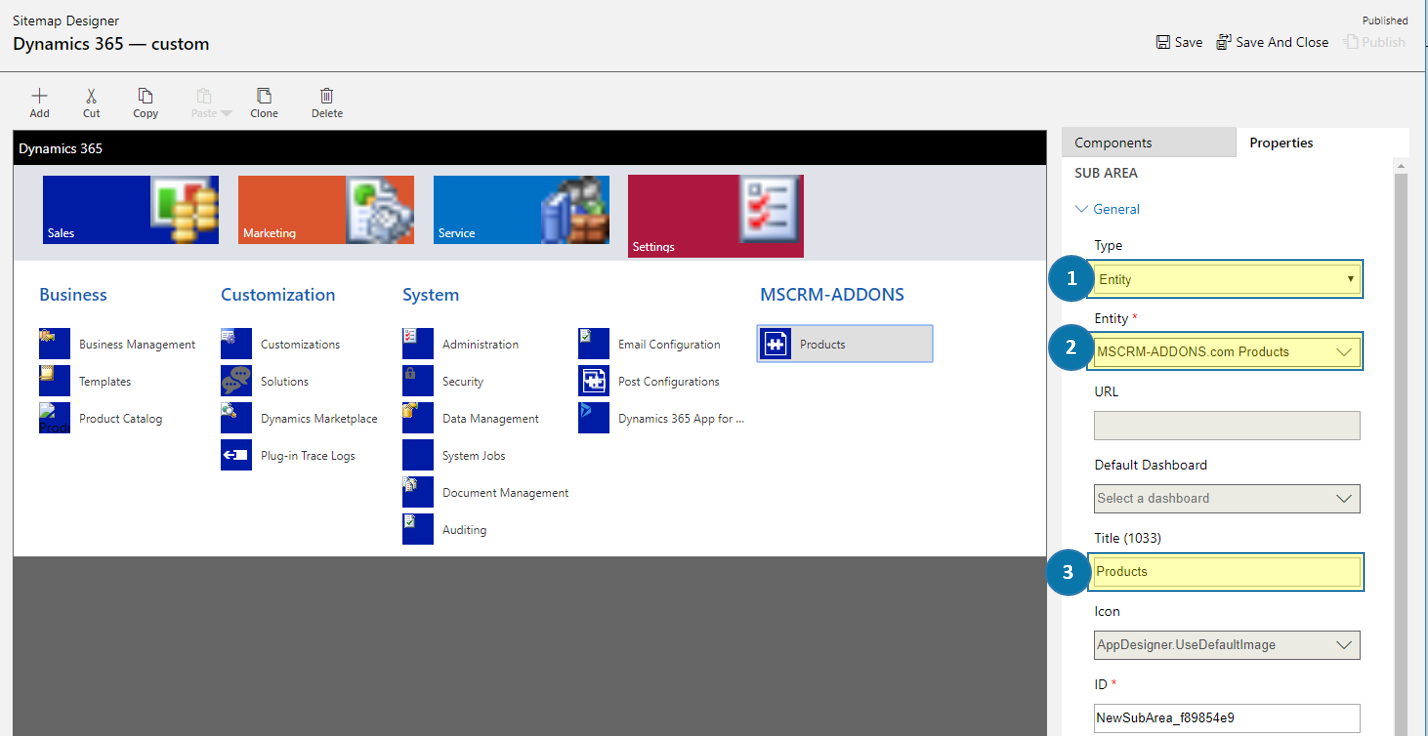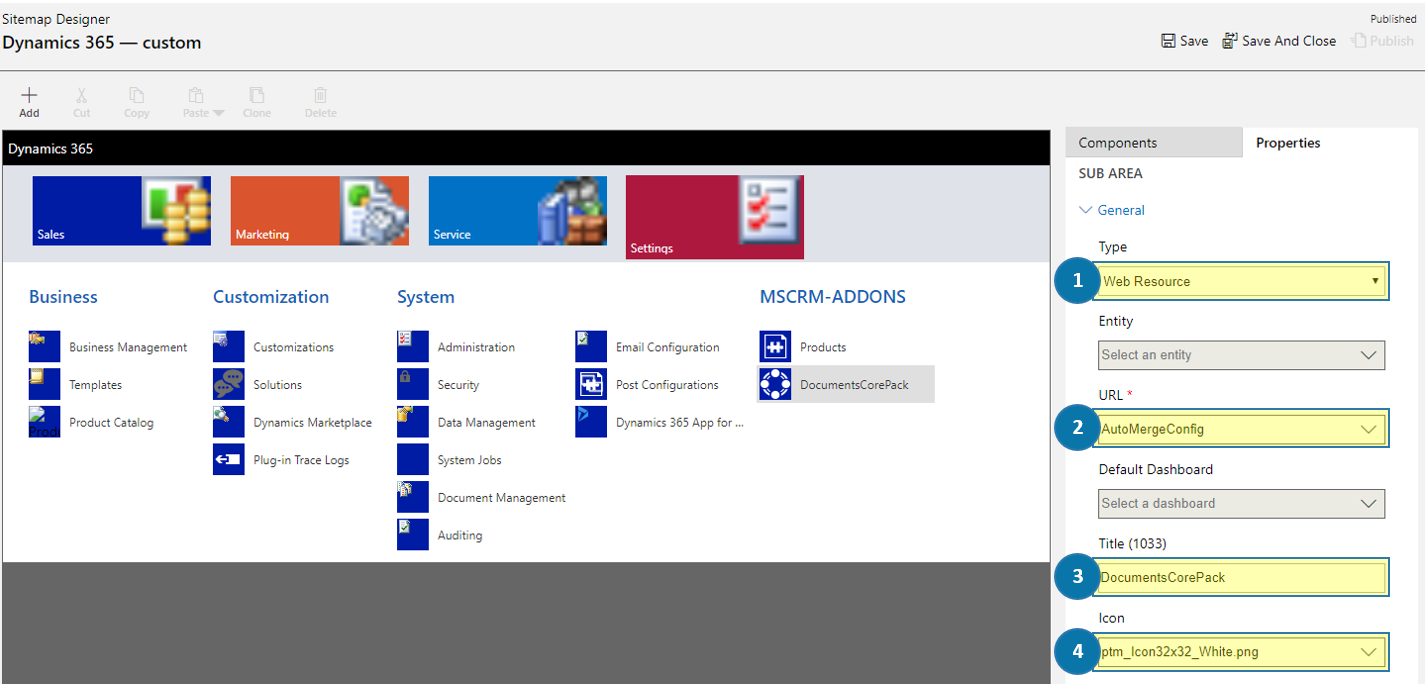This article outlines how to manually add SiteMap tiles and link them to our product config pages.
After installing our products, a new tile will appear on your sitemap called “Products.” Under this, you will also see other tiles for each of the individual products that links to its configuration page. By default, these entries can be found in Dynamics 365 under Settings, as shown in the figure below.
Step 2: In the SiteMap Designer, select the SiteMap area you want to customize – in this case, Settings ❶. Next, hit the [Add]-button ❷ and select Group ❸.
On the right side, enter the title of your Group – in this case, MSCRM-ADDONS (highlighted in yellow in the below image). The Id is automatically generated.
Next, please add a new Subarea, as you can see highlighted in yellow below.
Arrange your Subarea by setting the values below:
❶ Type = Entity
❷ Entity = MSCRM-ADDONS.com Products
❸ Title = Products
❶ Type = Web Ressource
❷ URL = AutoMergeConfig (ptm_AutoMerge/AutoMergeConfig.html)
❸ Title = DocumentsCorePack
❹ Icon = ptm_Icon32x32_White.png
Now you can see your first product in the MSCRM-ADDONS group – is DocumentsCorePack in this example. This process is the same for all of our other products.
Find the right values for each product below. For Type, always select Web Resource. And the Icon value is always the same: Icon = ptm_Icon32x32_White.png
AttachmentExtractor:
URL = ptm_attachmentextractor/solutionconfig/SolutionConfig.html
Title = AttachmentExtractor
ActivityTools
URL = ptm_ActivityTools/config/Settings.html
Title = ActivityTools
GroupCalendar
URL = ptm_groupcalendar/solutionconfig/SolutionConfig.html
Title = GroupCalendar
PowerSearch
URL = ptm_PowerSearch/html/Config.html
Title = PowerSearch
SmartBar
URL = ptm_SmartBar/solutionconfig/SolutionConfig2.html
Title = SmartBar
TelephoneIntegration
URL = ptm_telephoneintegration/solutionconfig/SolutionConfig.html
Title = TelephoneIntegration
That’s it! We appreciate your feedback! Please share your thoughts by sending an email to support@mscrm-addons.com.