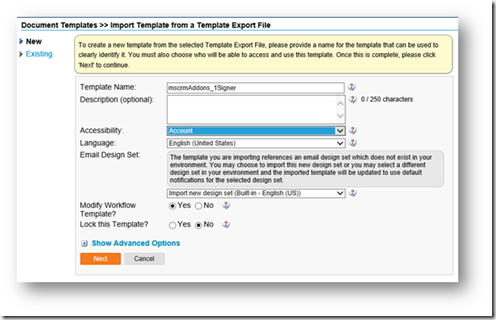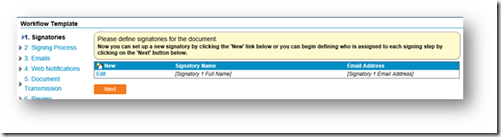This documentation is for the legacy AssureSign solution using SOAP based communications. For new installations, the new solution for Dynamics 365 which uses AssureSign V3 APIs and Simple Setup templates should be used.
How does AssureSign work?
AssureSign simplifies the world of e-signatures. It is a tool that empowers you to electronically sign documents.
You can now use AssureSign within DocumentsCorePack (DCP). Benefit from this combination and take the usability of Microsoft Dynamics CRM to a whole new level.
How to install AssureSign for Microsoft Dynamics CRM
- Create an AssureSign account.
- Install AssureSign in your Dynamics 365.
- Setup AssureSign in your Dynamics 365.
Follow this link for additional detailed information provided by AssureSign.
Make sure, that DCP (latest version) is installed on your Dynamics 365 and that DocumentsCorePack TemplateDesigner latestVersion is installed on your Client. This feature is available from DCP Serverbased 2015.111 and DCP Client/Templatedesigner 7.102.
If you need to upgrade to or install one of the versions, follow our Installation-Guides.
How to import AssureSign Templates
To work with AssureSign in DCP you will need some AssureSign templates.
Please note: These AssureSign-Templates are different to our DCP templates.
AssureSign templates define how AssureSign should work with DCP templates, like who is getting which emails at what time, etc.
That is why DCP needs exactly one AssureSign template corresponding to the number of signers (which is identical to the number of signatures). So if there is/are:
one signature: DCP needs an AssureSign-Template called mscrmAddons_1Signer.
two signatures: DCP needs an AssureSign-Template called mscrmAddons_2Signer.
three signatures: DCP needs an AssureSign-Template called mscrmAddons_3Signer.
Find the latest version of our AssureSignTemplates here. Make sure you select the AssureSign Templates for the Classic setup. It includes 3 files, so you can use up to 3 signers in AssureSign.
To import AssureSign templates, repeat the following steps for all three files in the .zip-file:
Step 1: Expand the .zip-file to a temp-folder.
Step 2: Login on the AssureSign homepage and go to the Document Templates section. Select the New tab and check Import Template form a Template Export File. Then, click on the [Next] button.
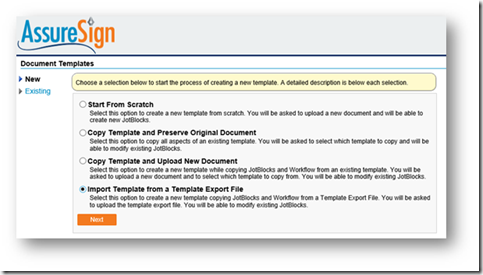
Figure 1: Import template form a template export file
Step 3: Select the file mscrmAddons_1Signer.documentTemplate from the temp-folder and click on the [Next] button.
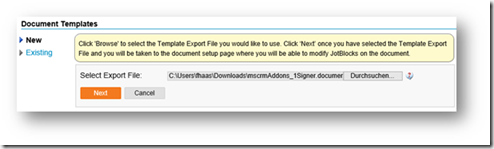
Figure 2: Select template export file
Step 4: It is important to not change the template name as suggested, because DCP is searching for this template name only!
Click on the [Next] button in order to proceed.
Step 5: It is important to not change the values in the next field, because DocumentsCorePack is searching for them in the template!
Instead, click on the [Next] button and accept points 2 – 5. In the last step hit the [Finish] button.
You have now imported your first AssureSign Template!
Find out how to create DocumentsCorePack Templates for AssureSign here.
That’s it! We appreciate your feedback! Please share your thoughts by sending an email to support@mscrm-addons.com.