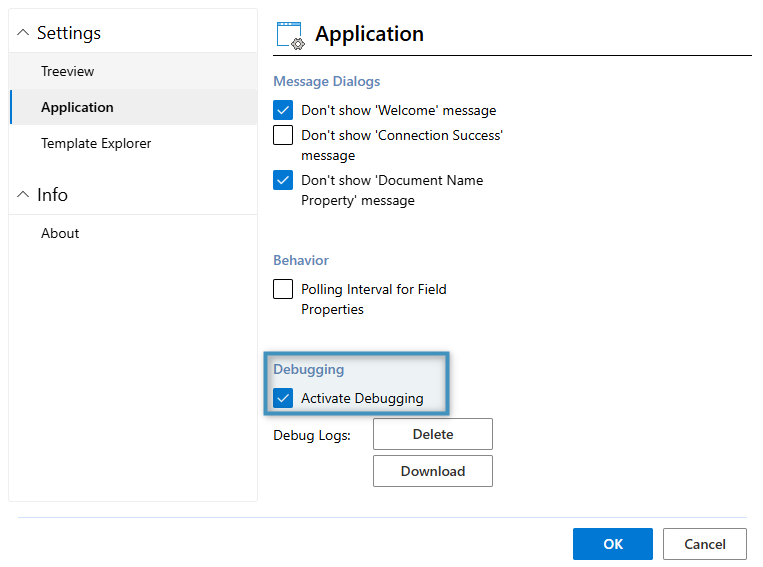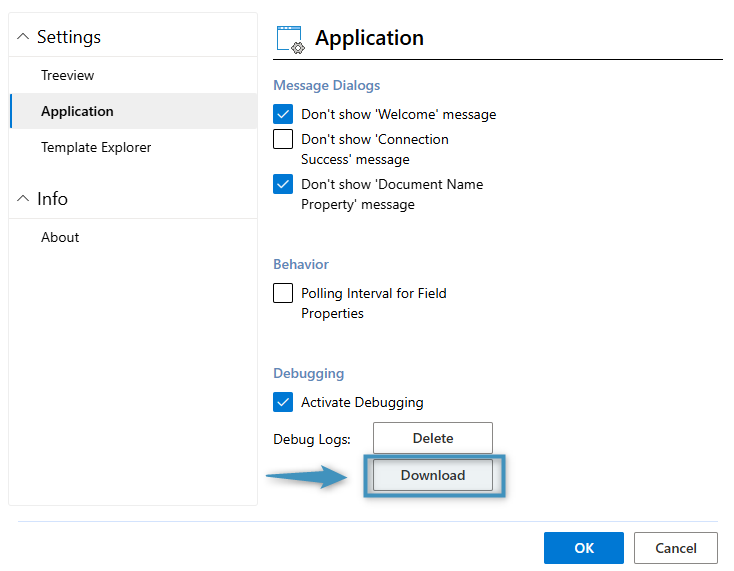In order to analyze problems that may arise when using the Office Add-In, our Team may asks you to send them log files from both the Add-In and your DocumentsCorePack service. To retrieve the log files, please follow the steps below.
Step 1: Activate debugging in your service
Activate debugging for your DocumentsCorePack service. You can enable debugging by following the steps outlined in this article.
Step 2: Activate debugging in the Add-In
Enable debugging in the DocumentsCorePack Office Addin by navigating to Settings > Application and selecting Activate Debugging. Then, click OK.
Step 3: Reproduce the issue and download the log files
Recreate the issue. Once the issue has been reproduced, download the log files from both the Add-In and your DocumentsCorePack Service. The log files from the Add-In can be downloaded via Settings > Application > Debugging > Download.
The log files from your DocumentsCorePack Service can be downloaded via Configuration > Download Logs. Note that this button only appears when debugging is enabled.
Step 4: Send the log files
Send both sets of log files to support@mscrm-addons.com for analysis.
Step 5: Deactivate debugging
Deactivate debugging for both the DocumentsCorePack Office Add-In and the DocumentsCorePack Service to resume normal operation.