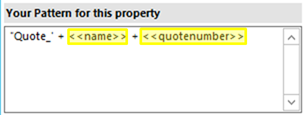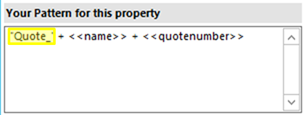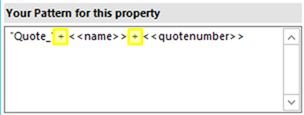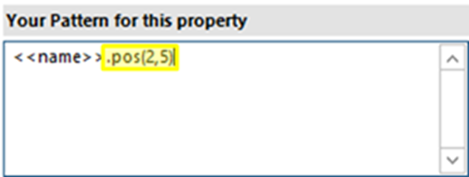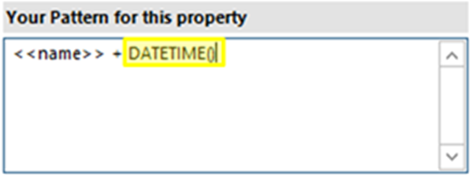NOTE: This article details the property syntax for Template Designer version 10.47 and older. To view the documentation on the property designer as of 10.48, please see here.
Certain properties within DocumentsCorePack templates are defined by fixed text and Dynamics 365 fields that can be additionally modified by certain functions. This article serves to cover the basic syntax of these properties and the advanced options that can be used.
The basic syntax:
Fields from Dynamics 365 are enclosed by << and >> when you insert them from the tree view.
Fixed text must be typed manually into the text field and must be enclosed by single quotes (‘ ).
To combine several Dynamics 365 fields and fixed text, the plus sign (+) must be used
The advanced syntax:
Function calls can be applied to Dynamics 365 fields by using a . (dot) and the actual function call.
There are also standalone method calls supported. The function call must end with brackets.
Certain functions may also support parameters or have mandatory parameters.
| The following table contains a list of all available functions that can be applied to Dynamics 365 fields. For all examples below, please assume the <> field will be MSCRM-addons.com after the merge. |
|||
| Function | Description | Example | |
| <>.pos(x,y) | will insert y signs from the xth position. |
<>.pos(2,5) Result: “CRM-a” |
|
| <>.left(x) | will insert the first x – signs. E.g.: <>.left(5) |
<>.left(5) Result: “MSCRM” |
|
| <>.right(x) | will insert the last x signs of the string. E.g.: <>.right(3) | <>.right(3) Result: “com” |
|
| <>.upper() | displays all values in the field in capital letters. | Result: “MSCRM-ADDONS.COM” | |
| <>.lower() | displays all values in the field in small letters. | Result: “mscrm-addons.com” | |
| <>.caps() | displays the first letter in a sentence in capital letter |
Result: “Mscrm-addons.com” | |
| <>.firstcaps() | displays the first letter in the field before as capital letter. | Mscrm-addons.com | |
| <>.invert() | reverses every case | Result: “mscrm-ADDONS.COM” | |
| The following table contains a list with all available functions that can be applied to Dynamics 365 fields | |||
| Function | Description | Example | |
| guid() | generates a unique serial number |
b8a4d649-342e-4bfc-9a6f-b4afd4741b4 | |
| DATETIME() | inserts the actual and local date and time |
06.12.2013 16:06 | |
| DATETIME(dd.MMMM.yy, de-DE) | there are many different formatting options for displaying the culture name for different countries For more information please click here. |
06.Dezember.13 | |
| DATETIME(DD.MMMM.YY ‘ ‘ mm:ss, de-DE) |
For more information about the different cultures which can be displayed, please click here. |
06.Dezember.13 16:06 | |
The above syntax applies to the following properties and special fields:
Template Properties
- Document Name and Subject
- Sub Folder
- Sharepoint Metadata
Special Document Fields
- Calculated Fields
- Advanced String
- Hyperlink field
- QR Code
That’s it! We appreciate your feedback! Please share your thoughts by sending an email to support@mscrm-addons.com