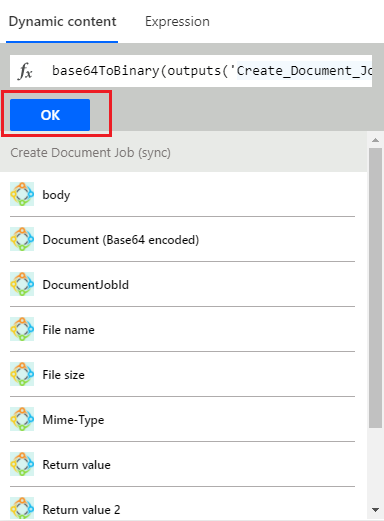Should you encounter the problem that a document that has been created in a “Flow” cannot be opened, it might be that the document is in the wrong format.
If you want to make sure that the file is displayed correctly when opened, you need to convert the “Document (Base 64)” to “Binary“:
- Select the default Expression “base64ToBinary()” and
- Add the “Document (Base 64)“ from the dynamic values in the expression “[base64ToBinary(Document (Base 64))]“.
Step 1: Select the default Expression “base64ToBinary()”.
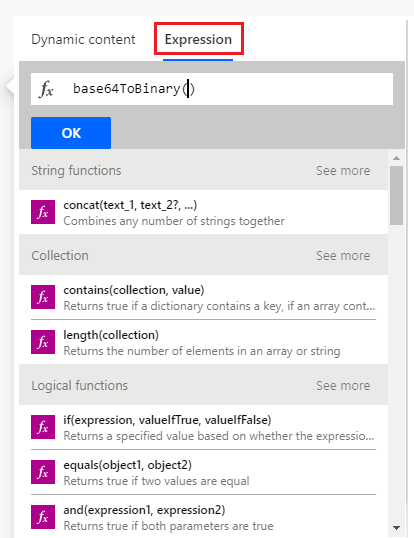
Figure 1: Select default expression
Step 2: Add the “Document (Base 64)“ from the dynamic values in the expression “[base64ToBinary(Document (Base 64))]“.

Figure 2: Add the “Document (Base 64)”
Step 3: Click the [OK]-button.
Now try to run your “Flow” once more and verify that it is possible to open the file.
That’s it! We appreciate your feedback! Please share your thoughts by sending an email to support@mscrm-addons.com.