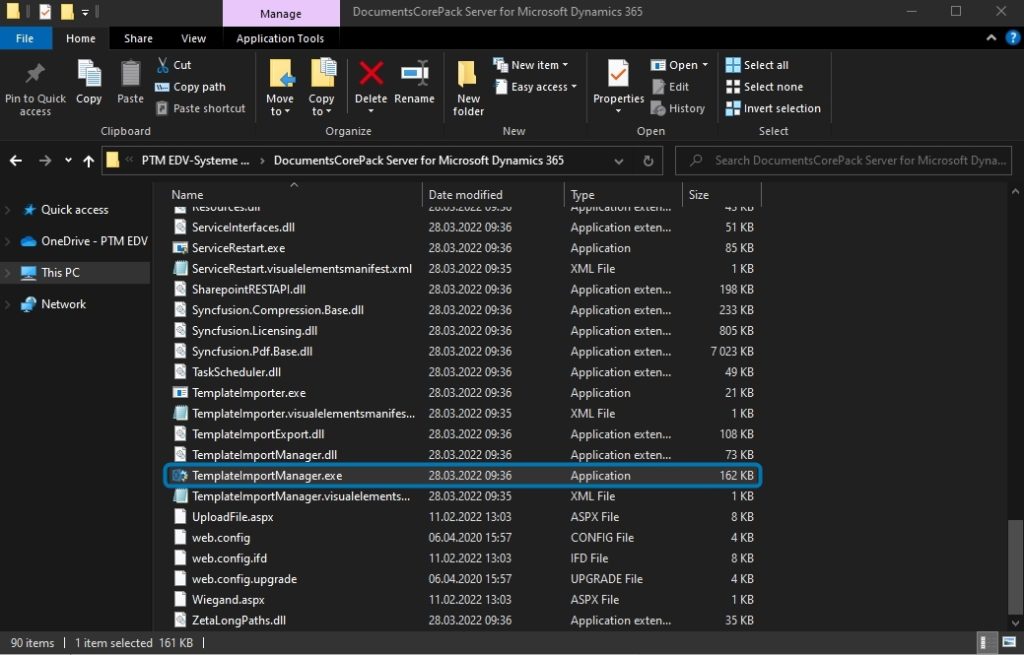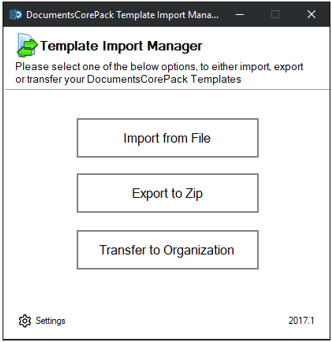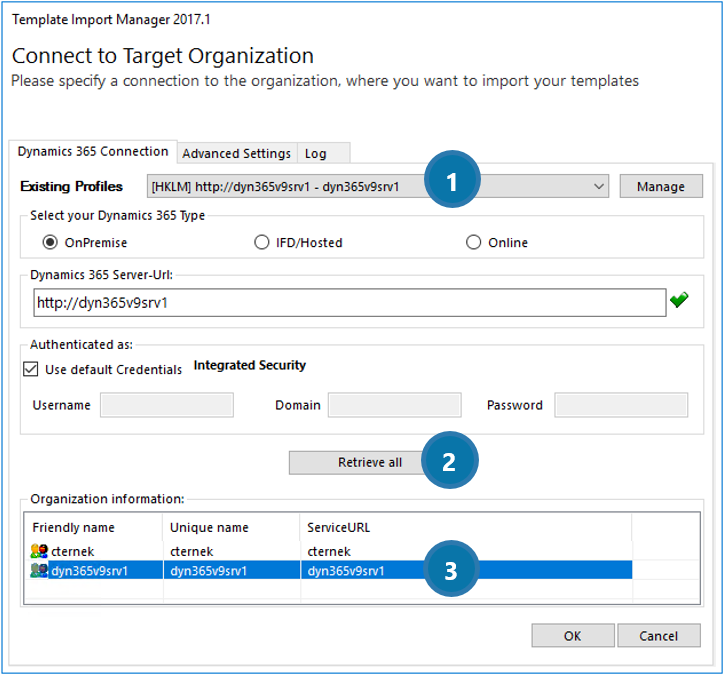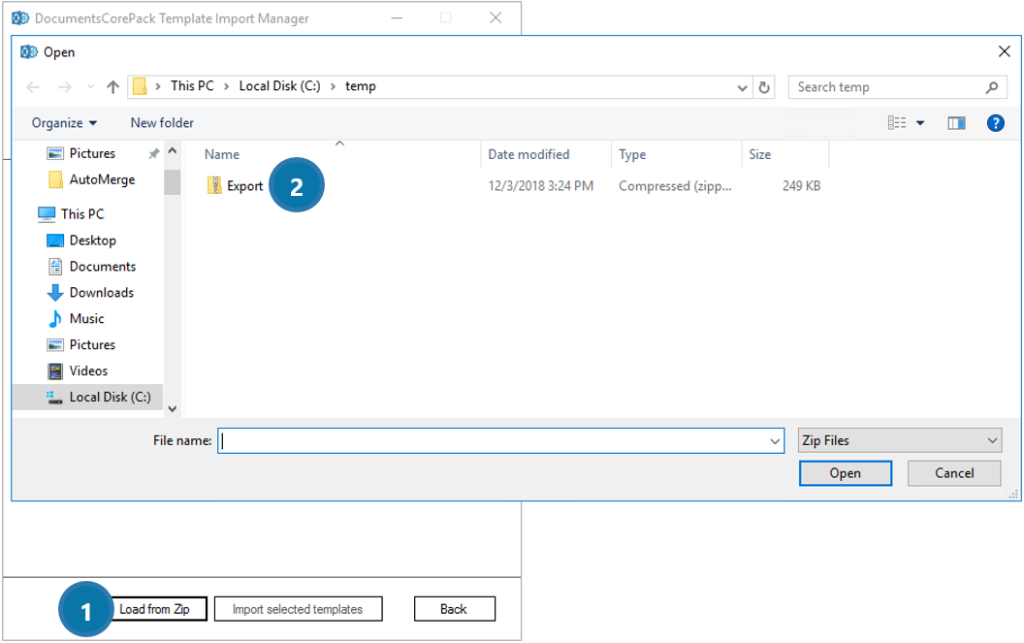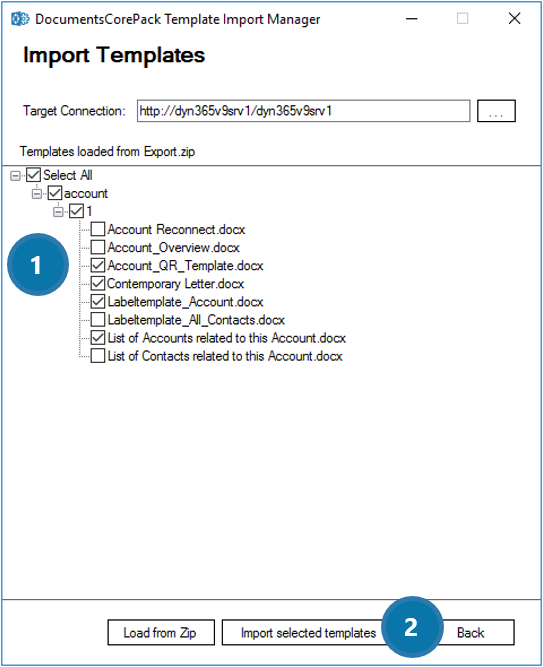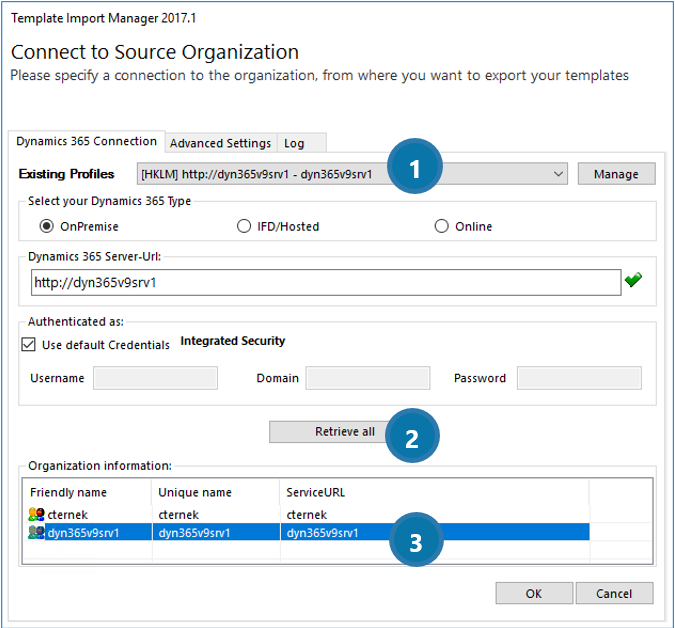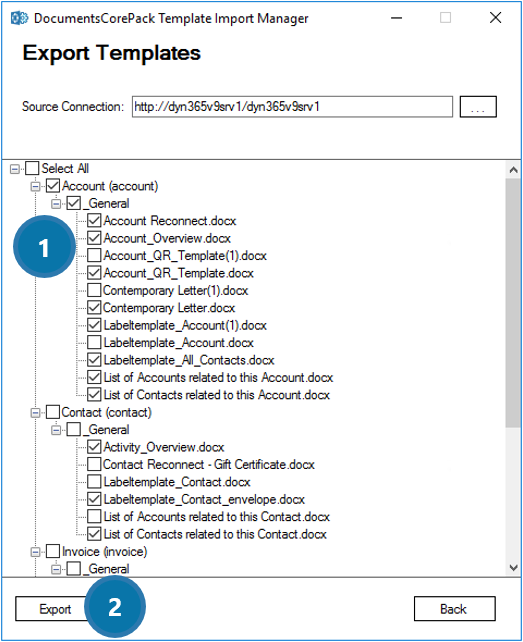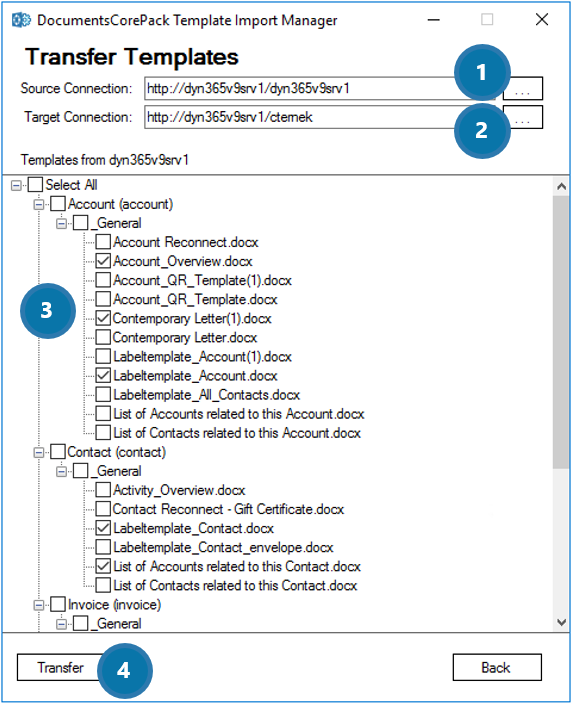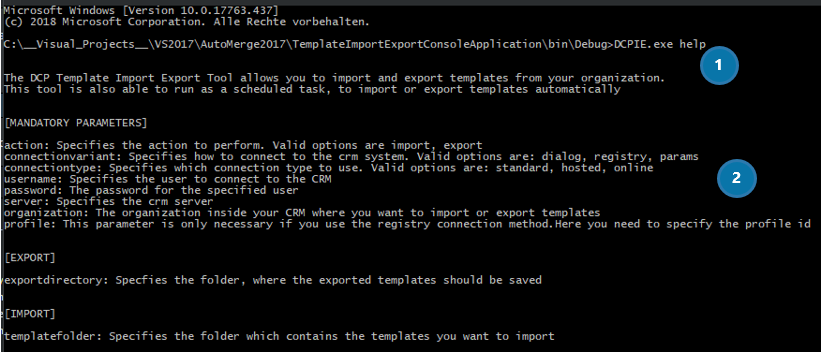This blog article outlines how to install and use the DCP Template Import Manager. Please notice: This blog article is intended for On-Premise version and DocumentsCorePack local intallations. If you are using the online version, please have a look at this blog article.
If you are using the latest version of DCP, you will find the TemplateImportManager.exe-file (highlighted) in the install directory, which allow you to easily import, export or transfer templates from a source organization to a target organization.
Open your DocumentsCorePack install directory and select the TemplateImportManager. A double-click on the application opens the Template Import Manager-dialog, which allows you to either import, export or transfer your DocumentsCorePack templates. These three options will be explained below:
Import from Zip
Clicking [Import from Zip] will open the window below. Here, you must specify a connection to the organization where you want to import your templates. Therefore, select an ❶ existing profile, click on the ❷ [Retrieve all] button, select the ❸ target organization you wish and hit the [OK] button.
Next, double-click on the ❶ [Load from Zip] button and open the directory containing your Zip-file – “Export” ❷ in this case.
Next, open your Zip-file and select the templates you want to import. It is possible to ❶ ”Select All” or single templates from your Zip-file by checking the corresponding checkboxes on the left side. Click on the ❷ [Import selected templates]-button to finish the Import.
Export from Zip
Click the [Export from Zip] button to export DCP templates. Here, you must specify a connection to the organization from where you want to export your templates. As explained before, select an ❶ existing profile, click on the ❷ [Retrieve all] button, select the ❸ source organization you wish and hit on the [OK]-button.
Next, double-click on the [Load from Zip] button and select the templates you want to export by selecting ❶ all or only single template from your Zip-files. Click on the ❷ [Export] button to finish the Export.
Transfer to organization
The third option allows you to transfer DocumentsCorePack templates from a source organization to a target organization. Therefore, please select the ❶ source and the ❷ target organization, like explained before. Next, select the ❸ templates you want to transfer and hit the ❹ [Transfer] button.
DCPIE.exe
The TemplateImportExportConsoleApplication does the same as the TemplateImportManager – it automates the actions: import and export.
Therefore, please open your cmd from the Start pane or by pressing the Windows key + R. Next, search for the DCPIE.exe and enter the command DCIEP.exe help ❶. This action displays you ❷ a list of parameters which are needed to perform the necessary actions as you can see in the figure below.
Learn more about the DCIEP.exe parameters.
That’s it! We appreciate your feedback! Please share your thoughts by sending an email to support@mscrm-addons.com.