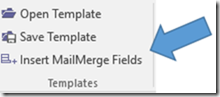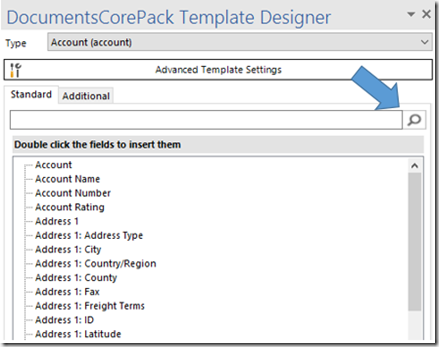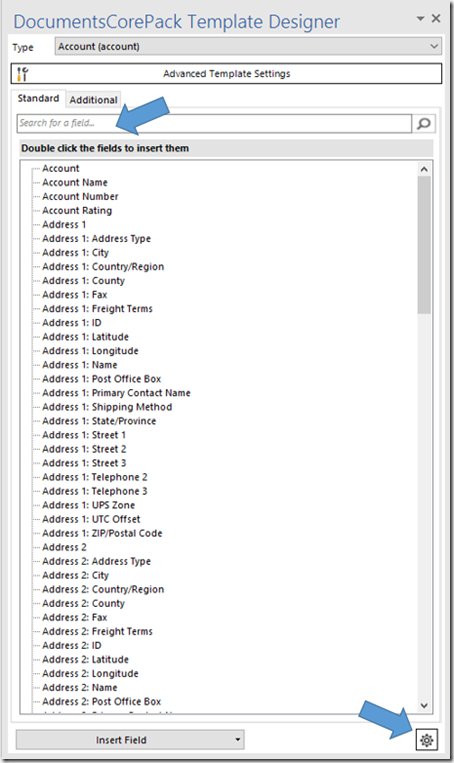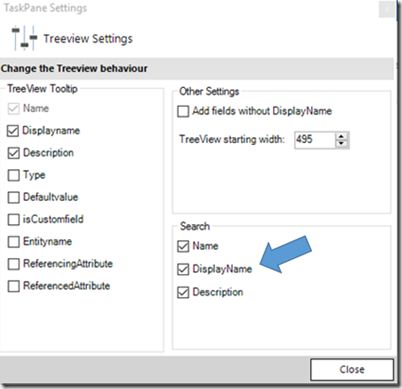Because the call for a Field Search in our DocumentsCorePack Client grew louder and louder, we decided to implement one.
Please note: The Field Search is available in version 7.101 and later versions.
The Field Search can be run in the
– DCP Template Designer (in both tabs, the standard as well as the additional one)
– template settings
– relationship Manager
– look-up-fields (or additional entites), no matter if there is a Search Field or not
How to use the Field Search
Open your DocumentsCorePack Template Designer (aka DocumentsCorePack Client) by clicking on Insert Mail Merge Fields on the left side of the command bar.
Figure 1: Open Insert MailMerge Fields
To search in the DocumentsCorePack Template Designer, insert a random term and click on the magnifying glass.
Figure 2: Search for term in the DocumentsCorePack Template Designer
In our example, we look for the term Name. After clicking on the magnifying glass, all the fields that are tied to the term Name appear. Additionally, you can see all the related entities.
Figure 3: Example search for the term name
With a click on + (Plus) next to the upbrought fields, you can open the related entities. No matter on which entity you click, the only fields that will be shown are the ones that contain the search term (here: Name):
Figure 4: Open related fields
How to set your Field-Search-preferences
If you want to set or change your Field Search-preferences, click on Settings at the bottom of the DocumentsCorePack Template Designer.
Figure 5: Change field search preferences
The Settings-window opens. Here you can set your Field Search-preferences by checking the corresponding fields (Name, Display Name and/or Description) in the Search-section:
Figure 6: Set field search preferences
As soon as you have refined your settings, click on the [Close]-button and proceed with your search.
That’s it! We appreciate your feedback! Please share your thoughts by sending an email to support@mscrm-addons.com.
reworkneeded .. reformat. check if it is still working.. remove versionno