Learn how to get started with Adobe Sign as an additional feature.
Step 1: Obtain the Adobe Sign package
For Microsoft Dynamics 365 Online: AppSource
For Microsoft OnPremises: Adobe Sign Integration page
Step 2: Install the Adobe Sign package
Here is the installation guide to set up Adobe Sign.
What License is required for AdobeSign? DocumentsCorePack utilizes that native integration of AdobeSign into Microsoft Dynamics 365. Thus, the license obtained for AdobeSign needs to support their Dynamics 365 integration. Details of this integration can be found here. (Note: Under the Prerequisite section it states: “The user has a licensed enterprise-level Acrobat Sign account or an enterprise-level trial account.” We do recommend clarifying details with AdobeSign.)
Step 3: Adobe Sign Users and Security Roles
For using the Adobe Sign application, it is necessary that users have their security role configured to the Dynamics 365 environment. The available security roles are:
- Adobe Sign Reader
Users have read-only access to Agreement records.
- Adobe Sign User
Users are able to see only their own records and have user-level access to built-in Dynamics records such as Contacts, Accounts, Leads, Opportunities, Orders, etc.
- Adobe Sign Administrator
This role includes privileges in addition to the Adobe Sign User role, such as adjusting Global Settings, Data Migration, and allowing visibility over all Agreements throughout the application.
Find more information about configuring the security roles in the Adobe Installation Guide under Deploy Adobe Sign to Users by Assigning Security Roles.
Step 4: DocumentsCorePack templates for Adobe Sign
After you have configured the security roles for Adobe Sign users in Microsoft Dynamics 365 and made sure that they have all the rights they need, you can create a DocumentsCorePack template for Adobe Sign.
Find all information about how to use the DocumentsCorePack TemplateDesigner in this User Guide.
To use Adobe Sign in DocumentsCorePack you have to enter Adobe Sign text tags. These are formatted text that can be placed anywhere within the content of your template. Text tags are converted into Adobe Sign form fields when the document is sent for signature or uploaded.
Please find further information in the Adobe Sign Text Tag Guide.
The figure below shows a template with Adobe text tags for initials and signatures for two signees.
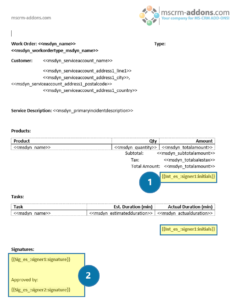
Figure: DCP template with Adobe Sign signatures
That´s it! we appreciate your feedback! Please share your thoughts by sending an email to support@mscrm-addons.com