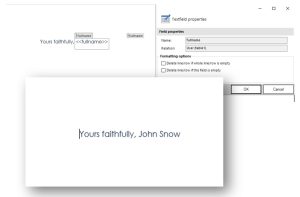This article outlines how to add fields from the current user into your documents using the DocumentsCorePack TemplateDesigner. With this information, you can give your documents and e-mails a personal touch.
Step 1: In Microsoft Word navigate to ❶ DocumentsCorePack TemplateDesigner by simply clicking on mscrm-addons.com and then opening the ❷ Insert MailMerge Fields for further process.

Step 2: The Insert MailMerge Fields opens on the right side of the template. Select the ❶ Additonal-tab and click on the ❷ Add Relationship/Entity drop-down where you can choose to create a new relationship or manage a predefined one. To add a system user field for the current user select ❸ User Info.
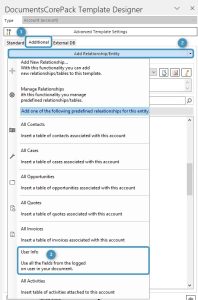
Step 3: In the Existing Tables section you can see that the entity ❶ User is selected and all corresponding fields ❷ are shown and can be inserted into the document.
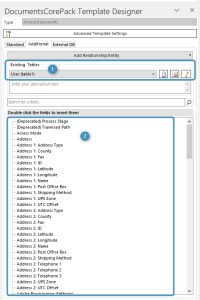
Step 4: Now click to add a field to the DocumentsCorePack template. The ❶ Insert new table-window pops up. This dialog allows you to decide whether you want to insert the newly generated relation field ❷ as a table, as a ❸ list separated with delimiters, or ❹ without a table.
Since the information of the currently logged-on user is unique you will most likely require the option ❸ Insert the field without a table.
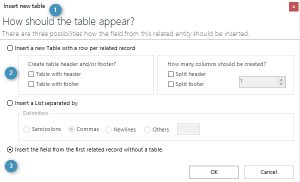
Result: