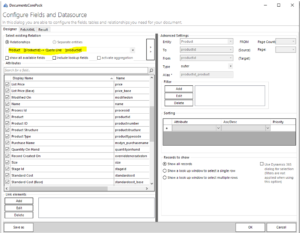In this example, we are building a Multilevel Relationship from Quote > Quote Line (Quote Product) > Product. This may be needed as the Quote Product inherits the name of the parent product. Here you can see a simplified illustration of the structure in CRM:
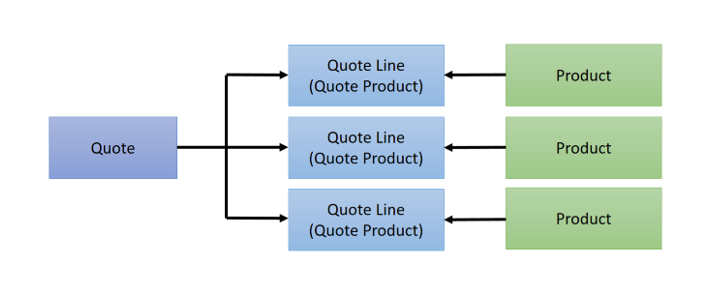
Figure 1: Structure of a Quote-Product relationship in Dynamics 365
To obtain the values for the product, we first need to resolve the relationship from Quote to Quote Line (Quote Product) and select the desired fields. This is a 1:N (one to many) relationship.

Figure 2: Quote to Quote Line relationship 1:N
Once this is done, we need to add another layer to the relationship by clicking on the Add button. This will open a second dialog, as you can see below.
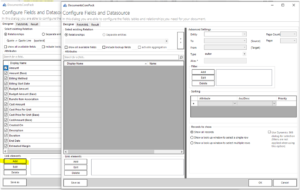
Figure 3: Add another layer to the relationship
Now we create the second layer of the relationship from Quote Line to Product and select the desired fields as you can see below. This is a N:1 (many to one) relationship.
Afterward, we click the OK button on every dialog that has been opened while building the relationship. The newly created Multilevel Relationship has now been saved and can be used to build a DCP table.
That’s it! We appreciate your feedback! Please share your thoughts by sending an email to support@mscrm-addons.com.