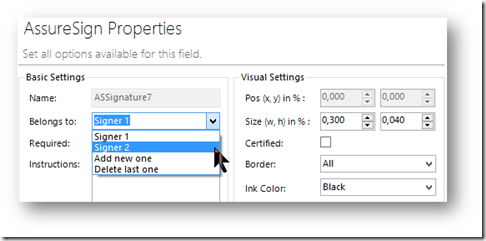This article covers how to create a DocumentsCorePack (DCP) template for AssureSign for two signers. As an example, let us say that you wanted to make sure that the person who has revised a certain document has the possibility to sign it.
Figure 1: AussureSign example
To do so, add some text and another AssureSign field type Text, and open the corresponding AssureSign-properties window. Click here to find out how it works for one signer. Continue to the following steps for two signers.
Step 1:
Open the Belongs to drop down menu and select Add new one.
![image_thumb[33] Select "Add new one".](https://cdn.mscrm-addons.com/wp-content/uploads/2016/2/image_thumb[33]_thumb_1.png) Figure 2: AssureSign properties – add new one
Figure 2: AssureSign properties – add new one
Signer 2 is created by AssureSign automatically.
Click on the [OK] button to proceed.
Step 2:
Open the AssureSign Properties window for the Signature field and select signer 2.
Figure 3: Assure Sign properties – belongs to signer 2
Make sure that the Certified checkbox is NOT checked.
Step 3:
Save the document. You can now use your brand new DCP template for two signers.
That’s it! We appreciate your feedback! Please share your thoughts by sending an email to support@mscrm-addons.com.
![image_thumb[32] AssureSign example.](https://cdn.mscrm-addons.com/wp-content/uploads/2016/2/image_thumb[32]_thumb.png)